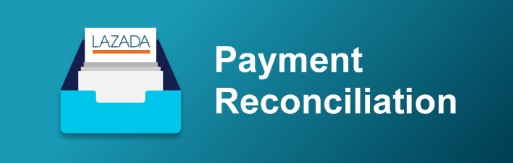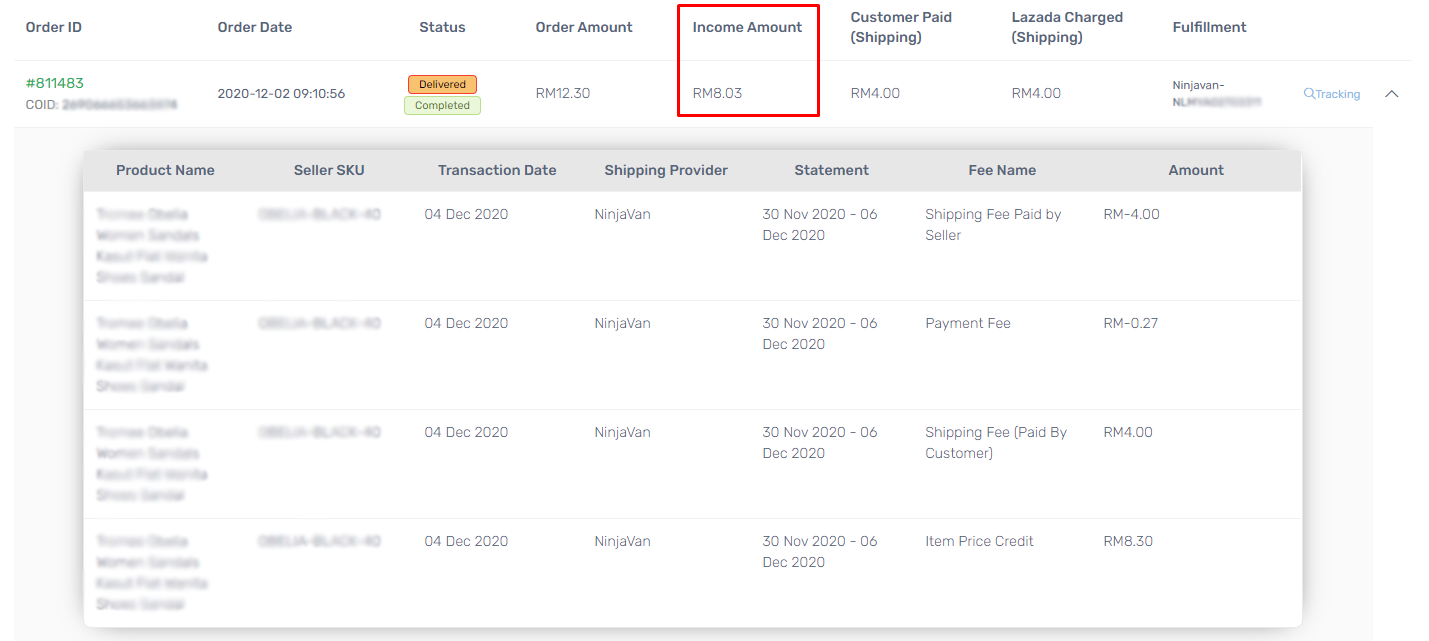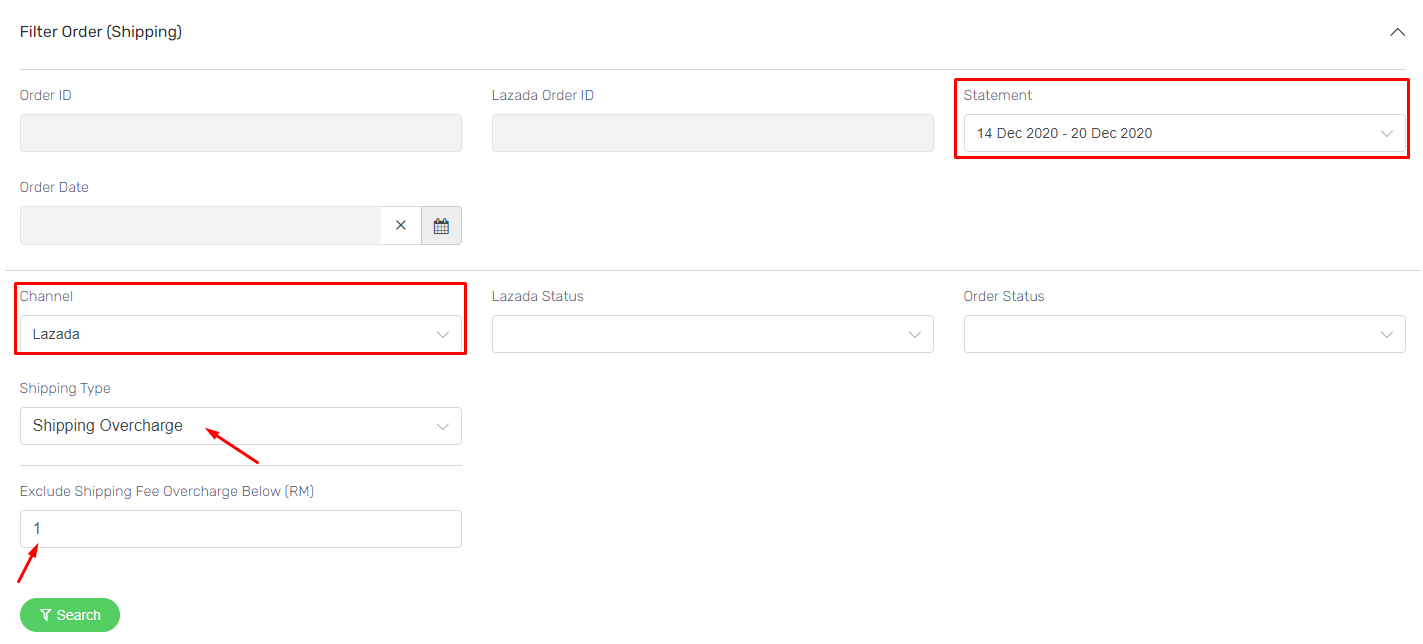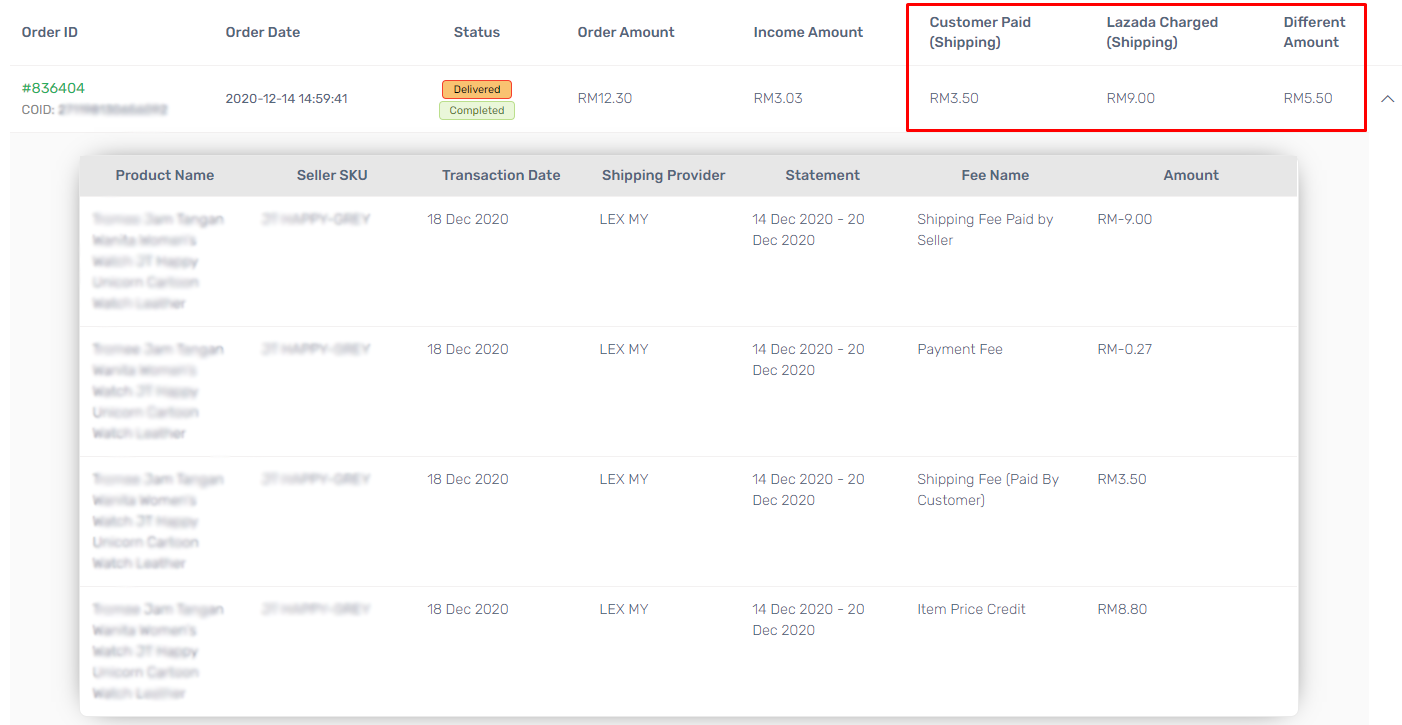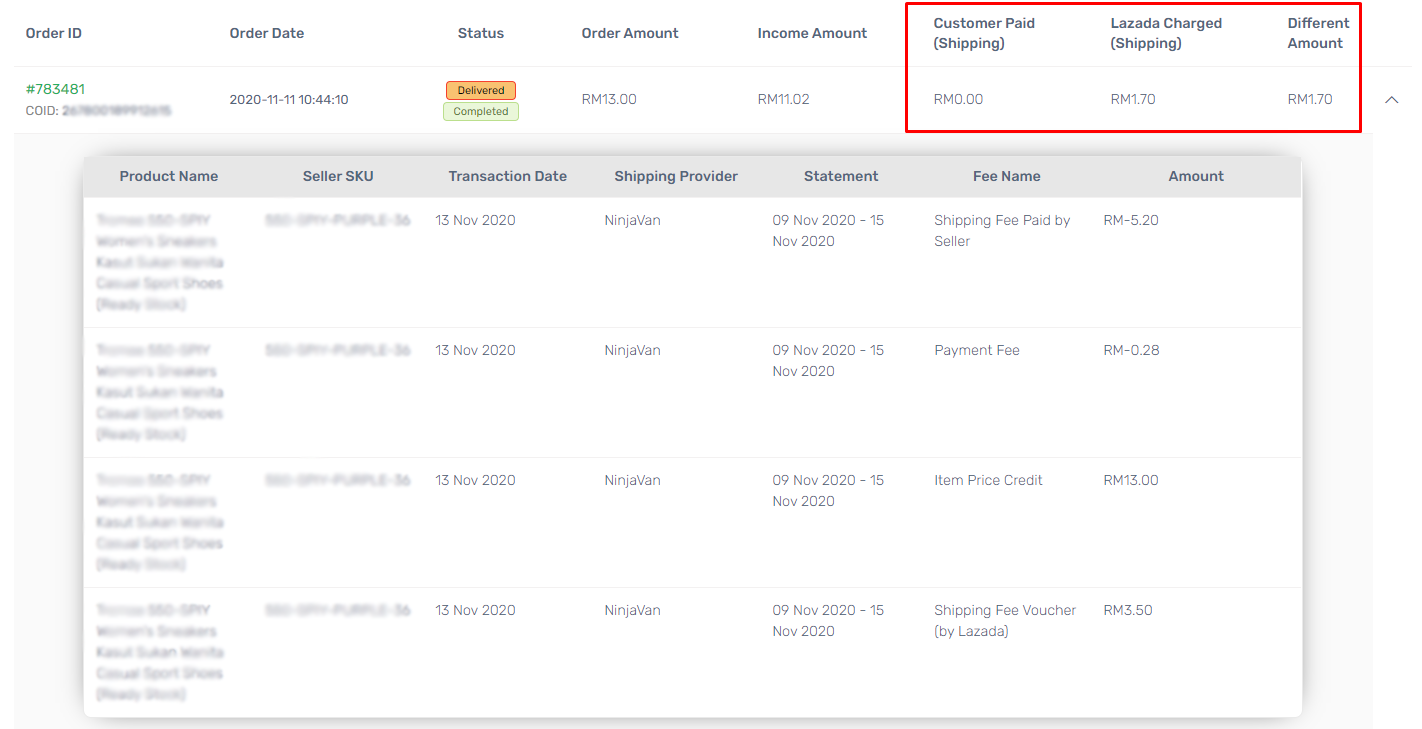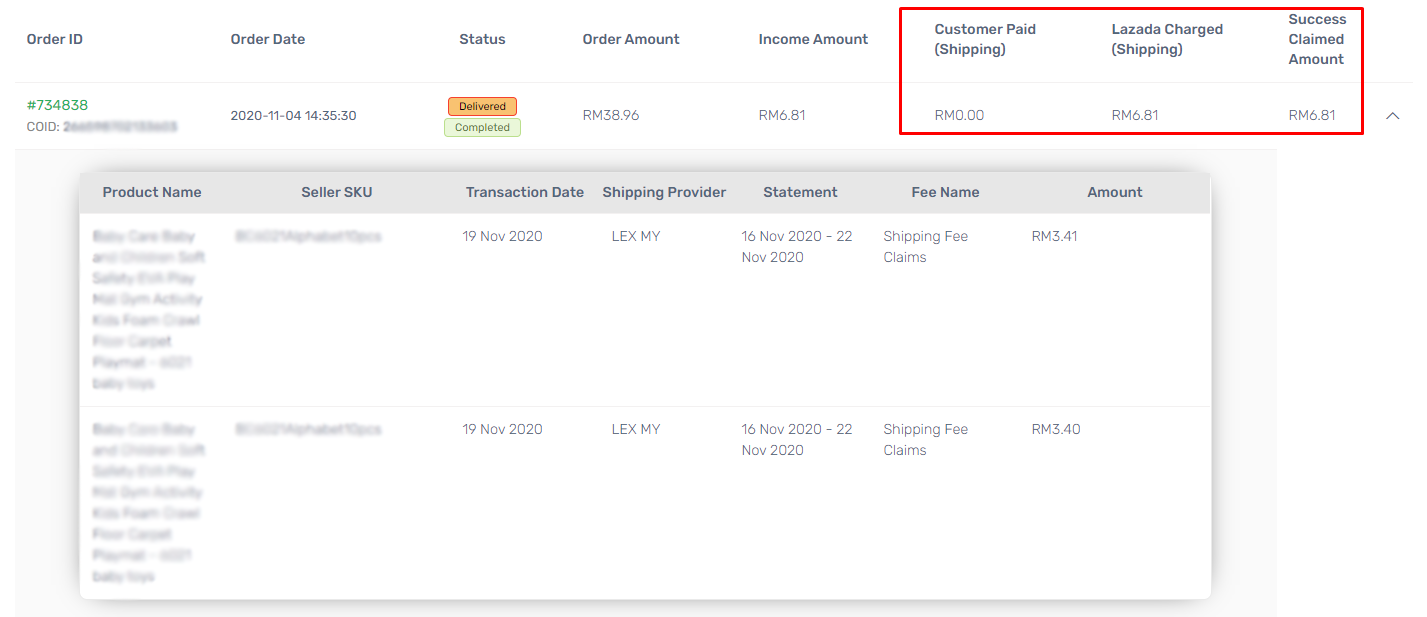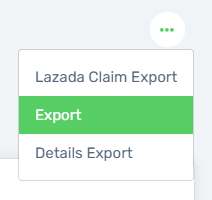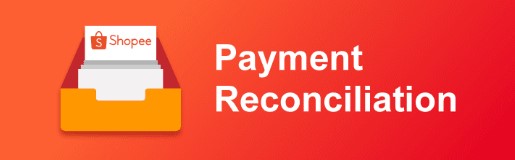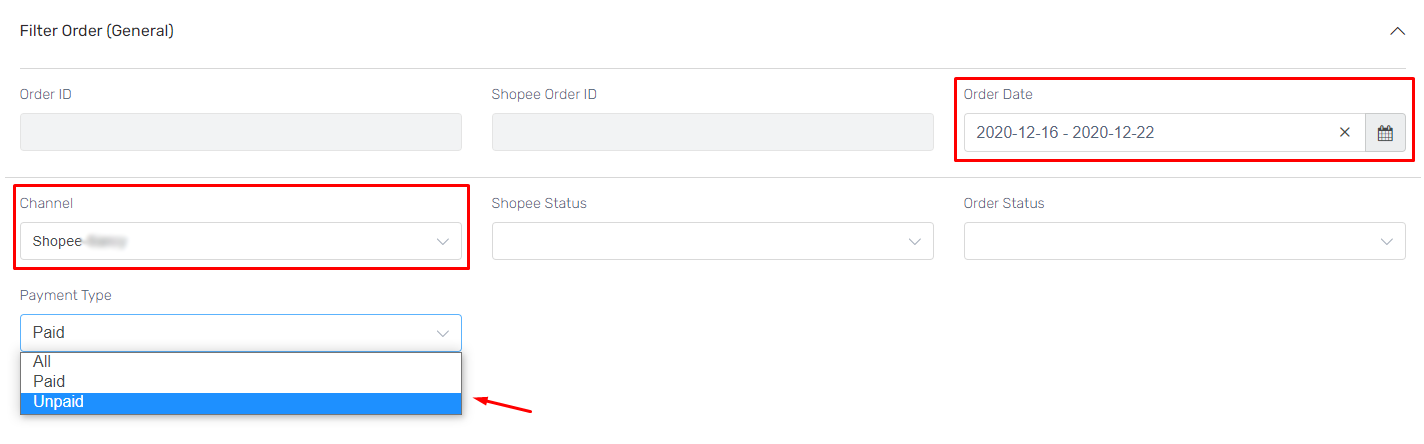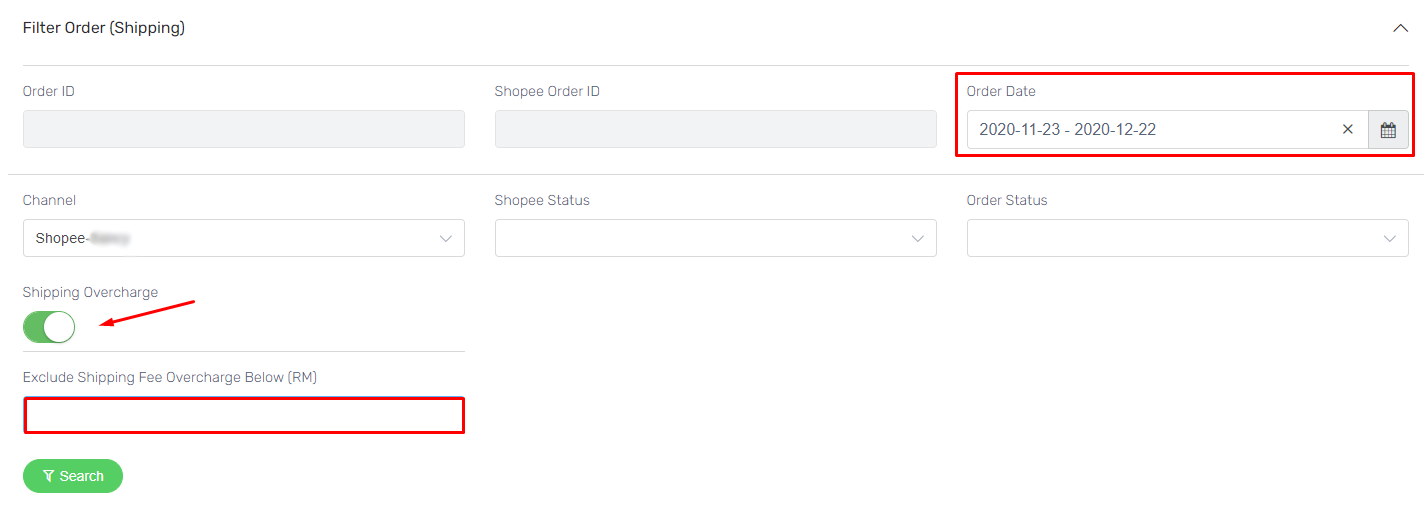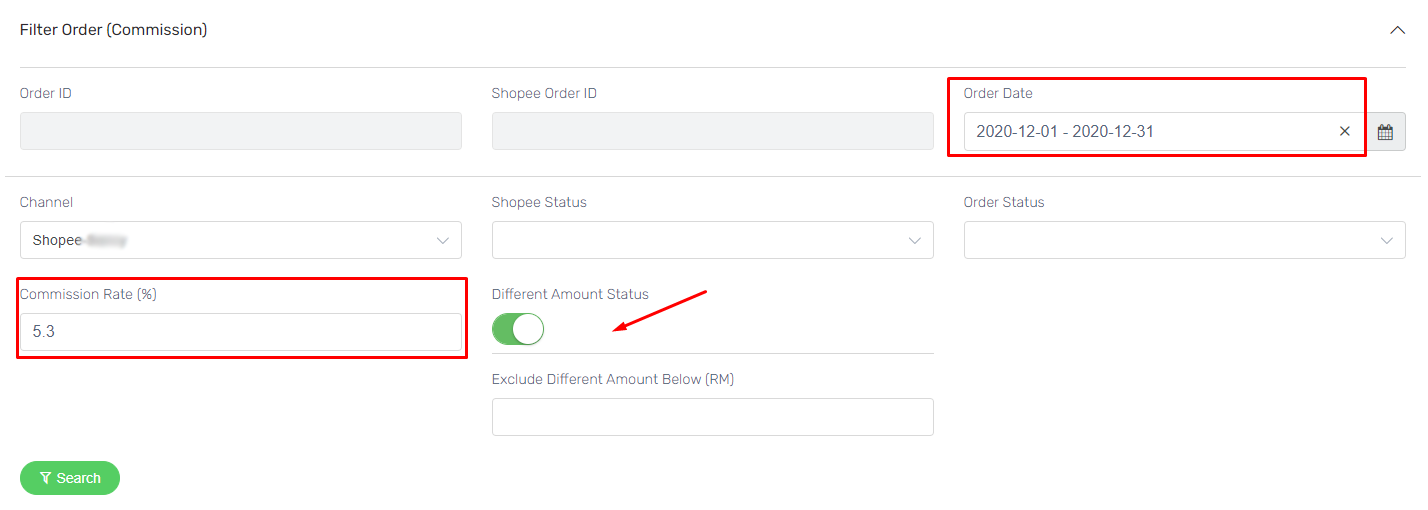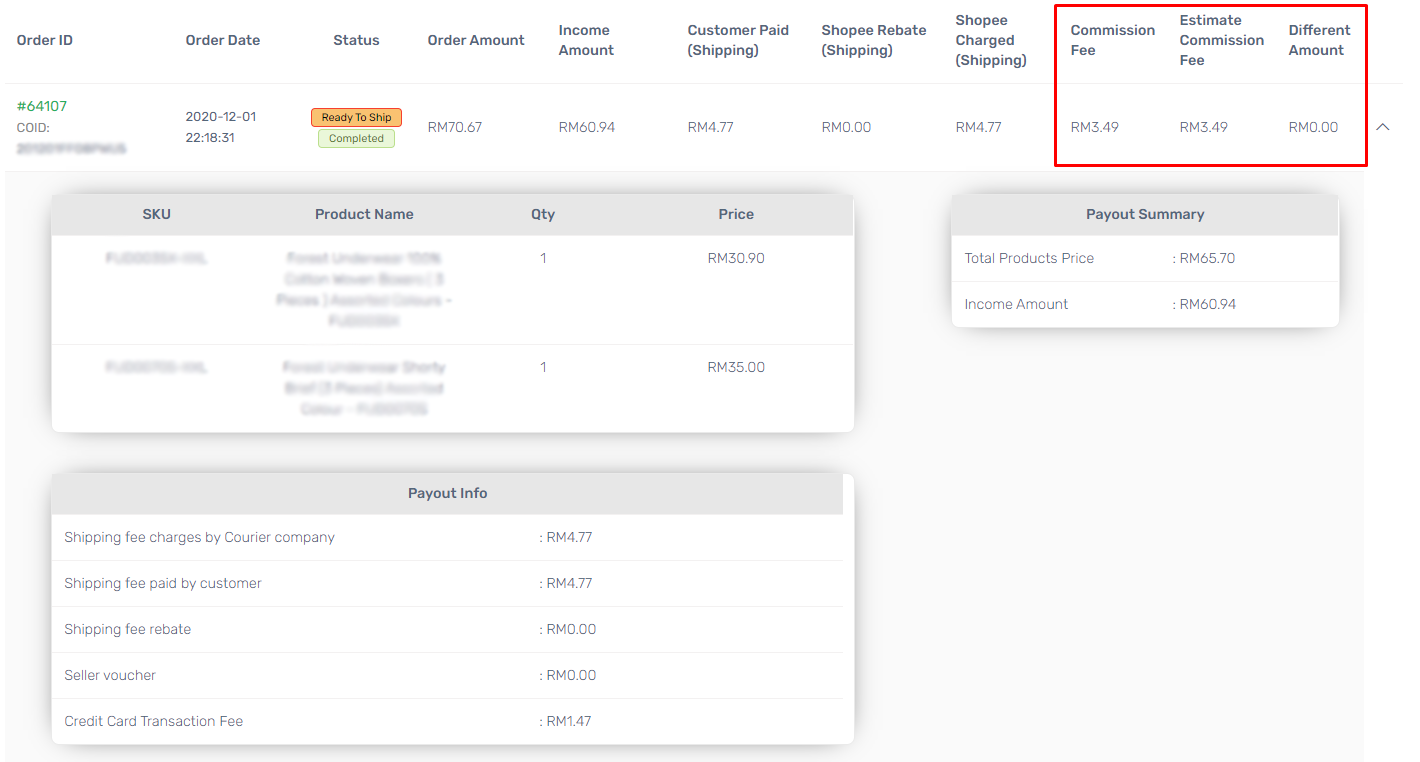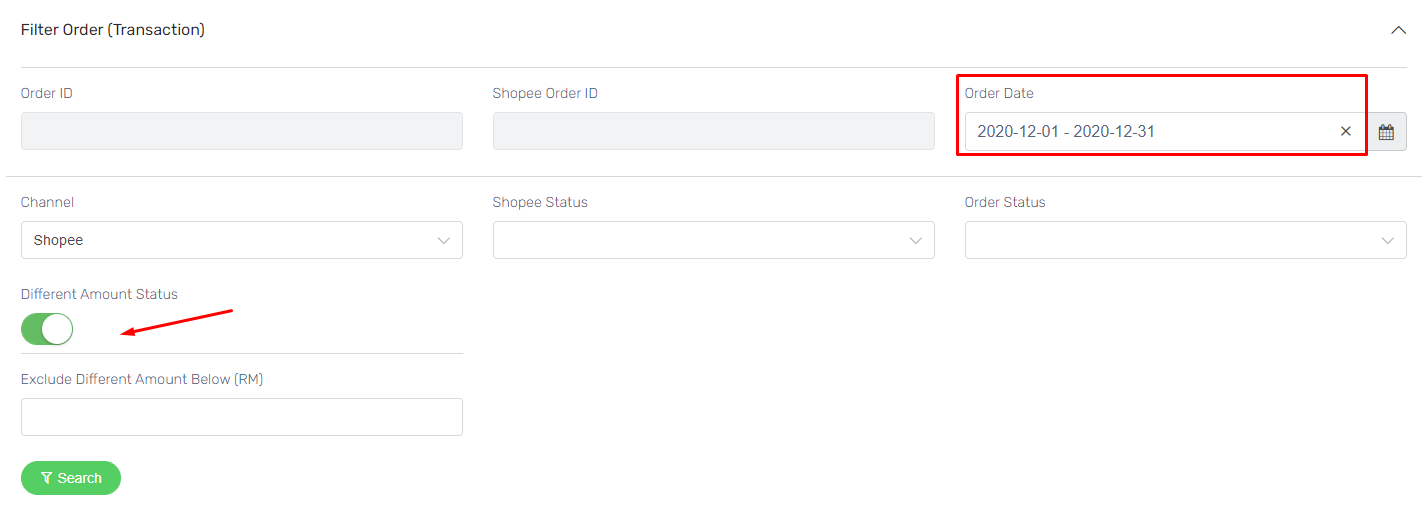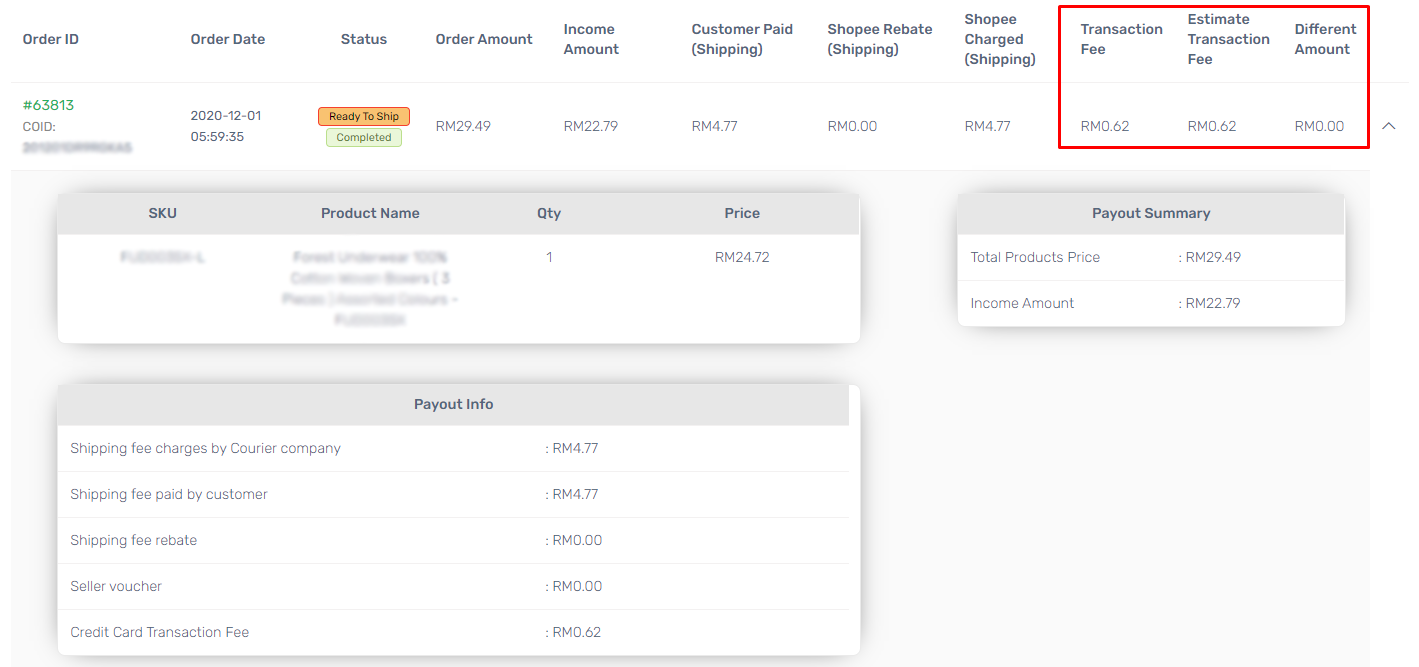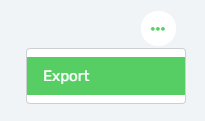As a marketplace seller, we expect that marketplaces would pay us accordingly and on time. However, it will be a sleepless night when you find out that you were not paid correctly and there’s a contradiction in your payout. Now, Unicart’s Payment Reconciliation would reconcile your extra shipping charges from marketplaces.
Payment Reconciliation is a useful app to help you keeping track on any extra shipping charges made by marketplaces. Let’s go through the guidance for:
This feature is only available in Unicart Business Gold Plan and above.
Navigate to Marketplaces, then select Lazada Payment Reconciliation (New).
General Report
1. Check paid or unpaid order result based on General Report.
2. Filter the Channel, Payment Type, Statement Date or Order Date for the results.
3. For Paid Order, the Income Amount of each order will be shown. (Click drop-down icon to view more information.)
4. For Unpaid Order, the Income Amount would be zero.
Shipping Report
1. Check overcharge shipping fee order result based on Shipping Report.
2. Filter the Statement Date or Order Date and Channel. Hence, choose the Shipping Type as “Shipping Overcharge” and fill in a value for Exclude Shipping Fee Overcharge Below (RM).
3. Then, the overcharged shipping fees order results will be shown. The Different Amount will be the extra charged fees that charged by Lazada, whereby you may request to claim back the fees from Lazada.
Calculation: Different Amount = Lazada Charged (Shipping) – Customer Paid (Shipping)
4. You can go to More at the right-top, hence choose “Lazada Claim Export” download the Lazada Claim Form in CSV file format.
5. Filter Shipping Type by “Free Shipping Overcharge” again. Then, fill in the value for the Exclude Free Shipping Charges Below (RM), hence Search.
6. The amount of Lazada Charged (Shipping) for free shipping orders will be shown. Hence, the Lazada Charged amount will be the overcharged fees.
Note: If you offered Free Shipping to your customer in Lazada Seller center, then it will be normal for Lazada to charge on the shipping.
Success Claimed Amount Report
1. Check success claimed amount for overcharged shipping fee order result based on Success Claimed Amount Report.
2. The order which succeed to get claimed for the overcharged shipping will be shown.
Export Report to CSV File
Go to More button at the right-top, and click Export / Details Export to download the searched result into CSV file format.
Navigate to Marketplaces, then select Shopee Payment Reconciliation (New).
General Report
1. Check paid or unpaid order result based on General Report.
2. Filter the Order Date, Channel and the Payment Type.
3. For Paid Order, the Income Amount of each order will be shown. (Click drop-down icon to view more information.)
4. For Unpaid Order, the Income Amount would be zero. (Click drop-down icon to view more information.)
Shipping Report
1. Check overcharge shipping fee order result based on Shipping Report.
2. Filter the Order Date and Channel. Then, enable the setting for Shipping Overcharge and fill up the Exclude Shipping Fee Overcharge Below (RM) with a number value.
Note: If filter the Exclude Shipping Fee Overcharge Below (RM) with “5”, hence the order with shipping overcharge amount lesser than RM5 will be excluded from the filter result. If this field is not keyed in with any value, all shipping overcharge orders will be shown.
3. The Different Amount will be the overcharged fees that charged by Shopee.
Calculation: Different Amount = Shopee Charged (Shipping) – Customer Paid (Shipping) – Shopee Rebate (Shipping)
Commission Report
1. Check order with commission amount difference based on Commission Report.
2. Filter the Order Date, and insert the Commission Rate (%) that charged by Shopee. Enable Different Amount Status setting, if you want to check on the order result which have different amount between the commission fee charged by Shopee and the estimated calculation.
3. The result will hence shown the Estimate Commission Fee and and exact Commission Fee charged by Shopee.
Calculation:
Commission Fee = Product Selling Price ✕ Commission Rate (%)
Different Amount = (Shopee) Commission Fee – Estimate Commission Fee
Transaction Report
1. Check order with transaction amount difference based on Transaction Report.
2. Filter the Order Date, then enable Different Amount Status setting, if you want to check on the order result which have different amount between the transaction fee charged by Shopee and the estimated calculation.
3. The result will hence shown the Estimate Transaction Fee and and exact Transaction Fee charged by Shopee.
Calculation:
Transaction Fee = Buyer paid amount ✕ 2.12%
Different Amount = (Shopee) Transaction Fee – Estimate Transaction Fee
Export Report to CSV File
Go to More button at the right-top, and click Export to download the searched result into CSV file format.