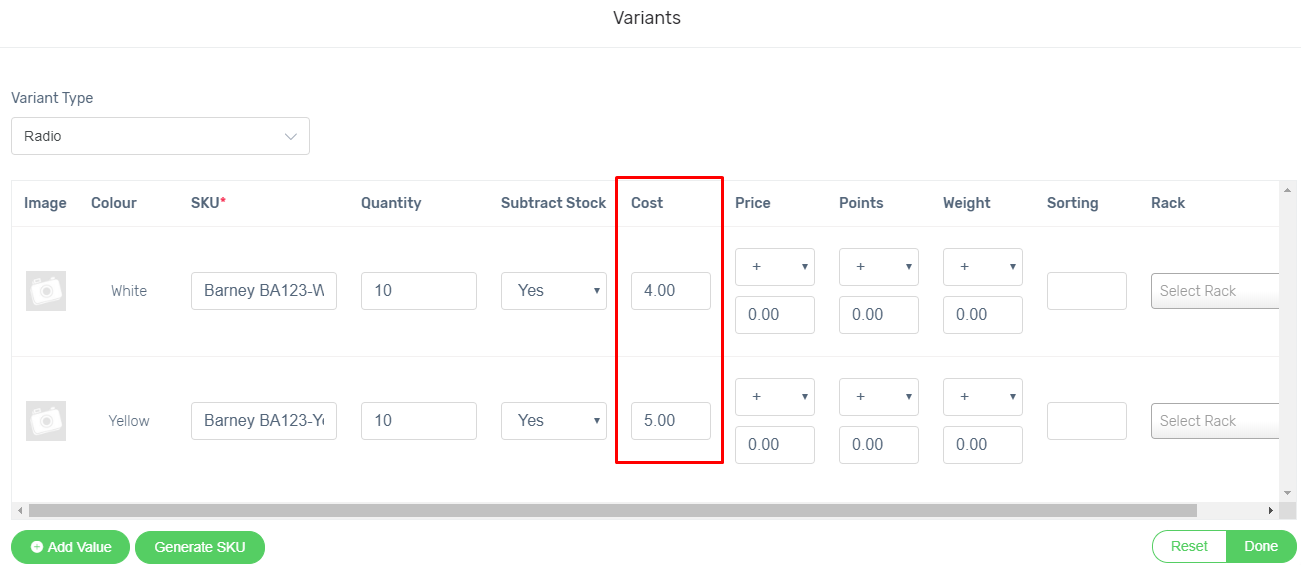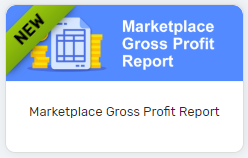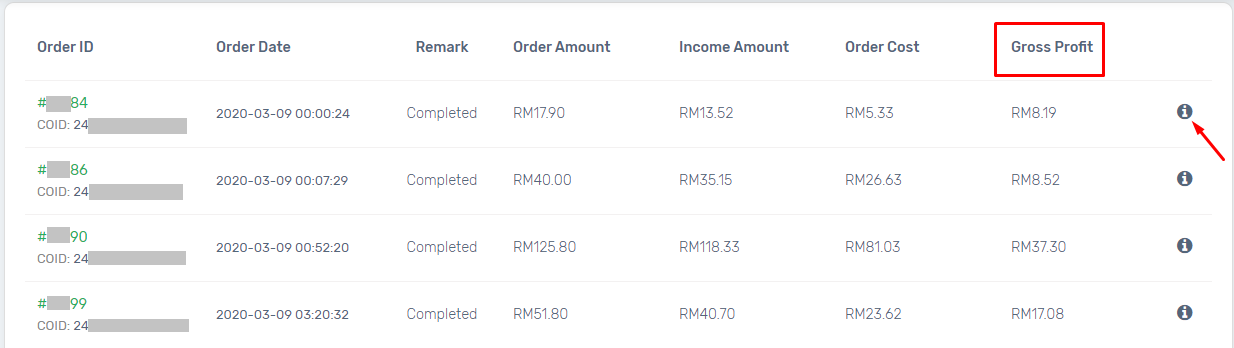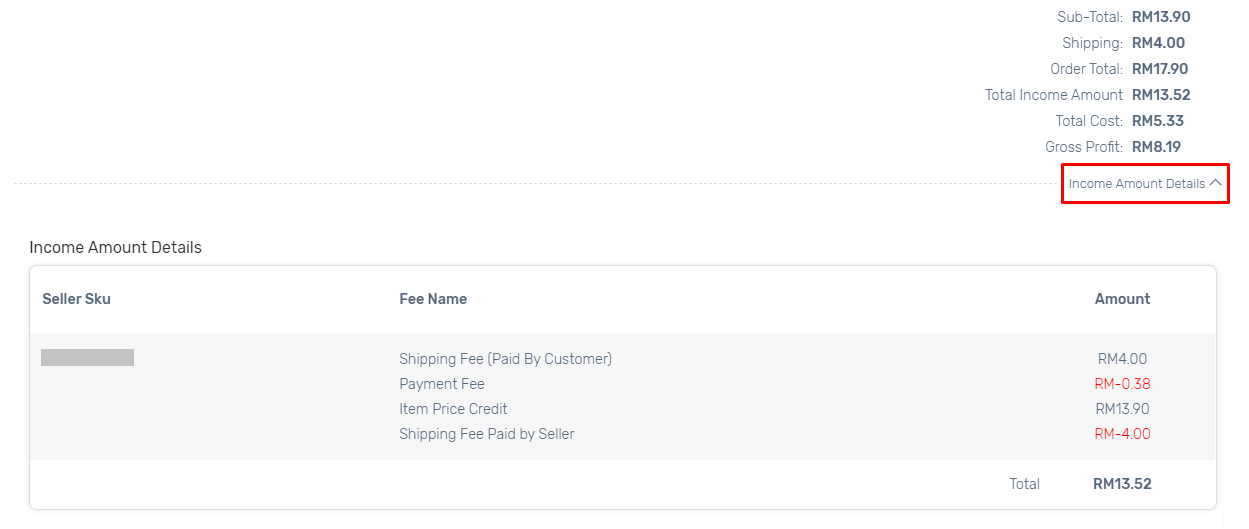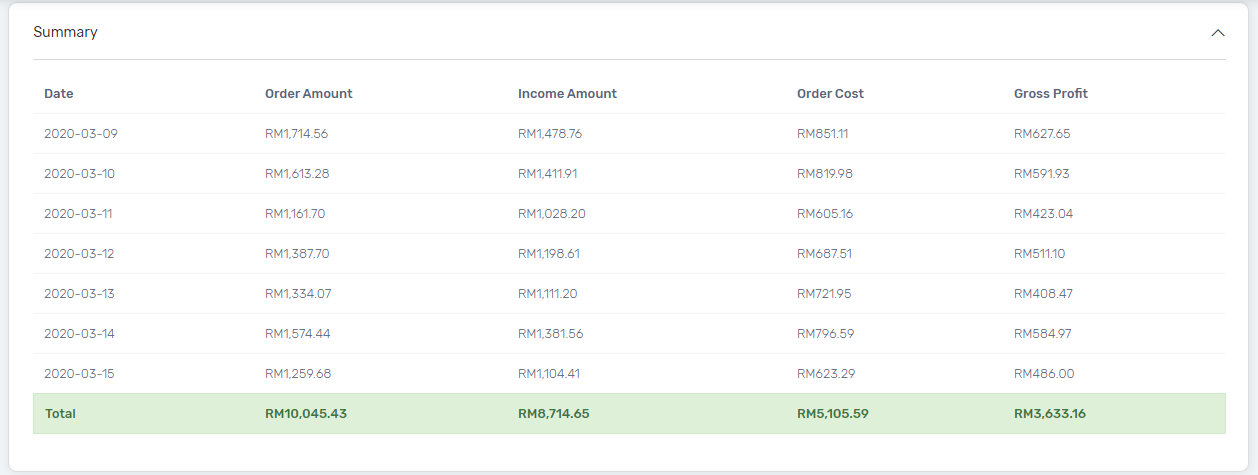Want to know how much is the gross profit you earned daily, weekly or monthly?
Marketplace Gross Profit Report is now here to help you. It saves your time from manually calculating each marketplace’s income and gross profit, thus you can always stay updated on the gross profit earned. Let’s go through the steps below to know more.
This feature is only available in Unicart Business Gold Plus Plan and above.
Step 1: Update the Product Cost
Step 2: Filter and Check the Results
Step 3: View Summary
Additional Information
1. Export to CSV File
Step 1: Update the Product Cost
1. Go to Products menu, choose the Products List. Then, edit the product and fill up the Cost.
2. For product with variation, and each variants are with different cost. In this case, you need to edit via the “Enabled Variants”. Fill up the variants’ Cost and click “Done”.
3. Save the product.
Step 2: Filter and Check the Results
1. Navigate to Marketplaces, hence manage the Marketplace Gross Profit Report.
2. Filter based on the Marketplaces Channel, and Order Date. Then, click on the “Search” button.
3. The results is shown based on the filter.
Gross Profit = Income Amount – Order Cost
Note: The Income Amount will be based on the amount returned from Marketplaces.
4. Click on the ⓘ icon to view the details of order. (optional)
5. Click on the “Income Amount Details” drop-down to check for income amount details returned from marketplaces. (optional)
Step 3: View Summary
1. Click the “Summary” menu drop-down, and check the on total summary of the orders filtered.
Additional Information
1. Export to CSV File
Navigate to More button, and click “Export“.
The CSV File format for the Marketplace Gross Profit Report will then be downloaded.