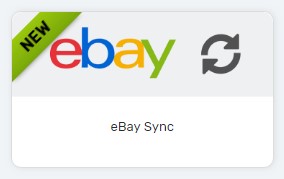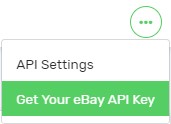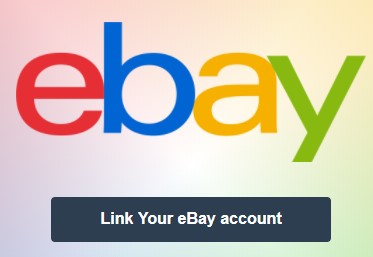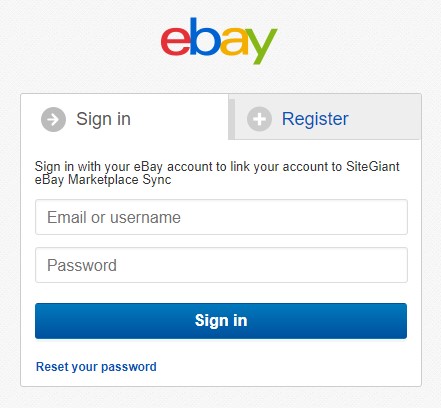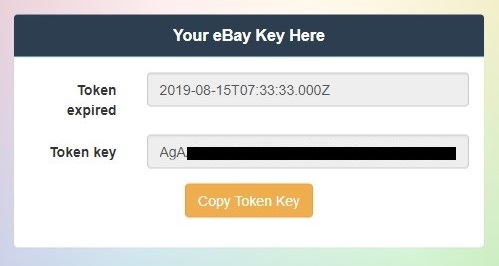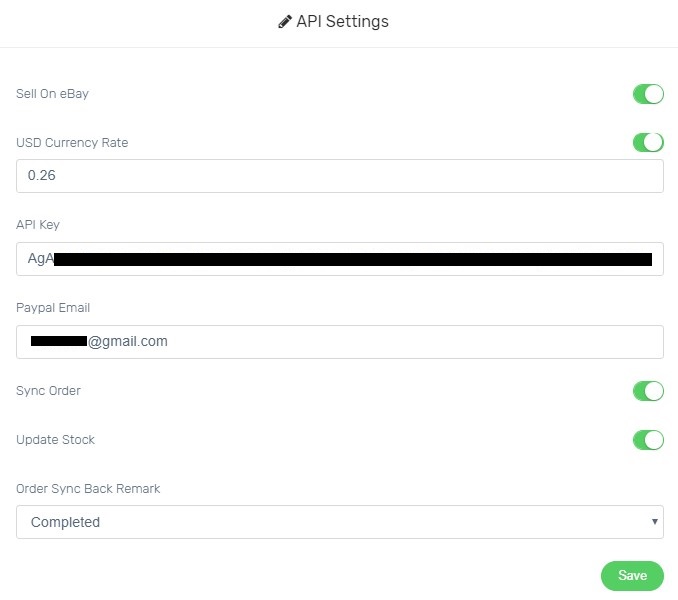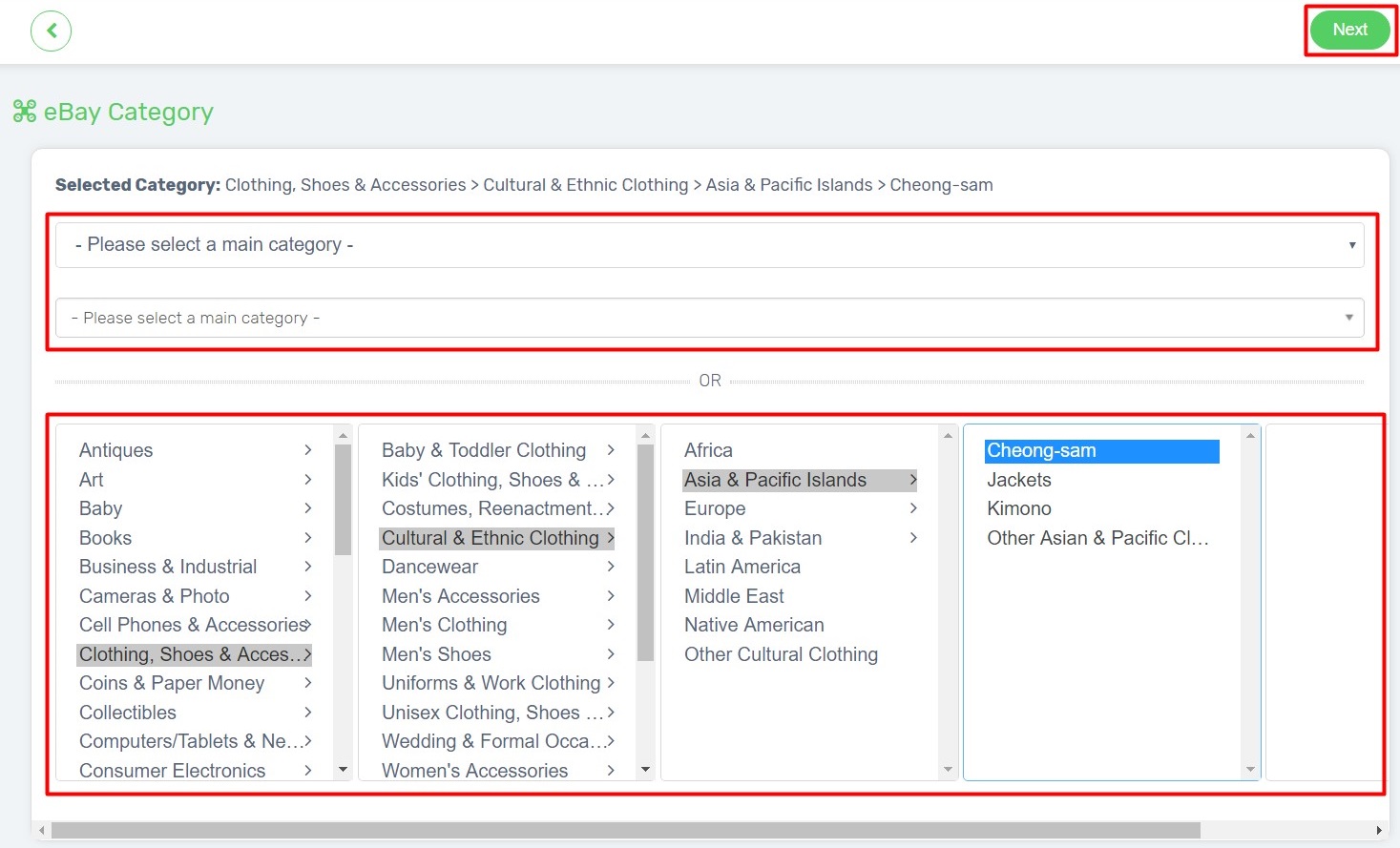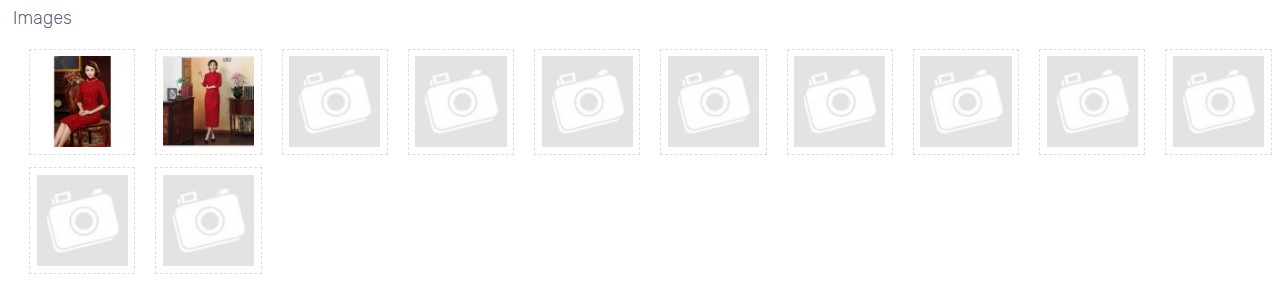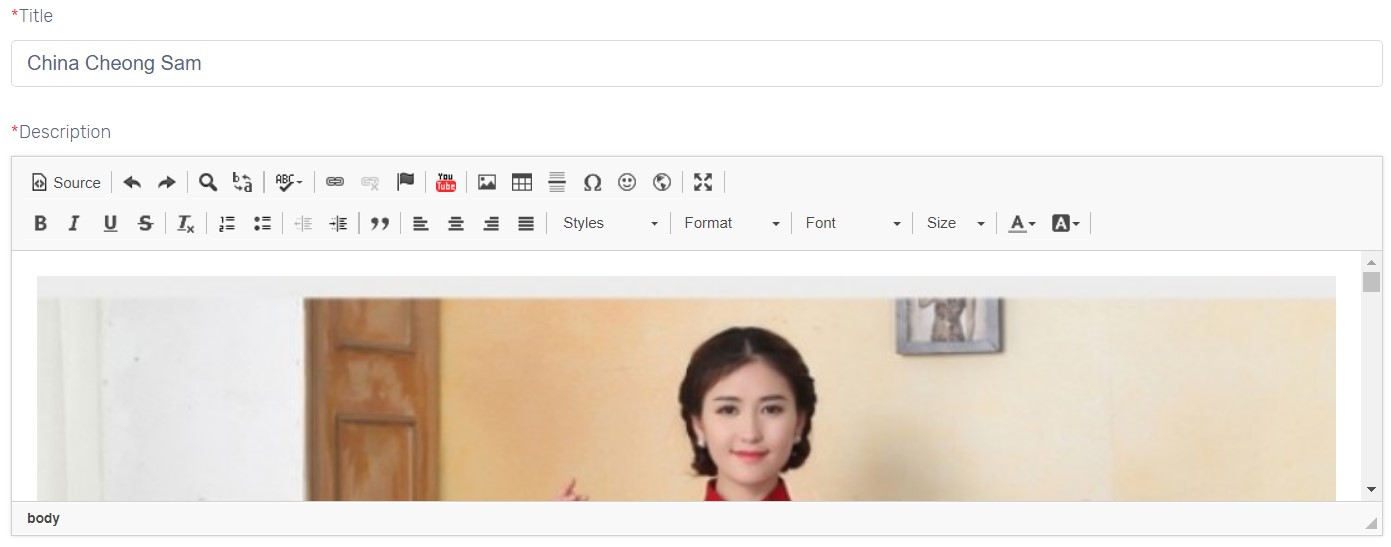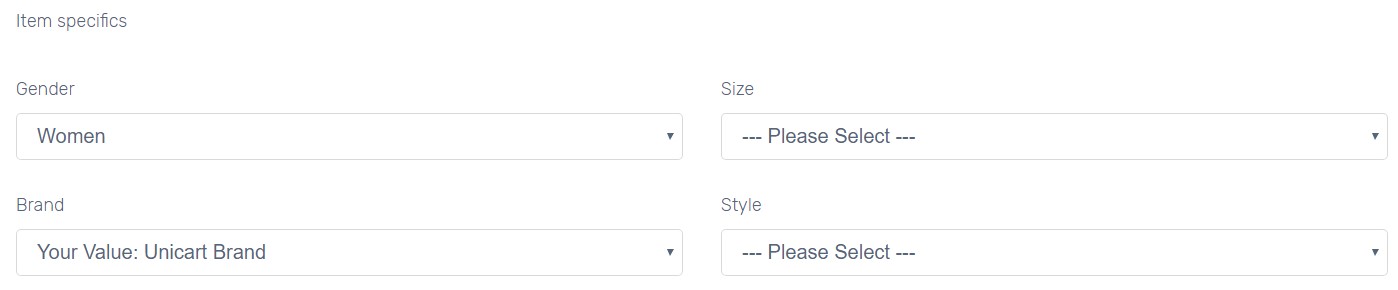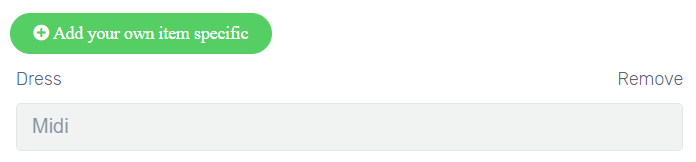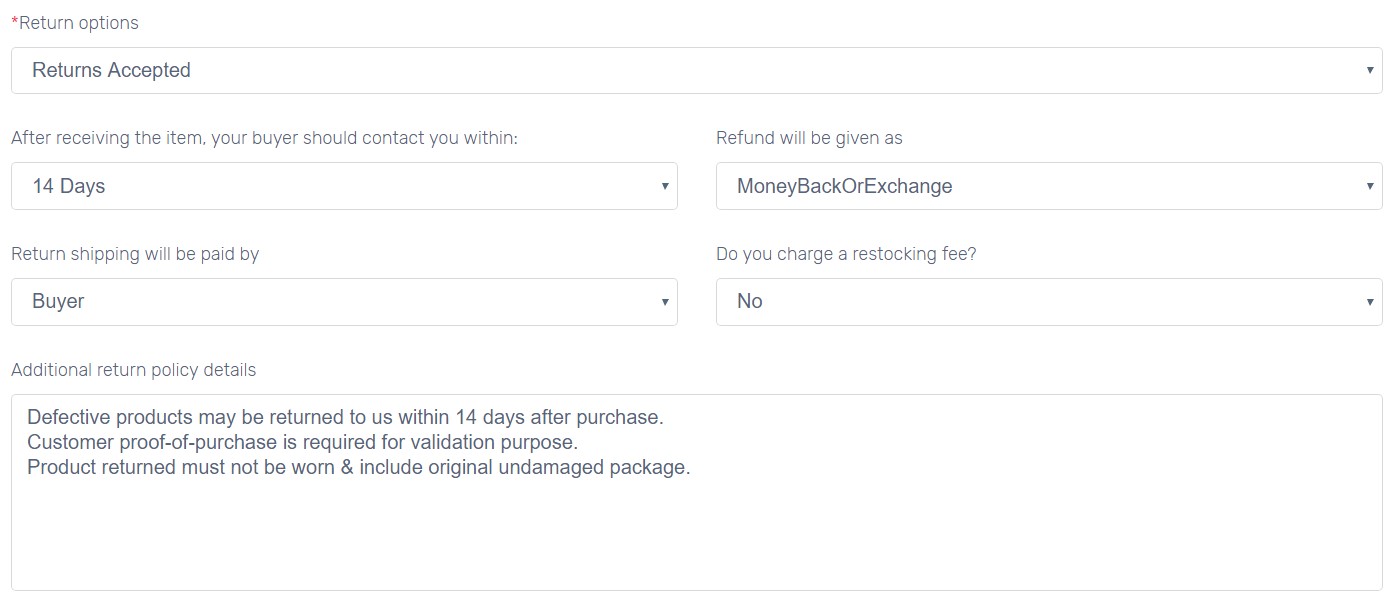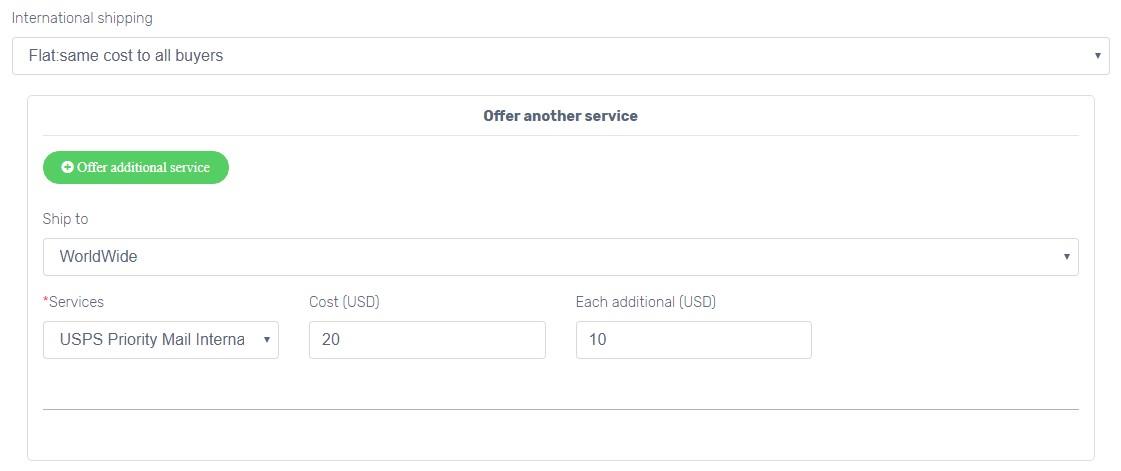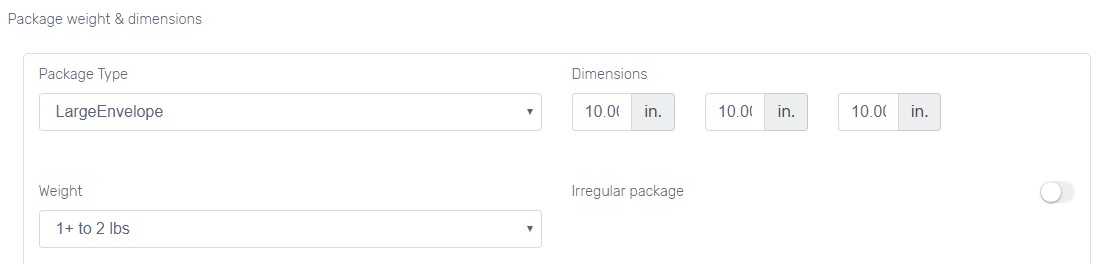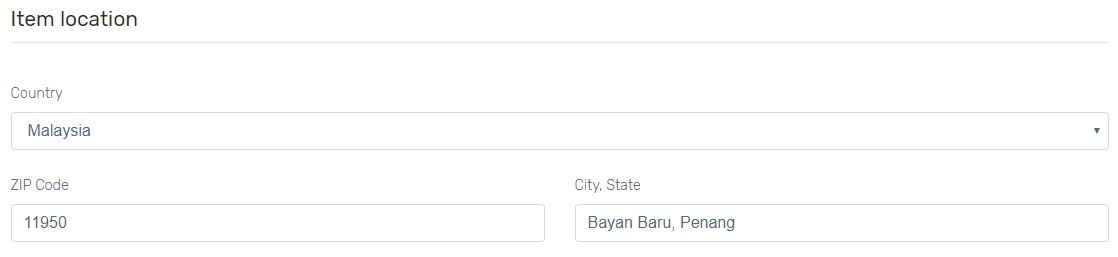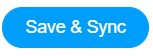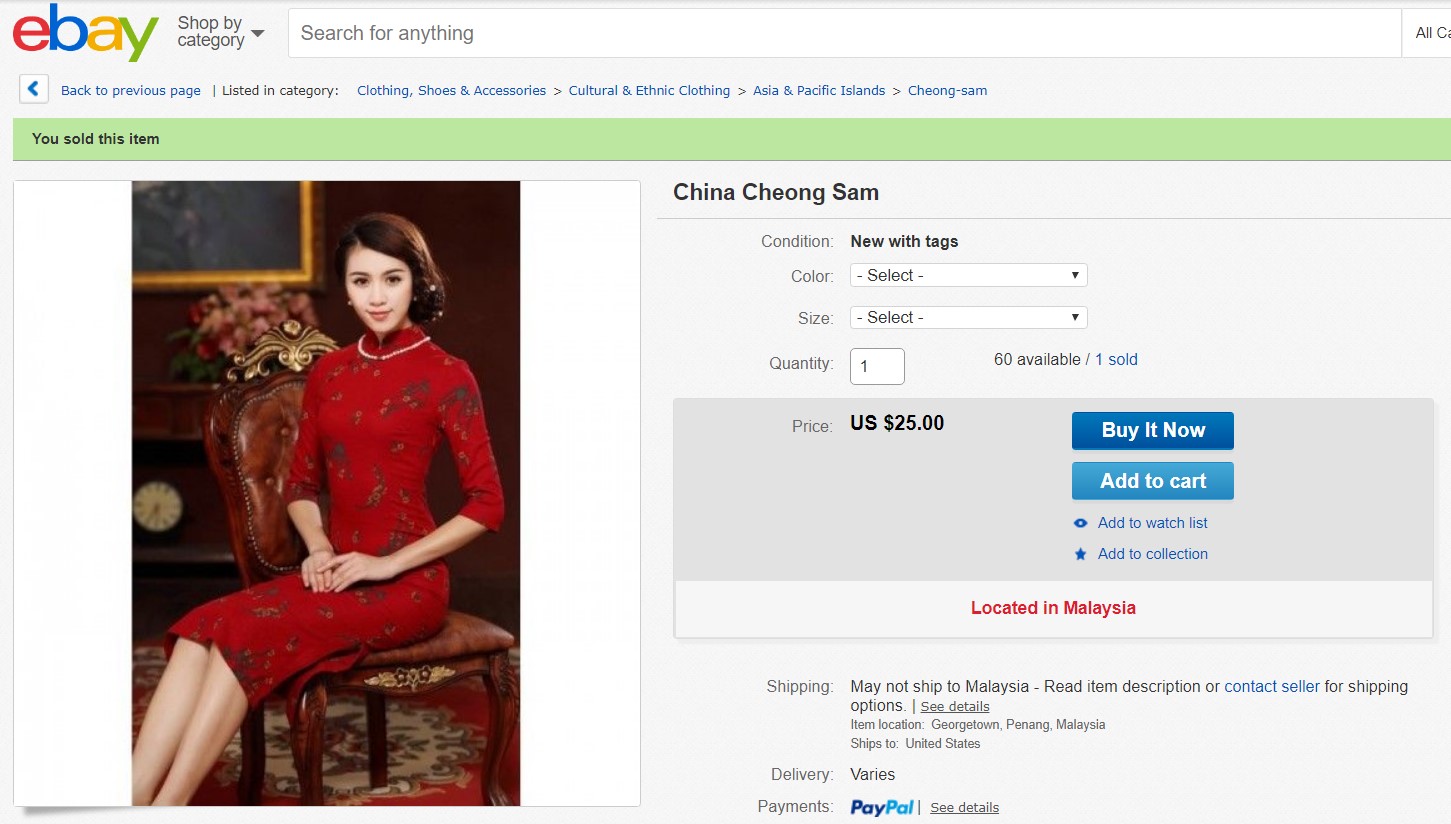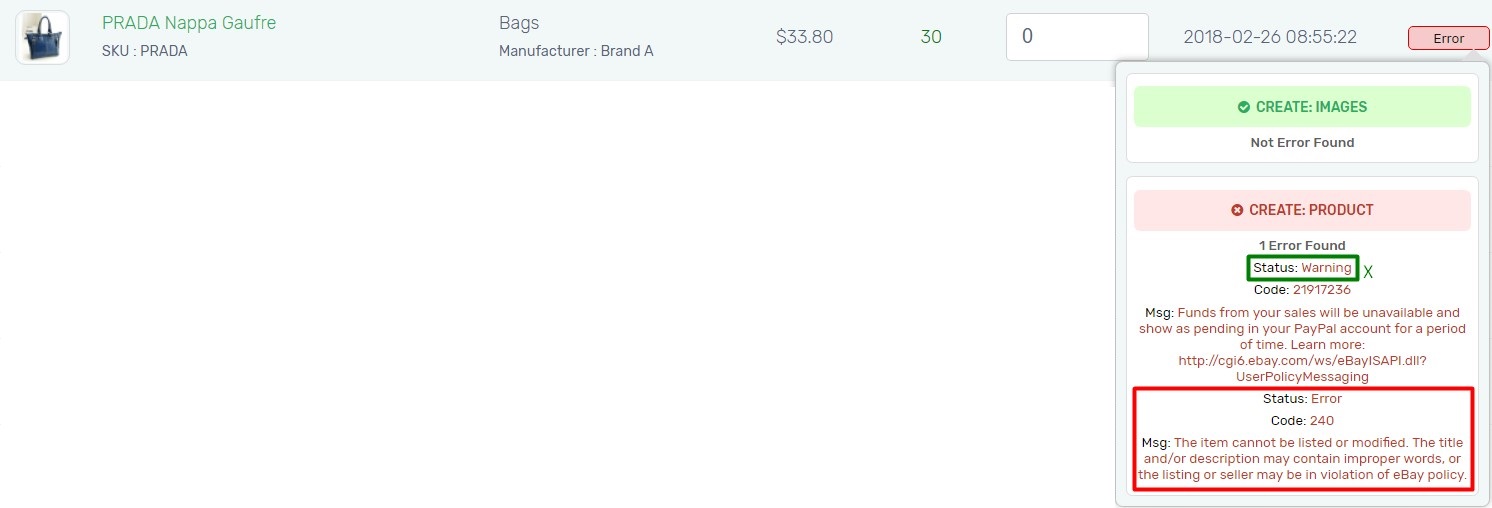eBay Sync (US) allows sellers to sync products from Unicart to eBay. eBay orders and inventory can be updated in Unicart.
This feature is only available in Unicart Business Plan and above.
We will walk you through these topics below to sync products to eBay US.
Step 1: Register eBay Seller Account
Step 2: Obtain API Key
Step 3: Set up eBay Integration
Step 4: Set up eBay Product Settings
Step 5: Sync Product to eBay
Step 1: Register eBay Seller Account
1. Register an eBay seller account.
Step 2: Obtain API Key
1. When your eBay seller account is activated, navigate to Marketplaces page and choose eBay Sync (US) in your Unicart store.
2. Click More icon on top right and choose Get Your eBay API Key.
3. It will prompt eBay window, click Link Your eBay account.
4. Login to your eBay seller account.
5. Click Agree button to link your eBay account with your Unicart store for eBay Sync use.
6. Token API will be generated. Click Copy Token Key button.
Step 3: Set up eBay Integration
1. Navigate to eBay Sync in your Unicart store, and enable Sell On eBay.
2. USD Currency Rate is used to convert your product price from RM to USD. You can either disable it to use Unicart default auto update currency rate or enable and enter your own defined USD currency rate.
3. Paste the copied Token Key in API Key field.
4. Enter your registered Paypal Email address.
5. Enable Sync Order to auto sync eBay order to Unicart.
6. Enable Update Stock to get eBay inventory auto updated when there is order triggered in Unicart.
7. Order Sync Back Remark is the remark of eBay order synced in Unicart. Completed, Processed or Processing is recommended.
8. Hit Save button to start using eBay Sync.
Step 4: Set up eBay Product Settings
1. Click [+] button for the product you want to sync.
2. Select eBay category and click Next button on top right.
3. eBay allows to sync 12 images per product. You may click the image and choose the attractive one.
4. Title and Description will be retrieved automatically from Unicart product. Edit if you wish to show different content in eBay.
5. UPC is Universal Product Code. Select Enter your value if you have any and insert into the field right away.
6. Select Condition of the product.
7. Select the characteristic of your product, especially for asterisk field (*). You may select Enter your value to enter your own value right away.
8. Click Add your own item specific button if you wish to add your own product characteristic.
9. Price is auto converted from RM to USD. Edit if necessary.
10. Select Duration to list the product on eBay.
11. Select Returns Accepted to register Return Policy. Or, select No returns accepted.
12. Select Flat: same cost to all buyers for Domestic Shipping.
13. Select Handling time to post the product.
14. Enable Offer local pickup if you wish to meet customer to pick up the product at public place.
15. Select Courier Service and enable Free Shipping if provided.
16. Click Offer additional service button if you offer multiple courier services with different shipping fee.
Cost (USD): The based shipping cost which customer required to pay.
Each additional (USD): The shipping cost of each additional unit.
Example: Shipping Cost is USD 10, Each additional is USD 5.
When customer purchases 1 unit, the shipping fee is USD 10.
When customer purchases 2 units, the shipping fee is USD 15 (USD 10 + USD 5).
17. Select Flat: same cost to all buyers in International Shipping and register service if you wish to ship internationally. Otherwise, select No International Shipping.
18. Select Exclude Shipping Locations that you don’t want to ship to.
19. Select Package Type and Weight, and enter Dimensions.
20. Enable Irregular package if your package cannot be sorted on mail processing equipment or you plan to ship using USPS.
21. Select Item Location that will be ship from.
Step 5: Sync Product to eBay
1. When everything is ready, click Save & Sync on top.
2. The Sync Status will be in queue. Please allow some time for eBay to accept the sync request.
3. When the sync request has been approved by eBay, the Sync Status will change to Success.
Congratulation! You have successfully synced product from Unicart and sell on eBay now.
If you sync session failed, please point your cursor to the Error icon, check only for Error status and amend accordingly to sync again. You may ignore Warning status.