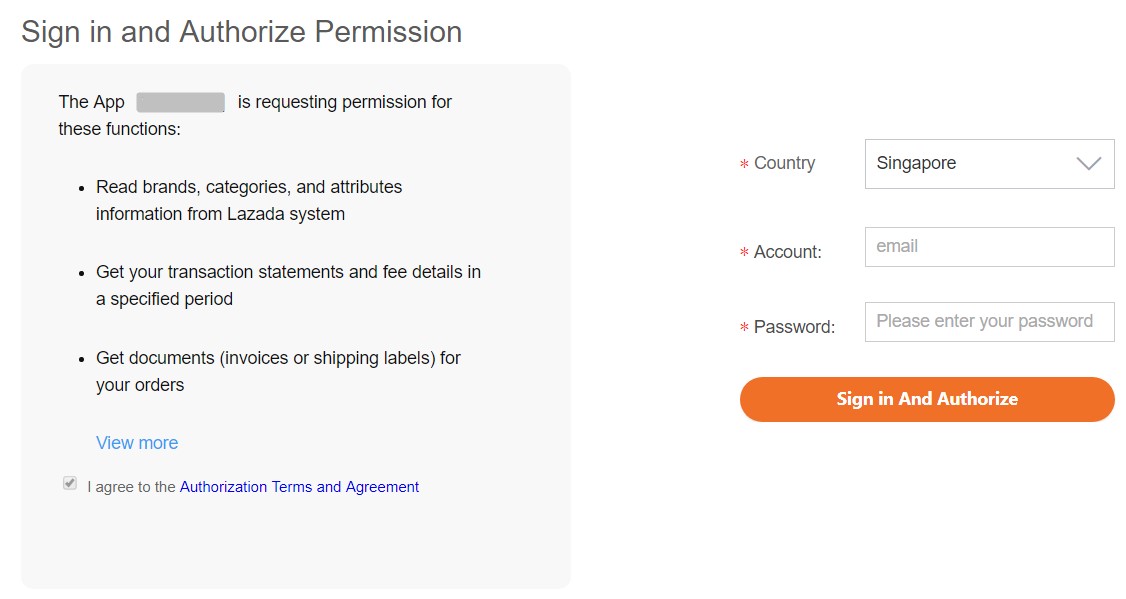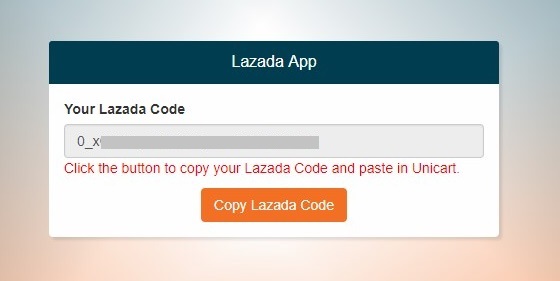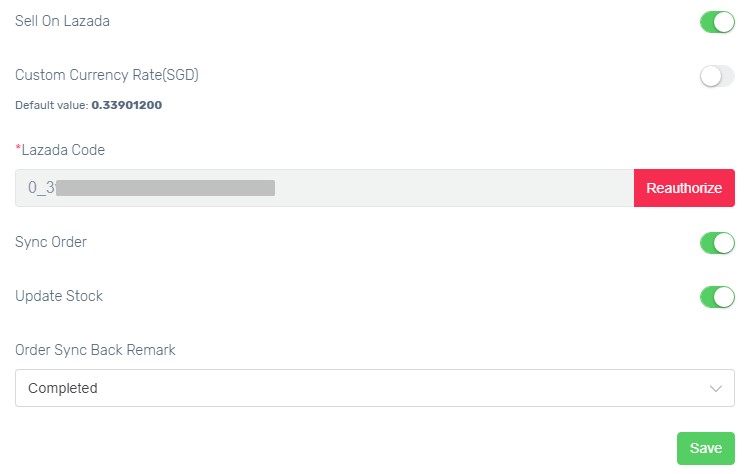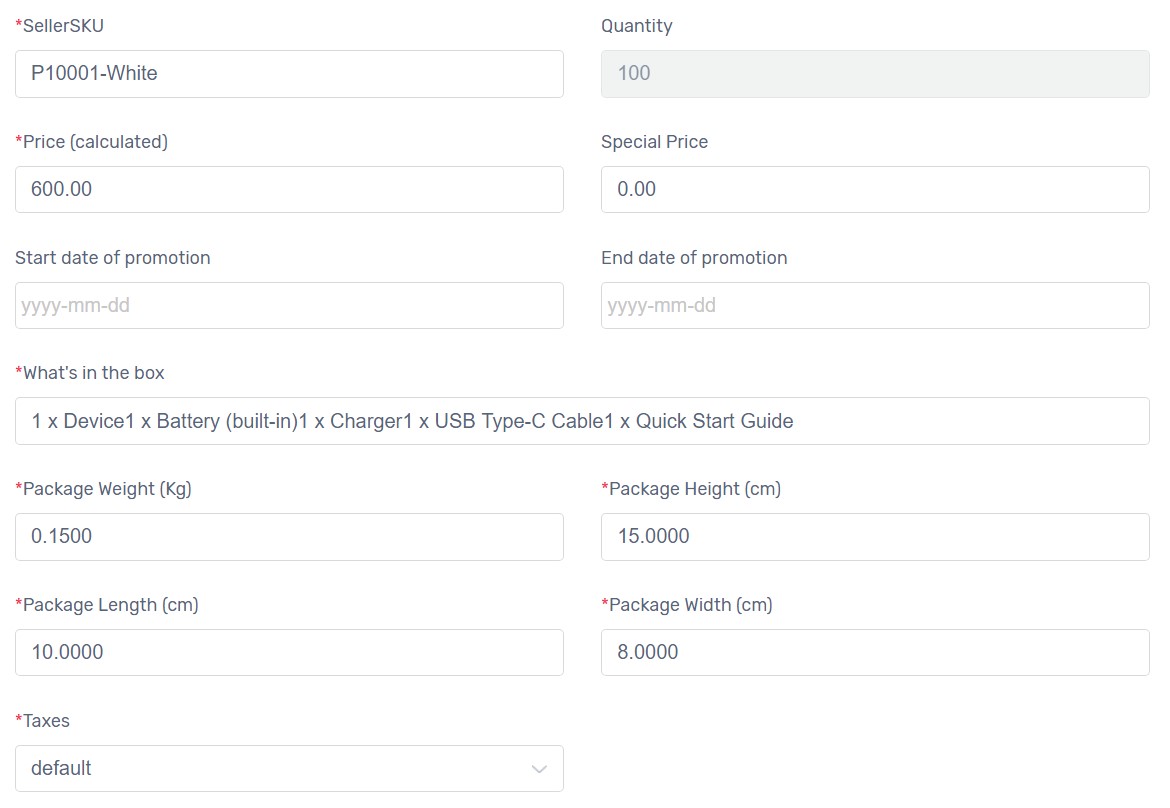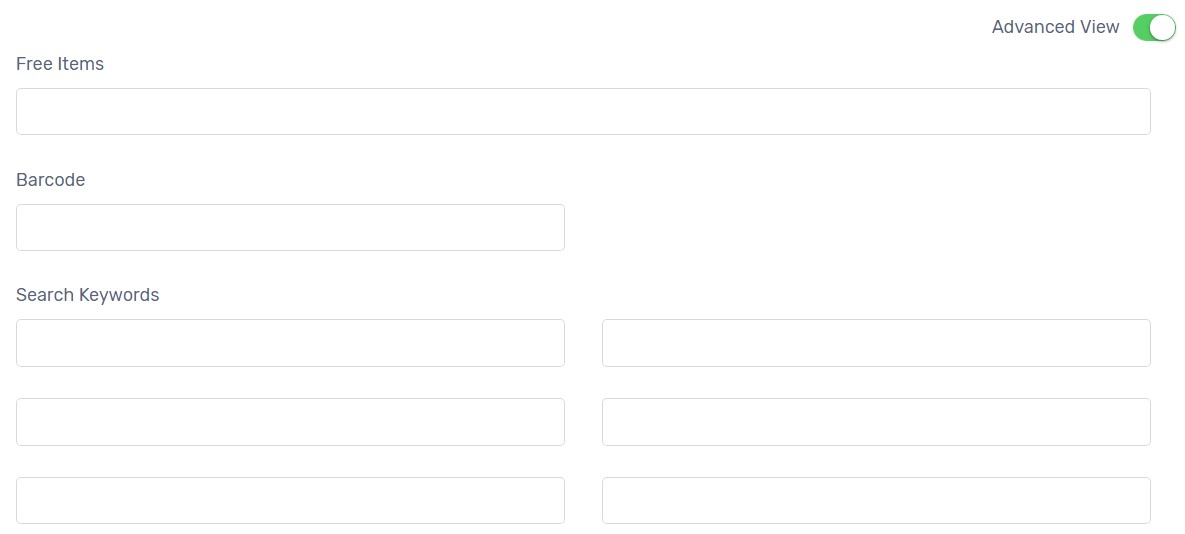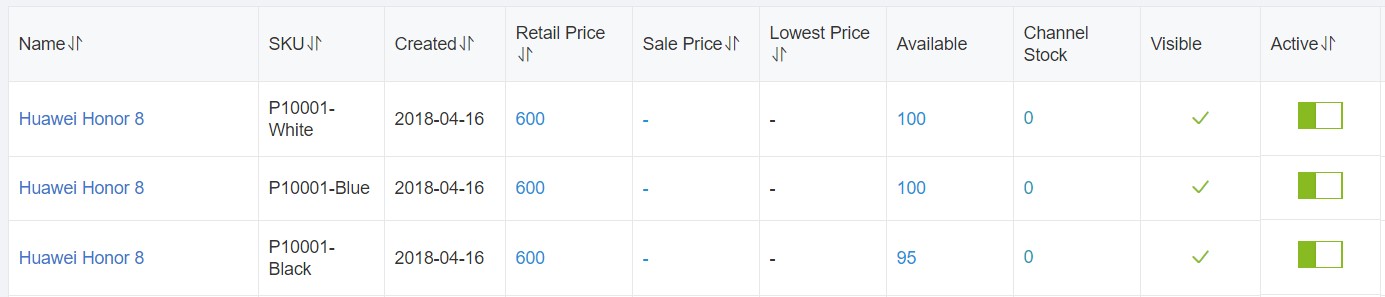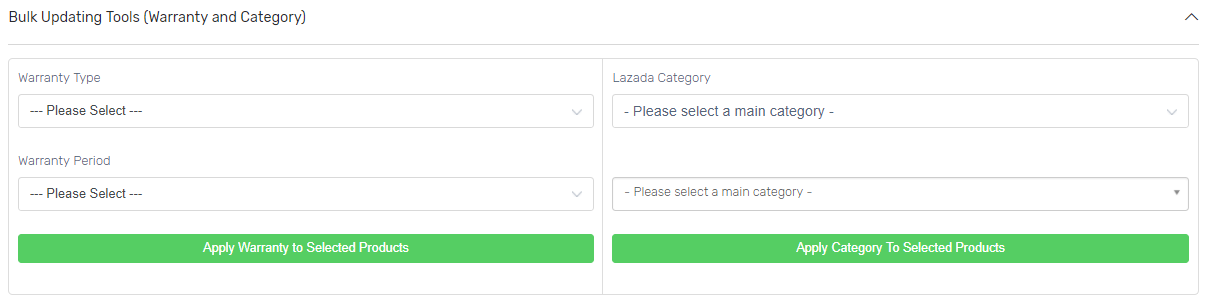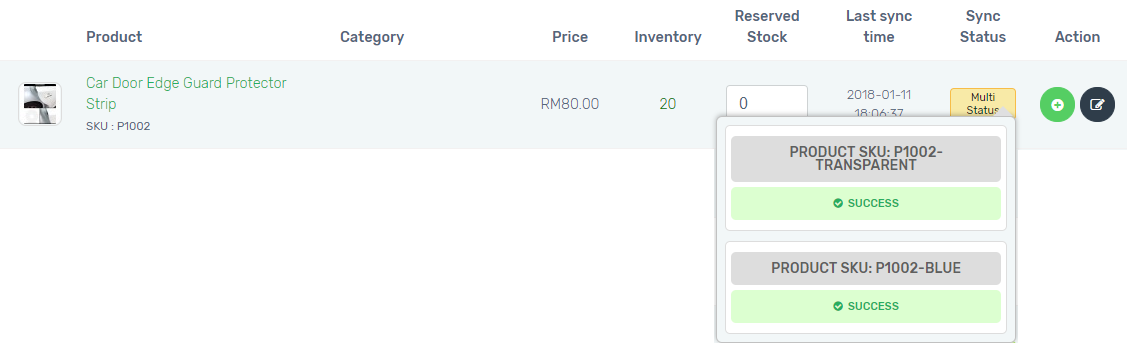Lazada (SG) Sync is used to sync products from Unicart to Lazada Singapore. Once Unicart products synced to Lazada Singapore, Lazada Singapore orders and inventory will be auto-updated in Unicart.
Introducing New Lazada (SG) Sync with new features:
| 1. You can now have different product content in Unicart store and Lazada SG. Lazada product content will be stored individually for Lazada SG sync only.
2. More user-friendly to guide sellers to fill up the Lazada fields before syncing to Lazada SG. 3. If your product contains variants and does not have SKU attribute to select in Lazada SG, now you do not have to create product individually based on variants in Unicart anymore. With the existing product with variants, you can easily create additional Lazada SKUs with each of variants for Lazada SG sync. 4. Products will be first in queue system and will be synced automatically later. If sync fails, you can hover error status to check error message and make changes accordingly. |
Lazada requires more information about your product before sync. As they are practising more accurate and complete information you have about your product, the higher chances of customers will get convinced to buy it. Don’t panic and let’s go through the steps one by one for Lazada SG sync.
This feature is only available in Unicart Business Plan and above.
Step 1: Register Lazada SG Seller Account
Step 2: Set up Lazada SG Integration
Step 3: Check & Update Product Details
Step 4: Set up Lazada SG Product Settings
Step 5: Sync Product to Lazada SG
Additional Information
1. Bulk Updating Tools
2. Reserved Stock
3. Create Lazada SKUs
Step 1: Register Lazada SG Seller Account
1. Register a Lazada SG seller account on Lazada SG website.
2. Once your Lazada SG seller account is successfully created, you can login at Lazada SG Seller Center.
Step 2: Set up Lazada SG Integration
Lazada Code is required to establish a connection between your Unicart store and Lazada SG seller center.
1. Login to Unicart Admin Panel, navigate to Marketplaces and Lazada SG Sync, enable Sell On Lazada.
2. Custom Currency Rate is used to convert your product price from RM to SGD. You can either disable it to use Unicart default auto-update currency rate or enable and enter your own defined SGD currency rate.
3. Click HERE link to get Lazada Code.
4. Select Singapore as your Lazada account country, fill in your Lazada account email and password, click Sign in and authorize button to allow Unicart to access to your Lazada SG Seller Center.
5. Copy Lazada Code and paste in Lazada Code field from Unicart’s Lazada SG Sync.
6. Enable Sync Order to auto sync Lazada SG order to Unicart.
7. Enable Update Stock to get Lazada SG inventory auto updated when there is order triggered in Unicart.
8. Order Sync Back Remark is the remark of Lazada SG order. Completed, Processed or Processing is recommended.
9. Hit Save button to start using New Lazada SG Sync.
Note: Lazada Code will be expired in every 180 days according to Lazada New API. Please reauthorize Lazada Code before expiry date to ensure the success of Lazada product, order and inventory sync.
Step 3: Check & Update Product Details
There are some mandatory product details required for Lazada SG sync. Please go to Products, click the Product and check if you have filled up accordingly.

1. Image
– Dimension (width x height) between 600px and 1000px.
– Size with below 300KB.
– Image name excludes capital letter, spacing and special symbol !@#$%^&*()+ /{}|=[]\’;”:~?>< except only small capital, numerical, hyphen(-) and underscore(_).
2. Highlight
– To list the selling points of your product.
– Must use Bullet Points.
– Must at least 3 points and maximum 8 points.
For example:
• 1080p LED Display
• 3GB of RAM
• 64GB of ROM storage
3. What’s in the box
– To list the item(s) customers expect to receive.
For example:
1 x Battery
1 x Phone
4. Track Inventory
– Enabled to see green mark
5. Quantity
If a product has variants, you have to indicate the quantity you have for each of the variants. The main quantity would be the sum of all variant quantity.
For example, you have 3 sizes as option values.
2 quantity for S size
3 quantity for M size
5 quantity for L size
Then, your main quantity would be 10.
6. Weight
7. Dimensions (Length x Width x Height)
Step 4: Set up Lazada SG Product Settings
1. Click [+] button for the product you want to sync.

2. Select Lazada SG Category and click Next button.
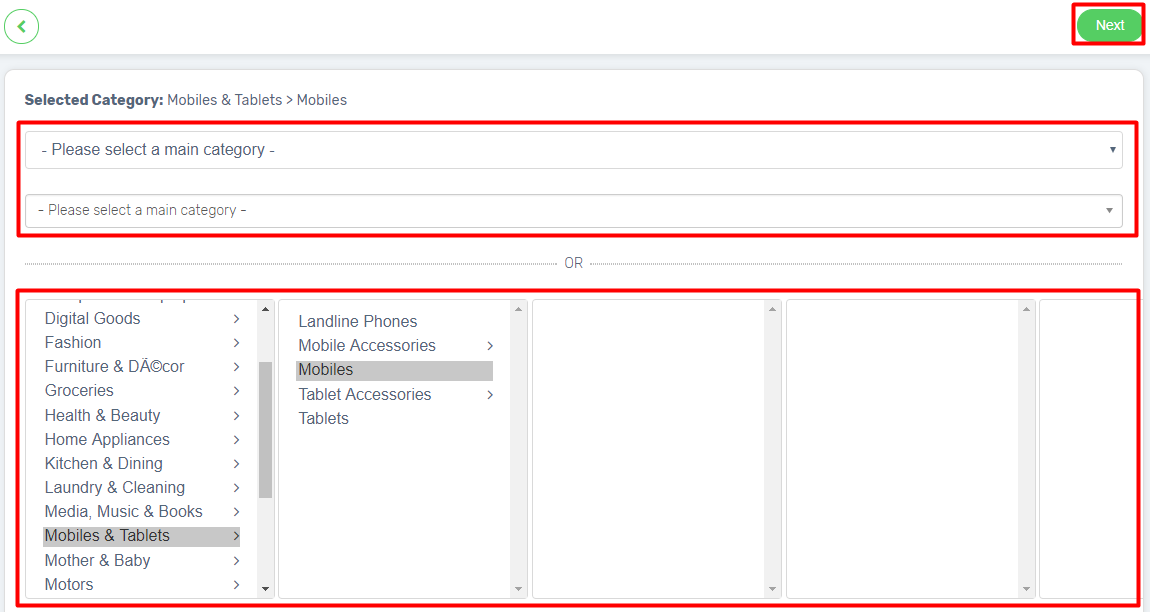
3. SPU information stores product content for Lazada SG Sync only. Edit here if you wish to maintain different content for Lazada SG and Unicart store.
4. Name, Model, Product Description, and Highlights will auto be retrieved if you have performed Step 3.
5. Fill up all the mandatory fields, including Brand, Warranty Type & Period, and Additional Mandatory Field(s) depending on Lazada SG Category selected.
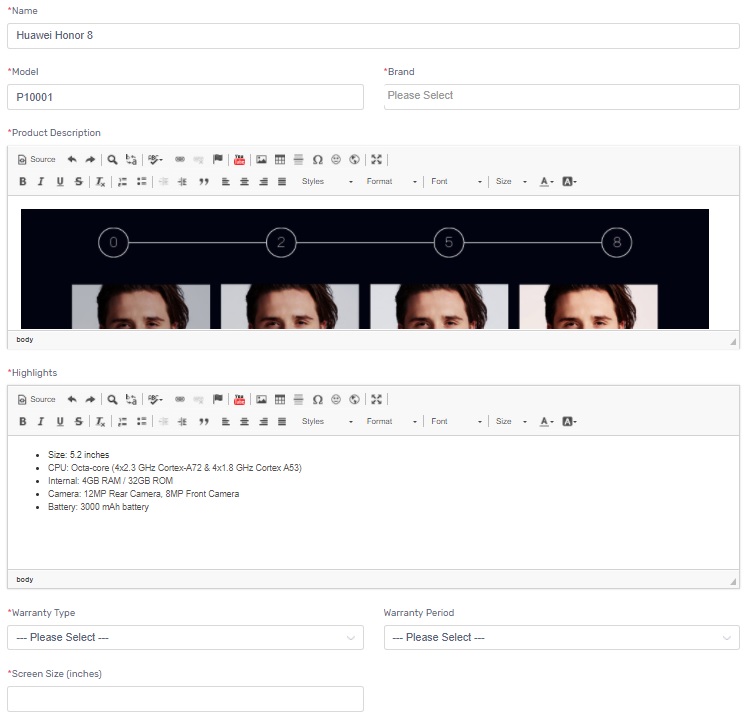
6. Enable Advanced View on top if you wish to fill up more information to get better search in Lazada SG. (Optional)
7. Additional Optional Field(s) will be auto listed below for you to fill up. (Optional)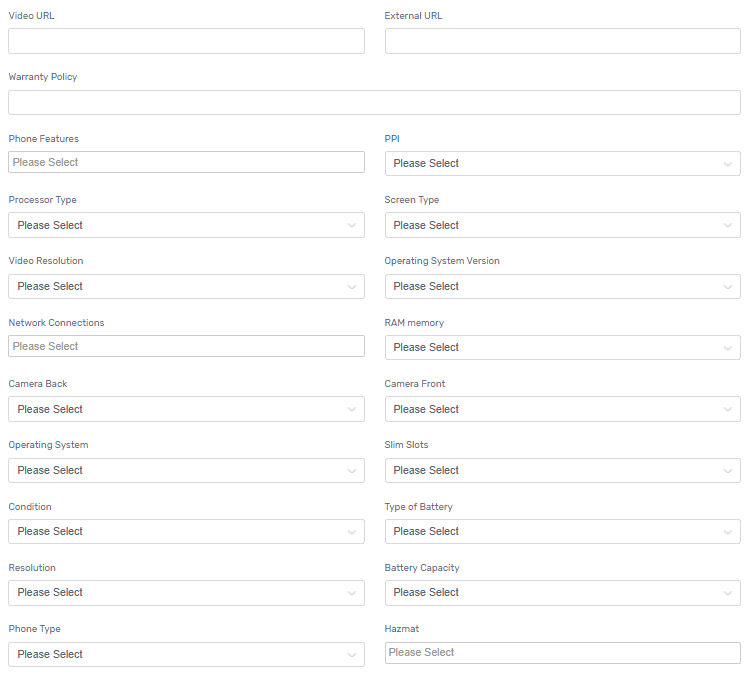
8. Click Next button to proceed to SKU & Image once you have finished.

9. Attribute will be generated based on Lazada SG category selected. Choose Attribute (Color Family & Storage Capacity) for the product.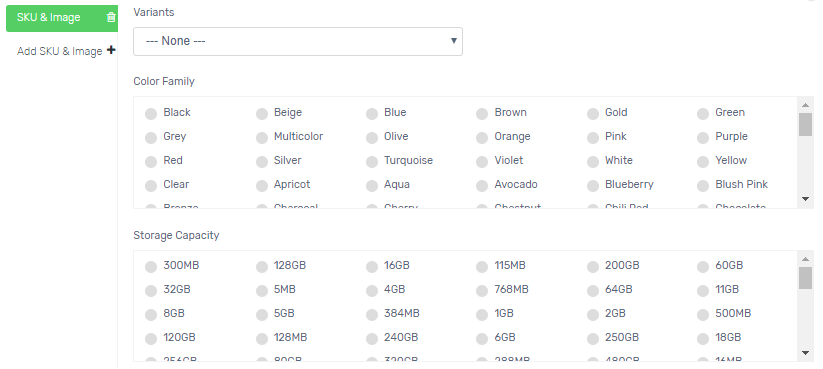
10. If the product has variants, select Variants and choose Attribute, click Add SKU & Image and do for the next variants accordingly.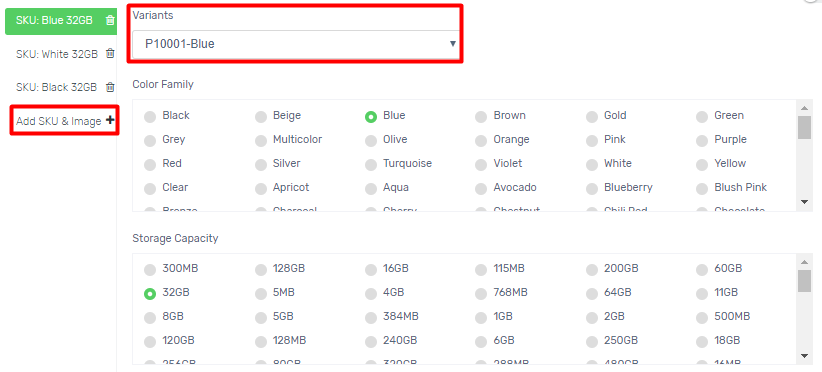
11. Review the details of each of SKU & Images, and edit if necessary.
SellerSKU: The SKU of the product or variant which used to do the product mapping between Lazada SG and Unicart for order sync and inventory update purpose. Please do not change it.
Quantity: The inventory from Unicart would be synced to Lazada SG. If you do not want to sync 100% of Unicart inventory, you can use Reserved Stock.
Price & Special Price: The price to sell on Lazada SG. If you want to run promotion on Lazada SG, please update original price in Price field and discounted price in Special Price field.
Start date & End date of promotion: Once you have inserted Special Price, promotion duration must be filled in.
What’s in the box: The item(s) customers would receive. Example: (quantity) x (item).
Package Weight (KG) and Dimensions (Length x Width x Height in CM): It needed for shipping calculation by Lazada SG.
Taxes: Select default to not charging GST on selling in Lazada SG.
12. Select Image according to the variant. If a product does not have a variant, remain the default image or select the image you wish to display on Lazada SG only.
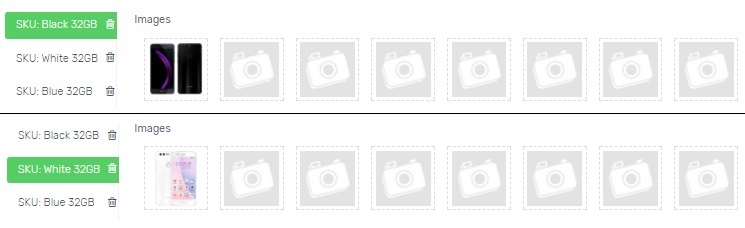
13. Enable Advanced View on top if you wish to fill up more information. (Optional)
Free Items: The free gift you may use for advertising purpose. Example: (quantity) x (item).
Barcode: EAN/UPC/ISBN of the product.
Search Keywords: Keyword of the product to be found. 60 characters limit.
Step 5: Sync Product to Lazada SG
1. When everything is ready, click Save & Sync on top.
![]()
2. The Sync Status will be in queue. Please allow some time for Lazada SG to accept the sync request.
3. When the sync request has been approved by Lazada SG, the Sync Status will change to Success.
4. The synced product will have quality check (QC) by Lazada team. When the product is approved by QC team, the Visible will change from ☓ to ✓, and the product name will be clickable to sell on Lazada SG. The below synced result applies to a product with 3 variants.
Congratulation! You have successfully synced product from Unicart and sell on Lazada SG now.
Additional Information
1. Bulk Updating Tools
You can pre-fill Warranty Type & Period and Lazada Category for the products you want to sync.
2. Reserved Stock
Reserved Stock function is used for backup purpose so that you will reserve some stock and will not sell 100% of your inventory to Lazada SG to avoid overselling.
Example 1: The product has no variant.
Inventory: 300
Reserved Stock: 10
Synced Inventory to Lazada: 290
Example 2: The product has 3 variants.
Inventory: 300
Variant Inventory: 100 for each variant
Reserved Stock: 10
Synced Variant Inventory to Lazada: 90 (100 – 10) for each variant
3. Create Lazada SKUs
Create additional Lazada SKUs applicable if the product has variants, and unfortunately there is no attribute to select from Lazada. Now, you can easily sync product to Lazada without recreating product with individual variant in Unicart. Below are the additional steps required to perform besides Step 4 above.
Step 1: Click [+]
Step 2: Edit Name with variant and Model to SellerSKU / Variant SKU
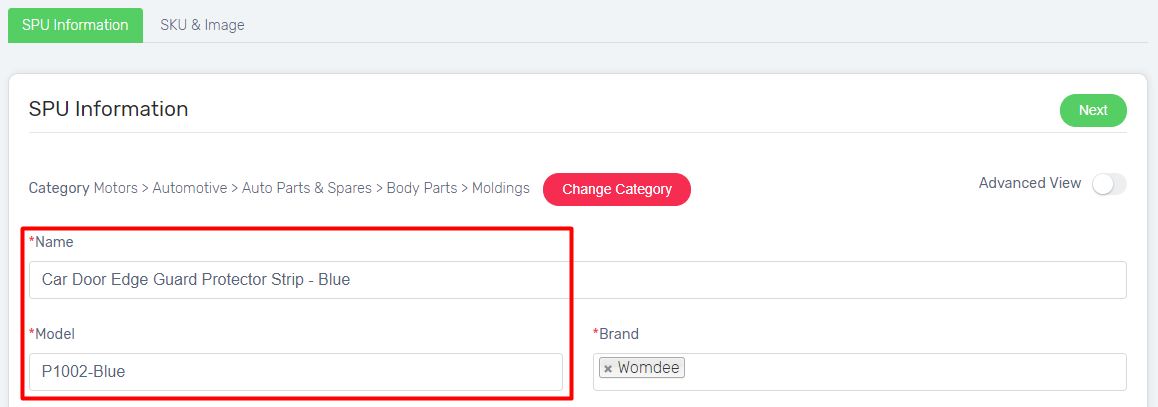
Step 3: Select Variants and Save & Sync
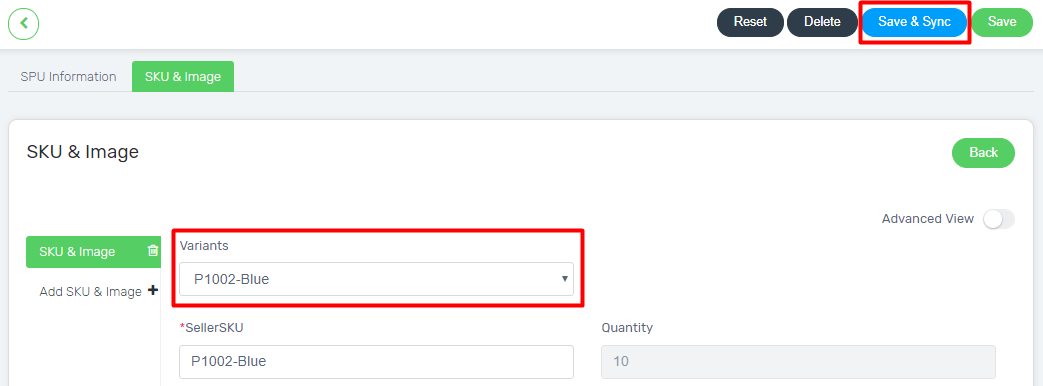
Step 4: Repeat the same steps for other variants and Sync

Congratulation! Your product is successfully synced from Unicart to Lazada SG.