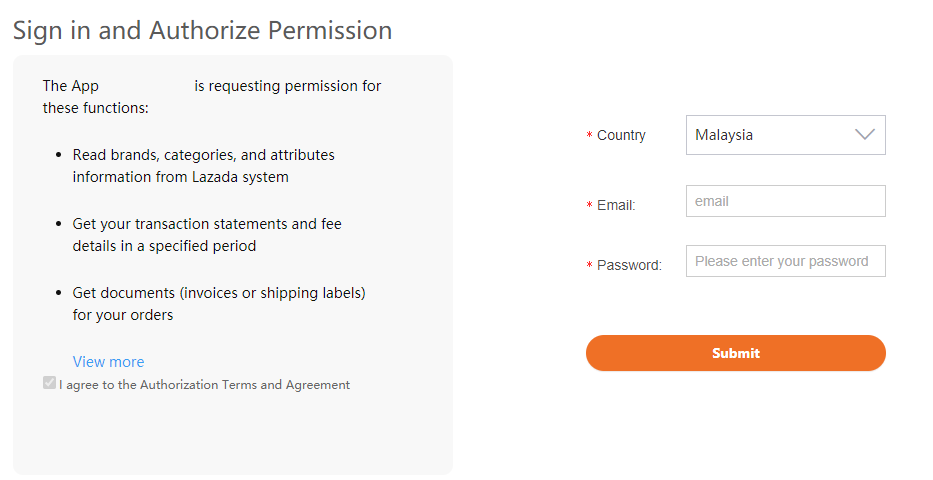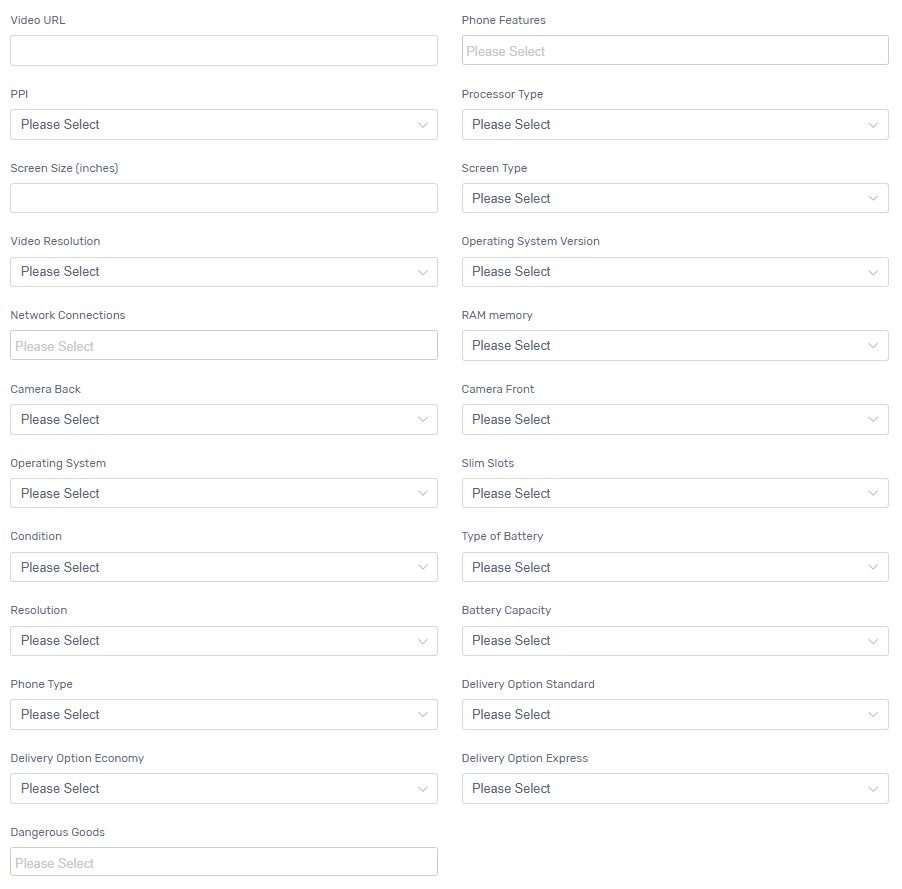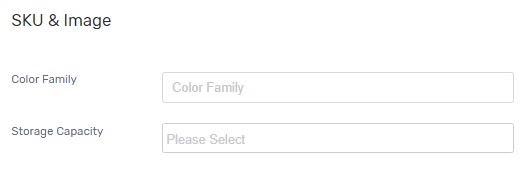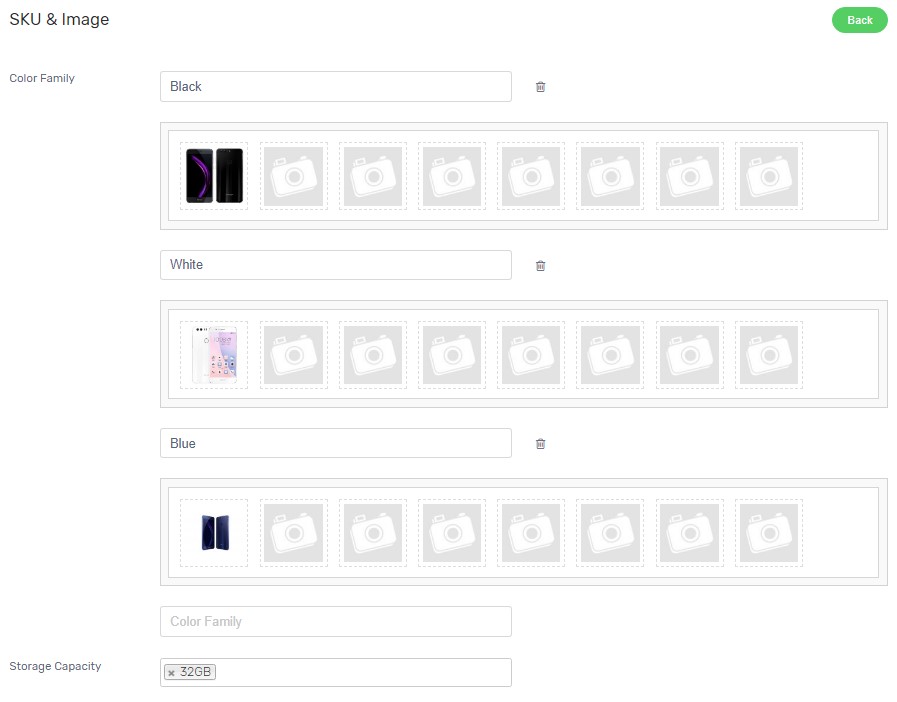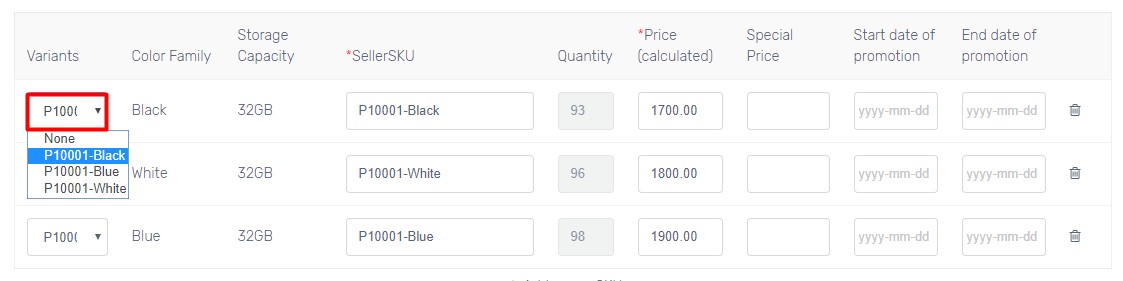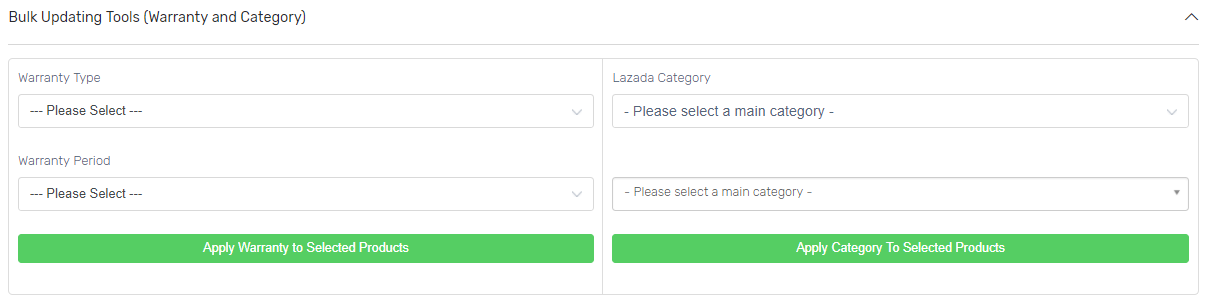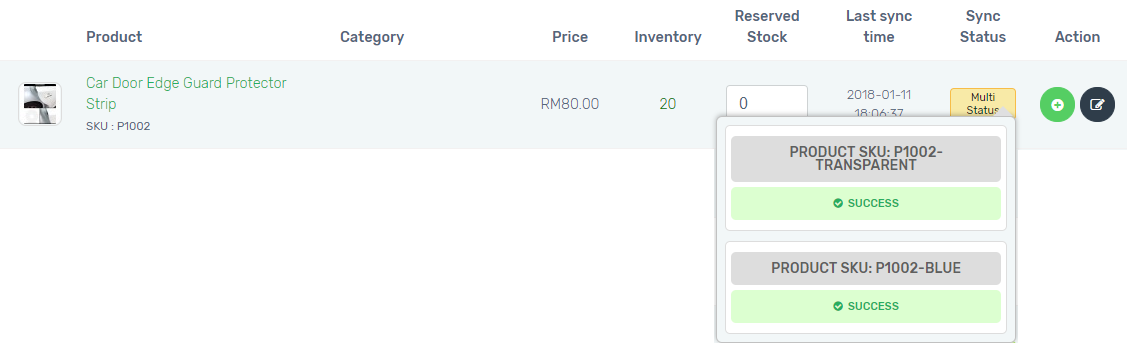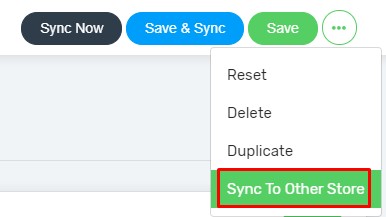You can now sell your products in Lazada by syncing your products from UniCart to Lazada. You can maintain different product content for your UniCart store and Lazada. At the same time, Lazada orders and inventory can be updated in UniCart automatically.
Lazada requires more information about your product before sync. As they are practising more accurate and complete information you have about your product, the higher chances of customers will get convinced to buy it. Don’t panic and let’s go through the steps one by one for Lazada sync.
This feature is only available in Unicart SME Plan and above.
Step 1: Register Lazada Seller Account
Step 2: Set up Lazada Integration
Step 3: Check & Update Product Details
Step 4: Set up Lazada Product Settings
Step 5: Sync Product to Lazada
Additional Information
1. Bulk Updating Tools
2. Reserved Stock
3. Create Lazada SKUs
4. MultiStore Sync Feature
Step 1: Register Lazada Seller Account
1. Register a seller account from Lazada MY website.
2. When your Lazada seller account is activated, you can login to your Lazada seller centre.
Step 2: Set up Lazada Integration
Lazada Code is required to establish a connection between your Unicart store and Lazada account.
1. Login to Unicart Admin Panel, navigate to Marketplaces, New Lazada Sync, and enable Sell On Lazada.
2. Click HERE link to get Lazada Code.
3. Select Malaysia as your Lazada account country, fill in your Lazada account email and password, click Submit button to allow Unicart to connect to your Lazada Seller Center.
4. Enable Sync Order to auto sync Lazada order to Unicart.
5. Enable Update Stock to get Lazada inventory auto updated when there is order triggered in Unicart.
6. Order Sync Back Remark is the remark of Lazada order. Completed, Processed or Processing is recommended.
7. Hit Save button to start using New Lazada Sync.
Note: Lazada Code will be expired in every 180 days according to Lazada New API. Please reauthorize Lazada Code before expiry date to ensure the success of Lazada product, order and inventory sync.
Step 3: Check & Update Product Details
There are some mandatory product details required for Lazada sync. Please go to Products, click the Product and check if you have filled up accordingly.

1. Image
– Dimension (width x height) between 600px and 1000px.
– Size with below 300KB.
– Image name excludes capital letter, spacing and special symbol !@#$%^&*()+ /{}|=[]\’;”:~?>< except only small capital, numerical, hyphen(-) and underscore(_).
2. Highlight
– To list the selling points of your product.
– Must use Bullet Points.
– Must at least 3 points and maximum 8 points.
For example:
• 1080p LED Display
• 3GB of RAM
• 64GB of ROM storage
3. What’s in the box
– To list the item(s) customers expect to receive.
For example:
1 x Battery
1 x Phone
4. Track Inventory
– Enabled to see green mark
5. Quantity
If product has variants, you have to indicate the quantity you have for each of the variants. The main quantity would be the sum of all variant quantity.
For example, you have 3 sizes as option values.
2 quantity for S size
3 quantity for M size
5 quantity for L size
Then, your main quantity would be 10.
6. Weight
7. Dimensions (Length x Width x Height)
Step 4: Set up Lazada Product Settings
1. Click [+] button for the product you want to sync.

2. Select Lazada Category and click Next button.
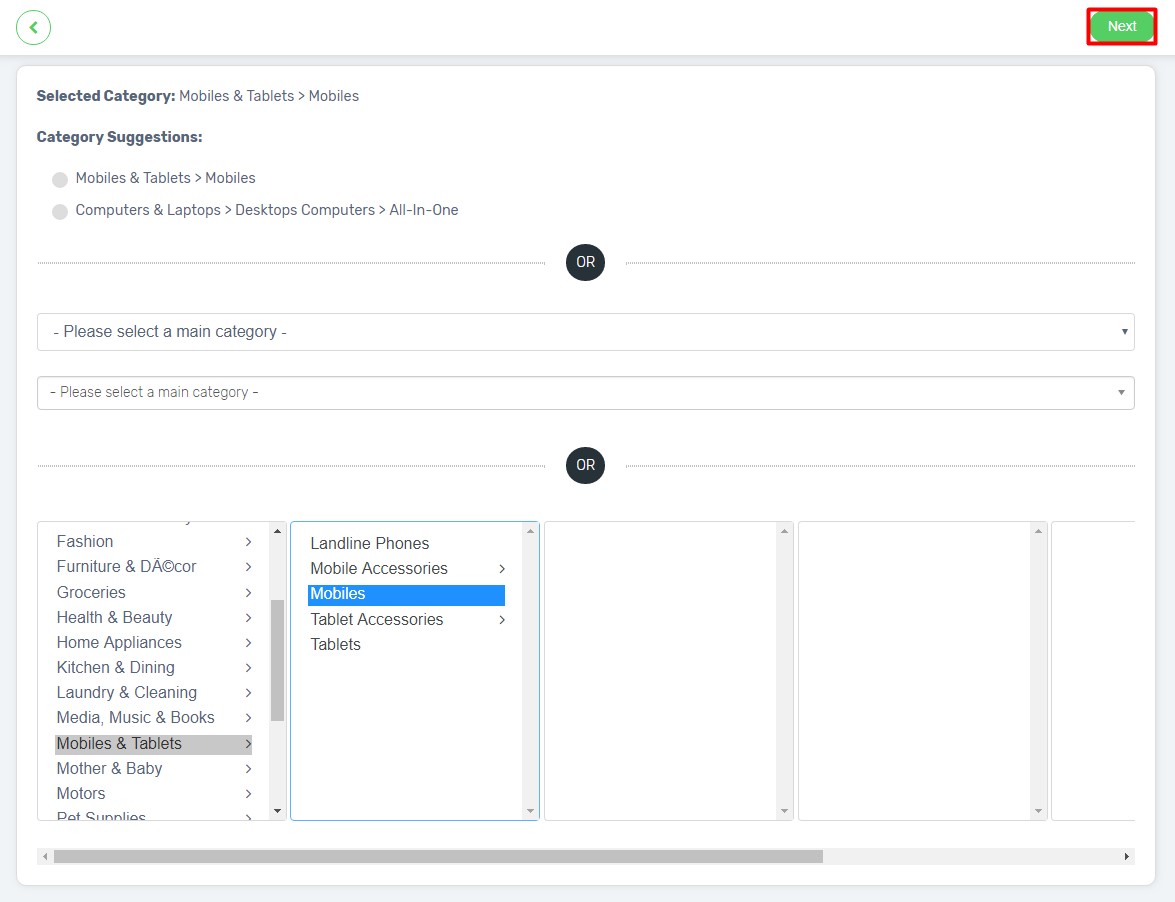
3. SPU information stores the product content for Lazada Sync only. Edit here if you wish to maintain different content for Lazada product.
4. Name, Model, Product Description, Highlights, What’s in the box, Package Weight and Package Length x Height x Width will be auto retrieved if you have performed Step 3.
5. Fill up all the mandatory fields, including Brand and Warranty Type & Period.
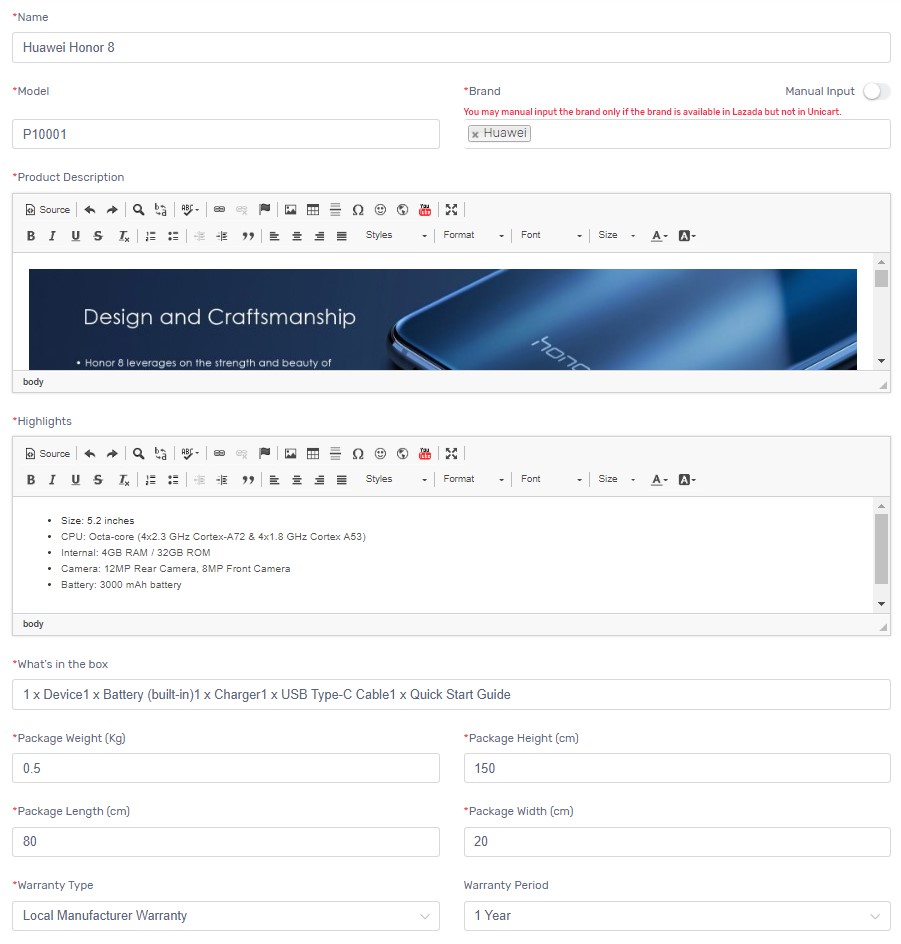
6. Enable Advanced View on top if you wish to fill up video URL or more information to get better search in Lazada. (Optional)
7. Additional Optional Field(s) will be auto listed below for you to fill up. (Optional)
8. Click Next button to proceed to SKU & Image once you have finished.

9. The attribute will be generated based on Lazada category selected. Choose Attribute (Color Family & Storage Capacity) for the product.
10. Select Image according to the variant. If the product does not have a variant, remain the default image or select the image you wish to display on Lazada only.
11. If the product has variants, select Variants to match all the generated attribute and edit the price if necessary.
SellerSKU: The SKU of the product or variant which used to do the product mapping between Lazada and Unicart for order sync and inventory update purpose. Please do not change it.
Quantity: The product inventory will be synced to Lazada. If you do not want to sync 100% of Unicart inventory, you can use Reserved Stock.
Price & Special Price: The price to sell on Lazada. If you want to run promotion on Lazada, please update original price in Price field and discounted price in Special Price field.
Start date & End date of promotion: Once you have inserted Special Price, promotion duration must be filled in.
Step 5: Sync Product to Lazada
1. When everything is ready, click Sync Now button which is on the top.
![]()
2. When the sync request has been approved by Lazada, a message will be promoted and the Sync Status will change to Success.
3. The synced product will have quality check (QC) by Lazada team. When the product is approved by QC team, the Visible will change from ☓ to ✓, and the product name will be clickable to sell on Lazada. Below synced result applies to a product with 3 variants.
Congratulation! You have successfully synced product from Unicart and sell on Lazada now.
Additional Information
1. Bulk Updating Tools
You can pre-fill Warranty Type & Period and Lazada Category for the products you want to sync.
2. Reserved Stock
Reserved Stock function is used for backup purpose so that you will reserve some stock and will not sell 100% of your inventory to Lazada to avoid overselling.
Example 1: The product has no variant.
Inventory: 300
Reserved Stock: 10
Synced Inventory to Lazada: 290
Example 2: The product has 3 variants.
Inventory: 300
Variant Inventory: 100 for each variant
Reserved Stock: 10
Synced Variant Inventory to Lazada: 90 (100 – 10) for each variant
3. Create Lazada SKUs
If your product contains variants and does not have SKU attribute to select in Lazada, now you do not have to create product individually based on variants in UniCart anymore. With the existing product with variants, you can easily create additional Lazada SKUs with each of variants for Lazada sync.
Below are the additional steps required to perform besides Step 4 above.
Step 1: Click [+]
Step 2: Edit Name with variant and Model to SellerSKU / Variant SKU
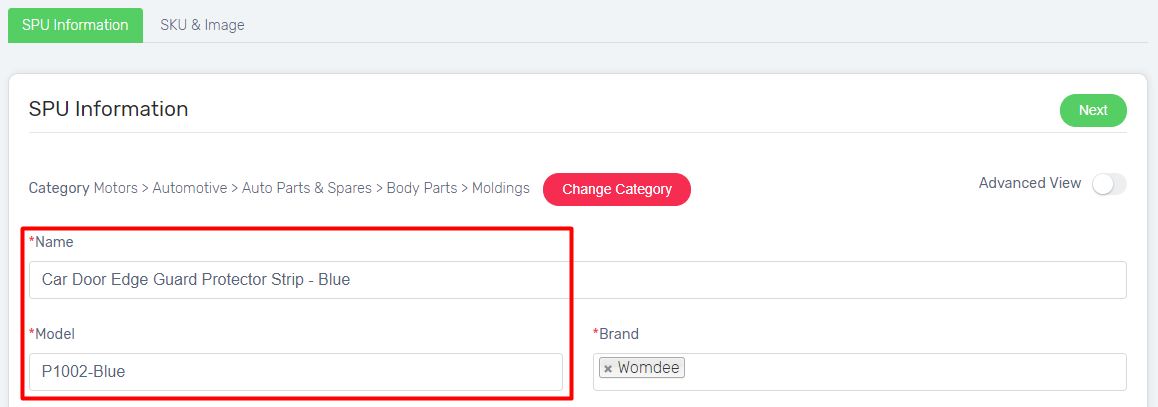
Step 3: Select Variants and Image, then click Sync Now.
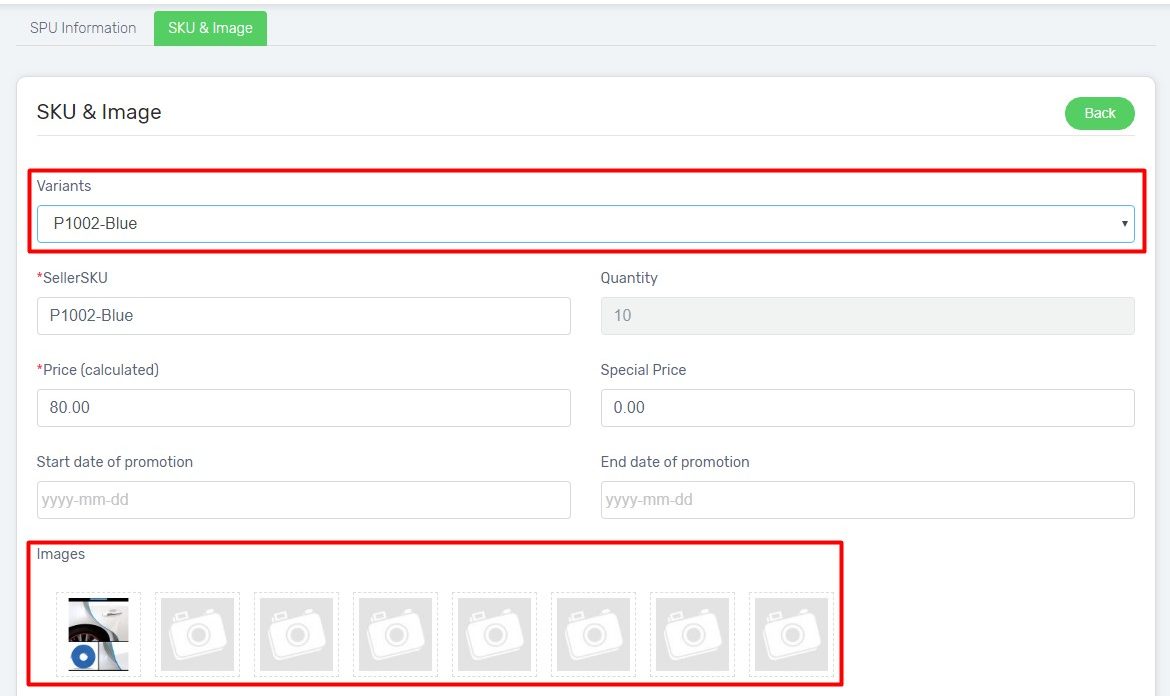
Step 4: Repeat the same steps for other variants and Sync.

Congratulation! Your product is successfully synced from Unicart to Lazada.
4. MultiStore Sync Feature
If you have MultiStore added for Lazada Sync, there will be 2 features available.
i ) Copy From Other Store
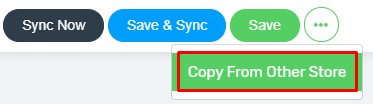
Click on More, and select Copy From Other Store to get the product sync details which already synced before in other Lazada Multistore.
ii ) Sync To Other Store
Click on More, and select Sync To Other Store to sync the current product details to another Lazada Multistore.
Learn more about how to solve Lazada sync error.