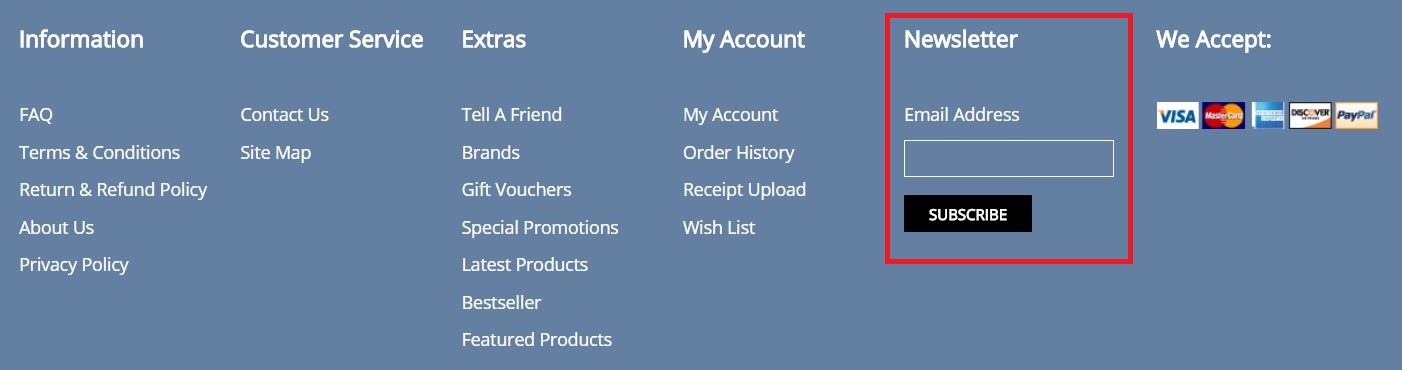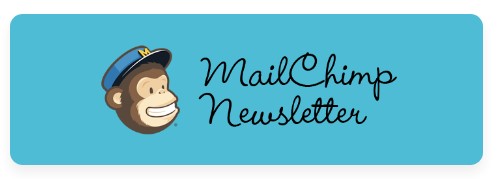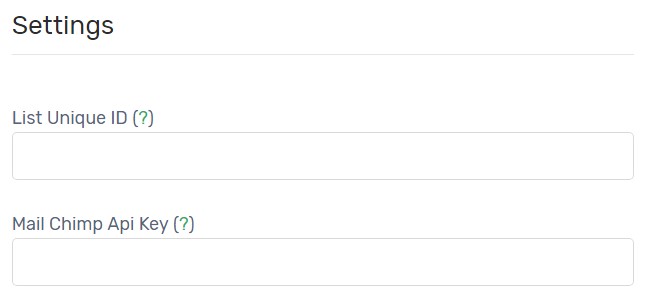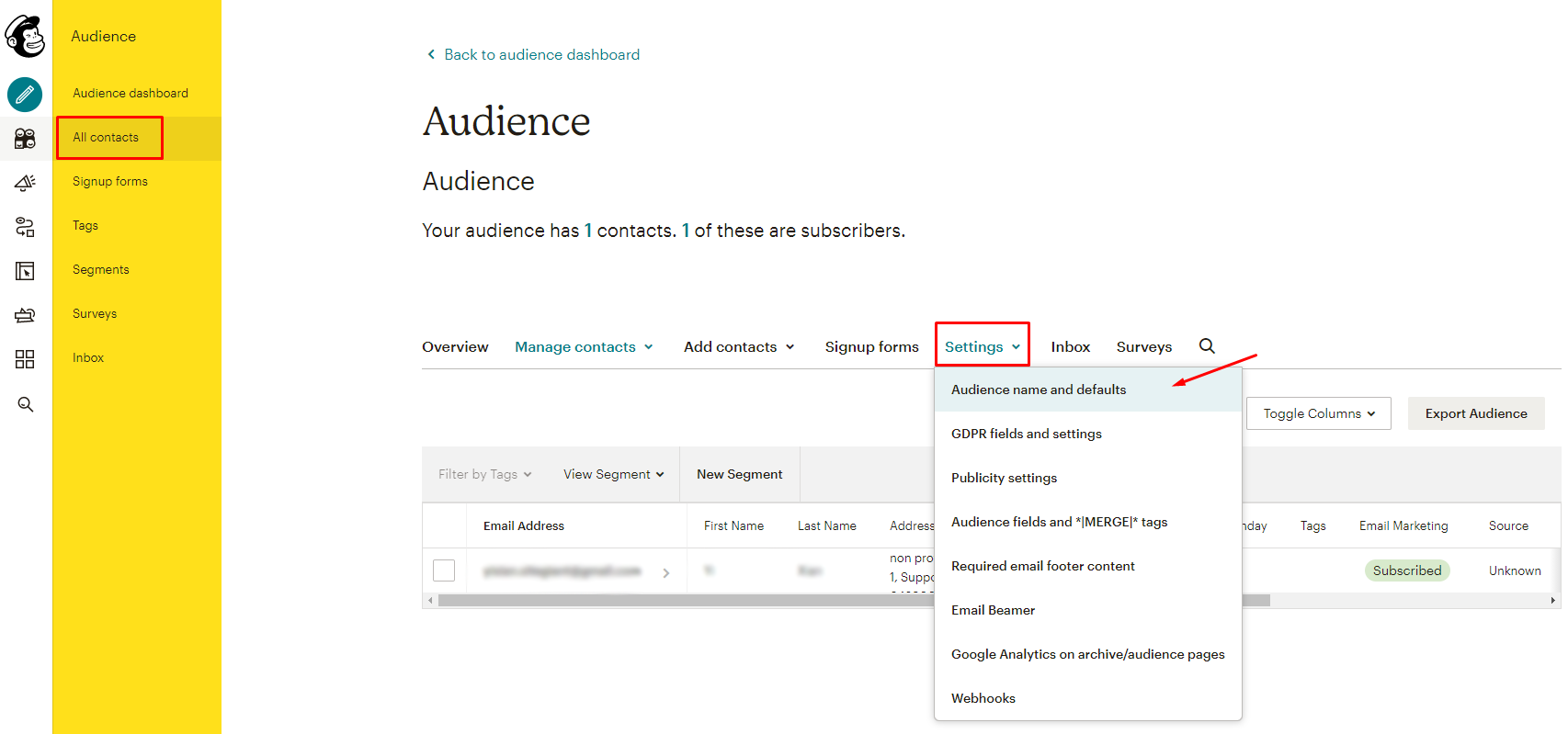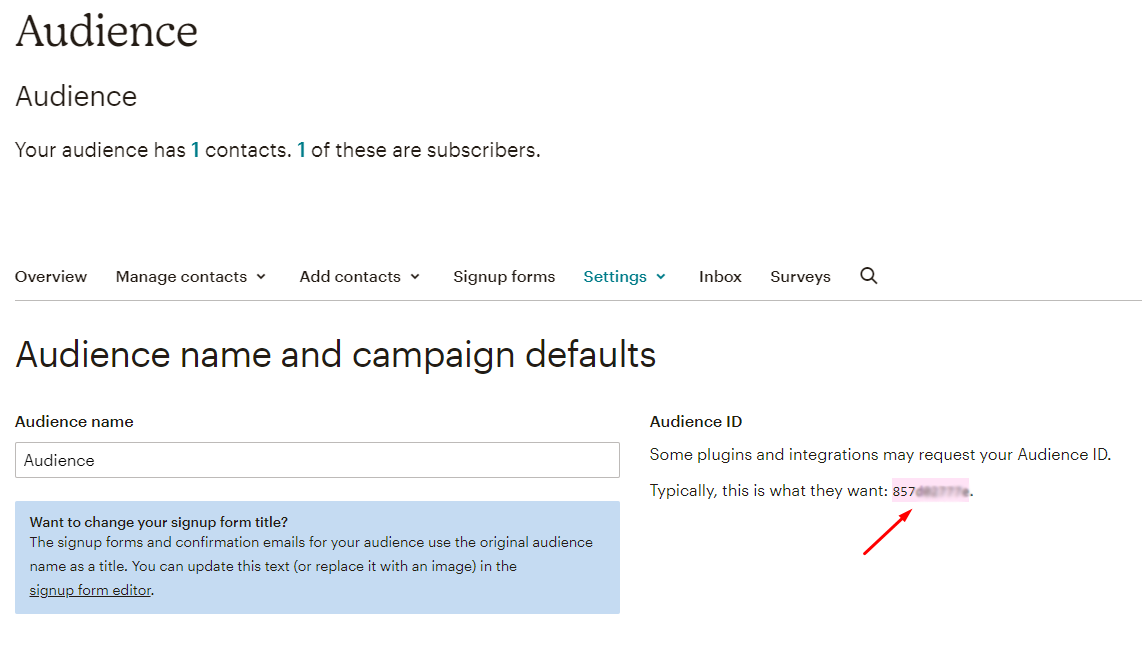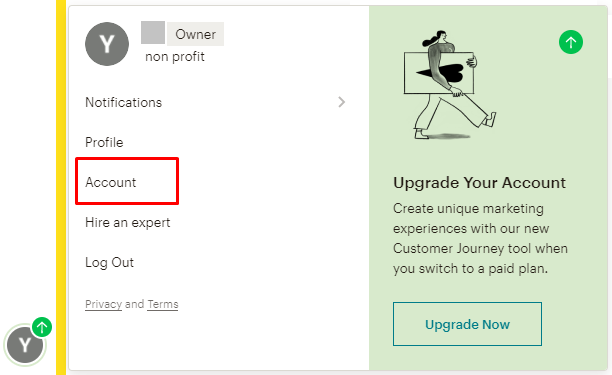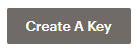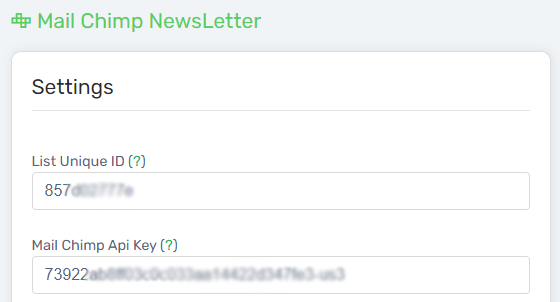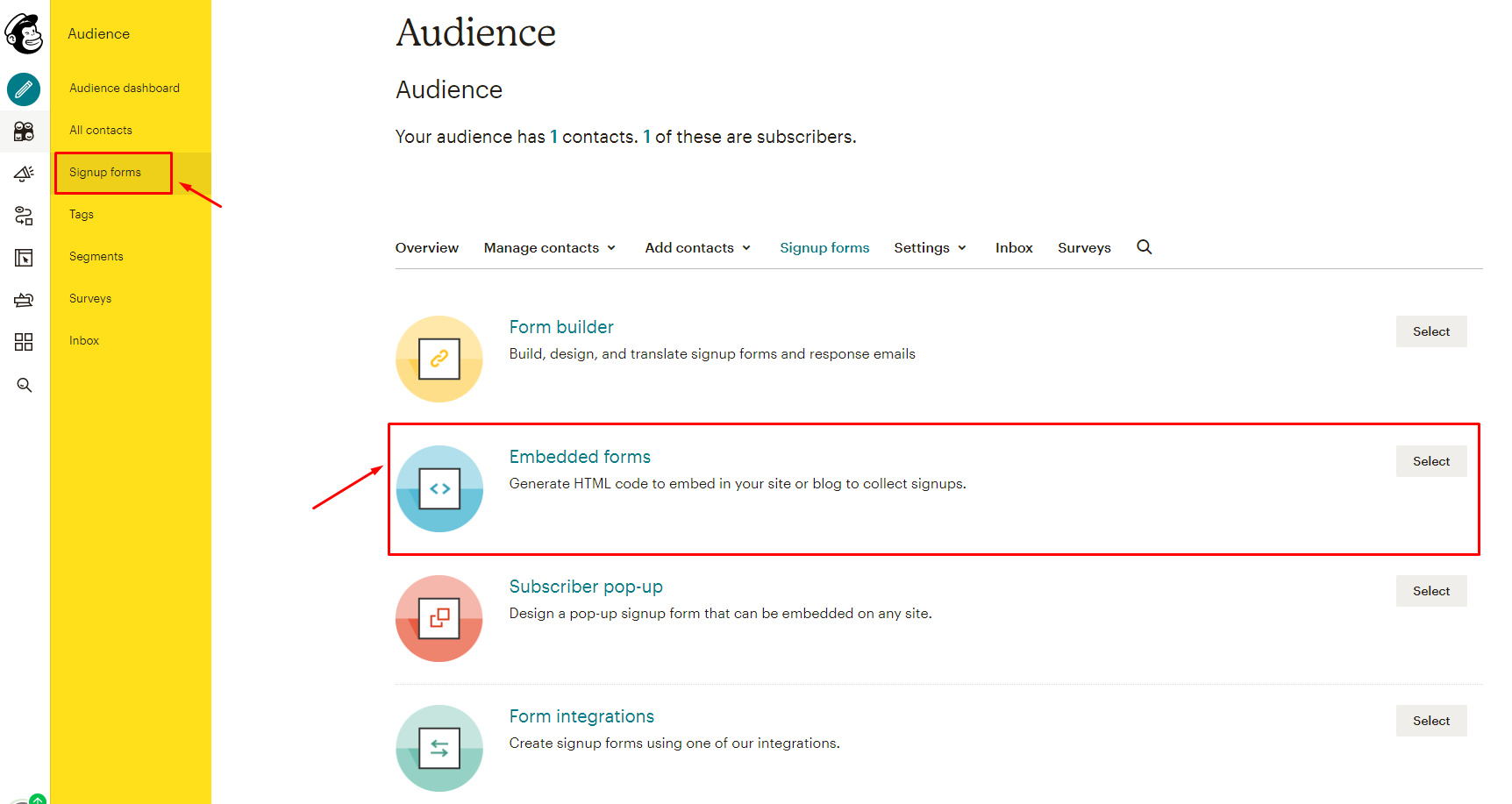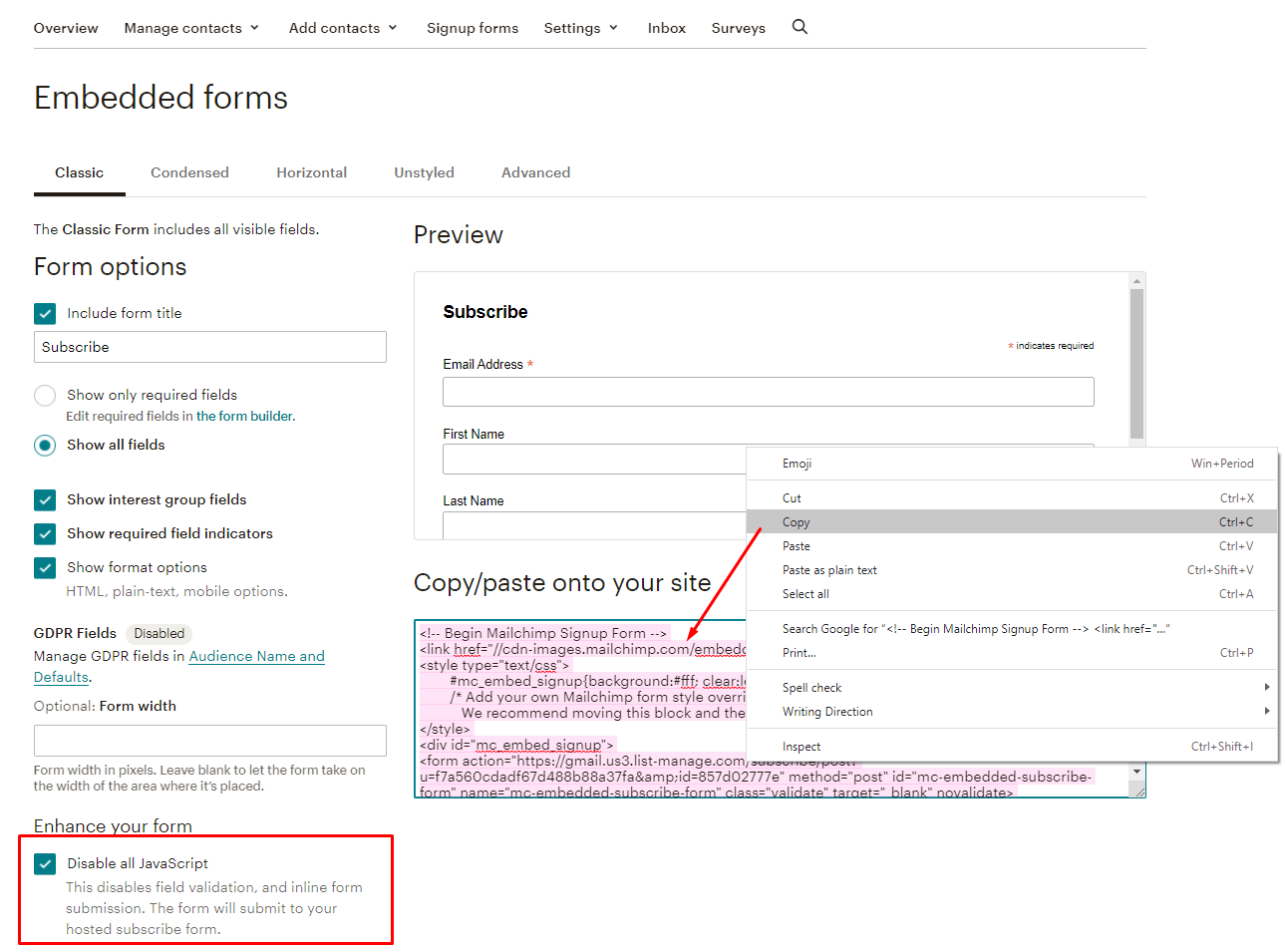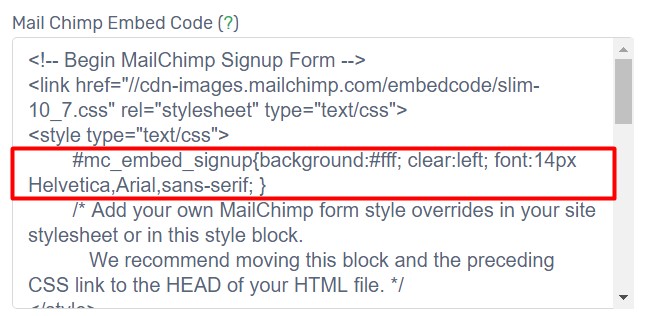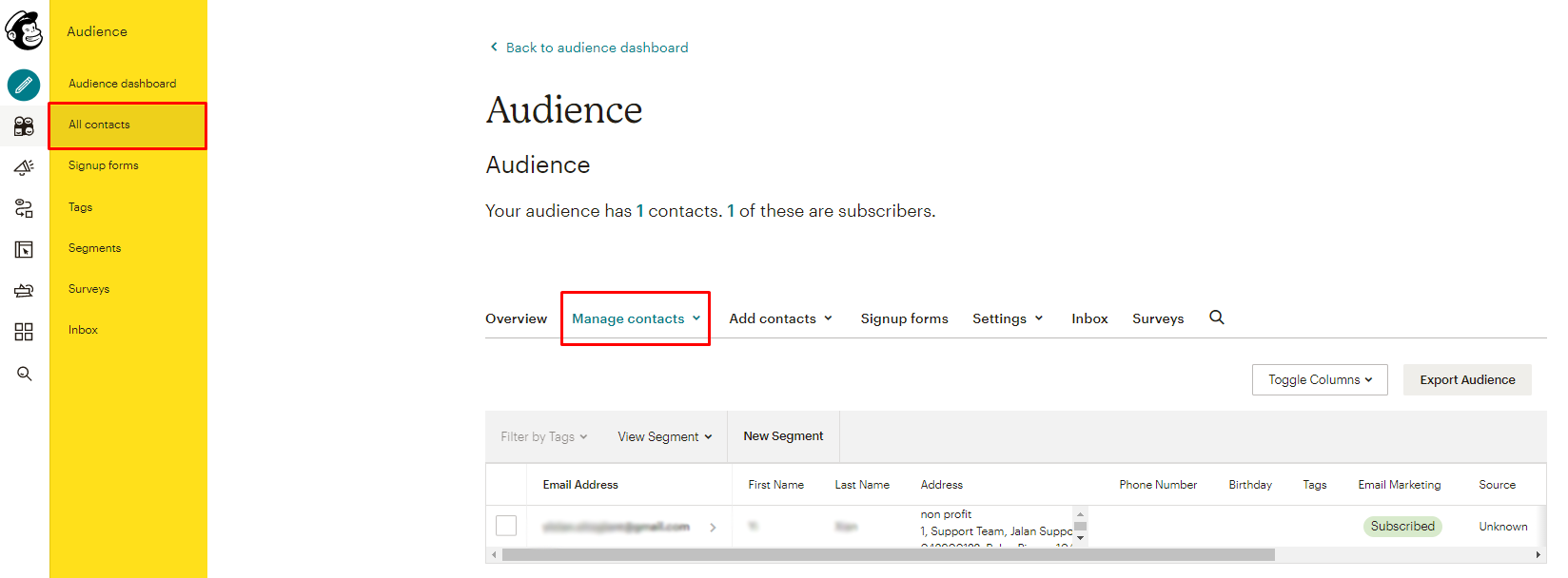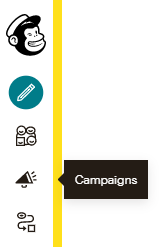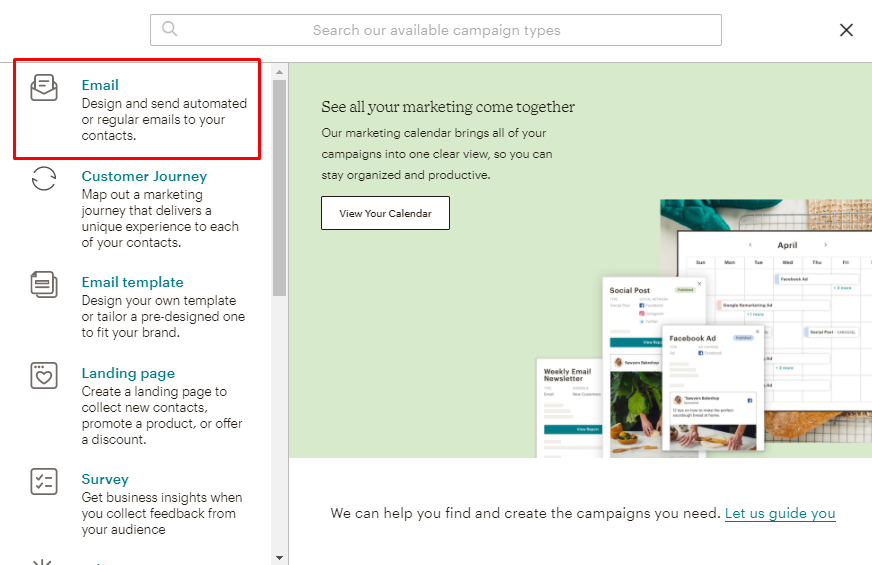Some customers would like to subscribe to your newsletter to get latest news and special deals. Connect with Mailchimp that allows you to do email marketing with their powerful features. Whoever subscribes newsletter on your Unicart store, the email address will be automatically added to Mailchimp list and you can design and send newsletter to your subscribers via email. We will guide you how to add Mailchimp Newsletter Signup form at footer on your Unicart store.
Step 1: Create Mailchimp Account
Step 2: Set up Mailchimp Integration
Step 3: Add Mailchimp Newsletter Signup Form
Additional Information:
Step 1: Create Mailchimp Account
1. Create an account with Mailchimp.
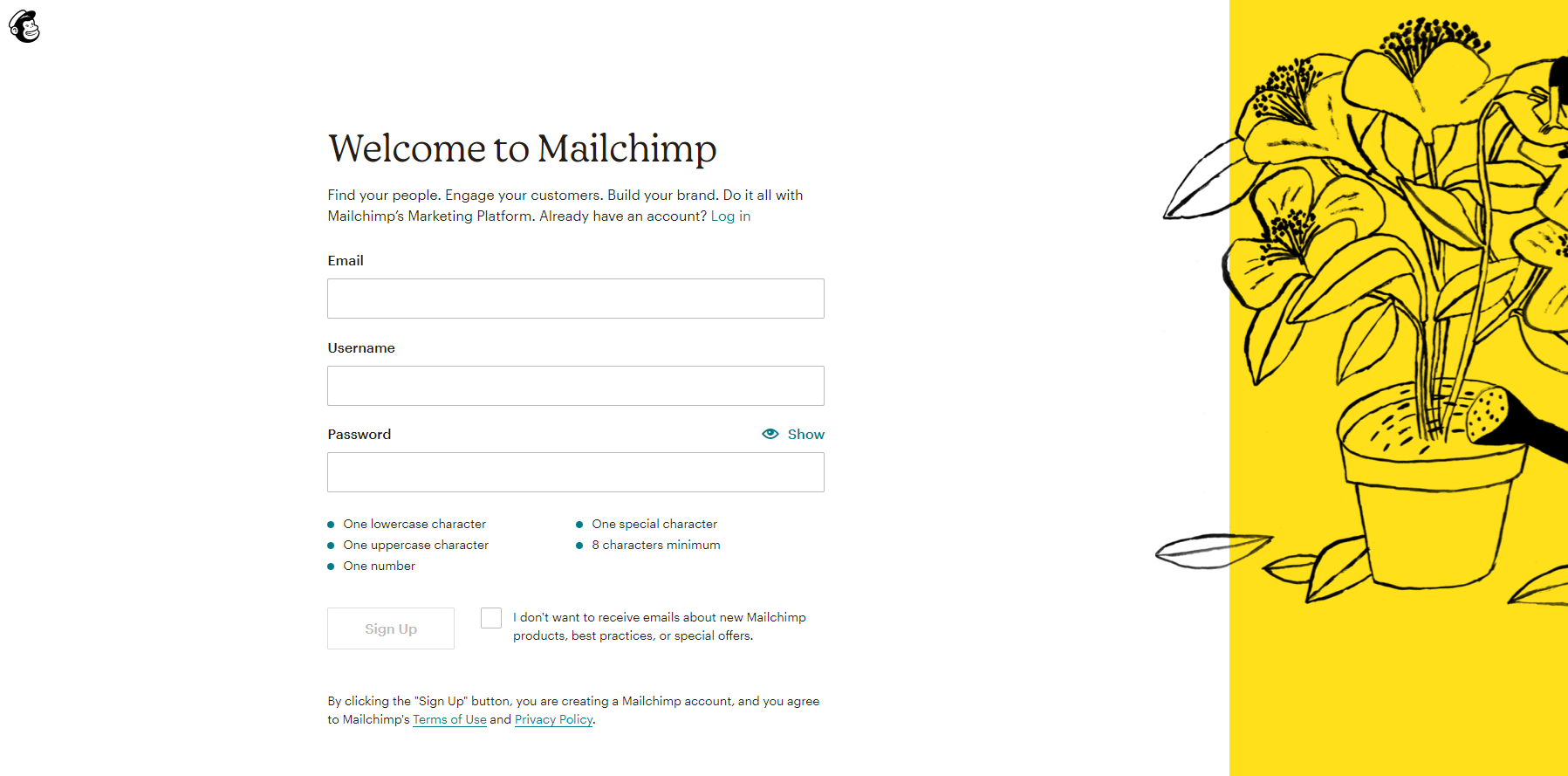
2. When you have Mailchimp account activated, login to your Mailchimp account.
Step 2: Set up Mailchimp Integration
1. Login to your Unicart Admin Panel, go to Apps, click Add More Apps button and install Mailchimp Newsletter app.
2. List Unique ID and API Key are required to set up the integration. Now we show you how to find these details from your Mailchimp account.
3. Find List Unique ID
3.1 Go to Mailchimp and click the Audience icon at the side menu.

3.2 Click All contacts. If you have more than one audience, click the Current audience drop-down and choose the one you want to work with.
3.3 Click the Settings drop-down and choose Audience name and defaults.
3.4. In the Audience ID section, you’ll see a string of letters and numbers. This is your List Unique ID.
4. Find API Key
4.1. Click on your Name icon from the bottom left menu, and select Account.
4.2. From the Account Page, click Extras and choose API Keys.
4.3. Click Create A Key button to generate API Key.
4.4 Copy the API Key.
5. Then, paste the List Unique ID and API Key in Unicart’s Mailchimp Newsletter app.
Step 3: Add Mailchimp Newsletter Signup Form
1. Go to Mailchimp account again, navigate to side menu Audience.
2. Click the Signup forms. Then choose Embedded forms and click Select.
2. Tick the Disable all JavaScript setting, then copy the script given.
3. Go to Unicart’s Mailchimp Newsletter app, remove all existing code, paste the copied code and remove highlighted code #mc_embed_signup{…}.
6. Ensure that In Footer is selected in Footer Position.
7. Click Save button on top right and Clear Cache.
Congratulations! You have successfully added Mailchimp newsletter signup form on your Unicart store.
If the customer enters the email address and subscribes to your newsletters, Mailchimp will automatically add subscriber’s email address to your list, and you can do the rest in Mailchimp.
Kindly go to Audience menu, and choose All contacts, thus select Manage Contacts.
Setup Mailchimp List
1. Access your MailChimp account and click on Campaigns.
2. Then, you can view the current campaigns or Create Campaign.
3. Choose Email in order to choose the method to blast the message to your subscribers via email.
You may also refer to the MailChimp guideline in order to set up the email automation blasting.
Congratulations! You have successfully set up a MailChimp email blasting campaign to your subscribers.