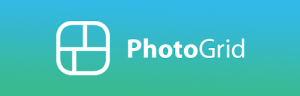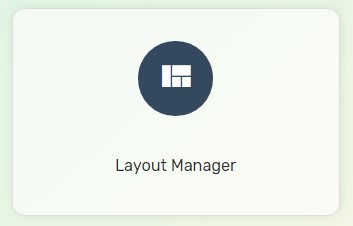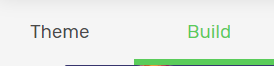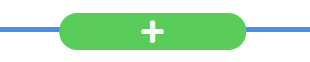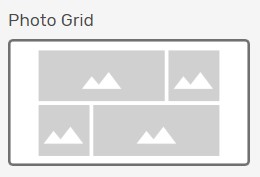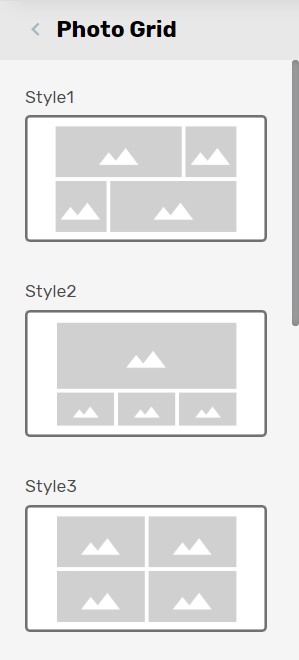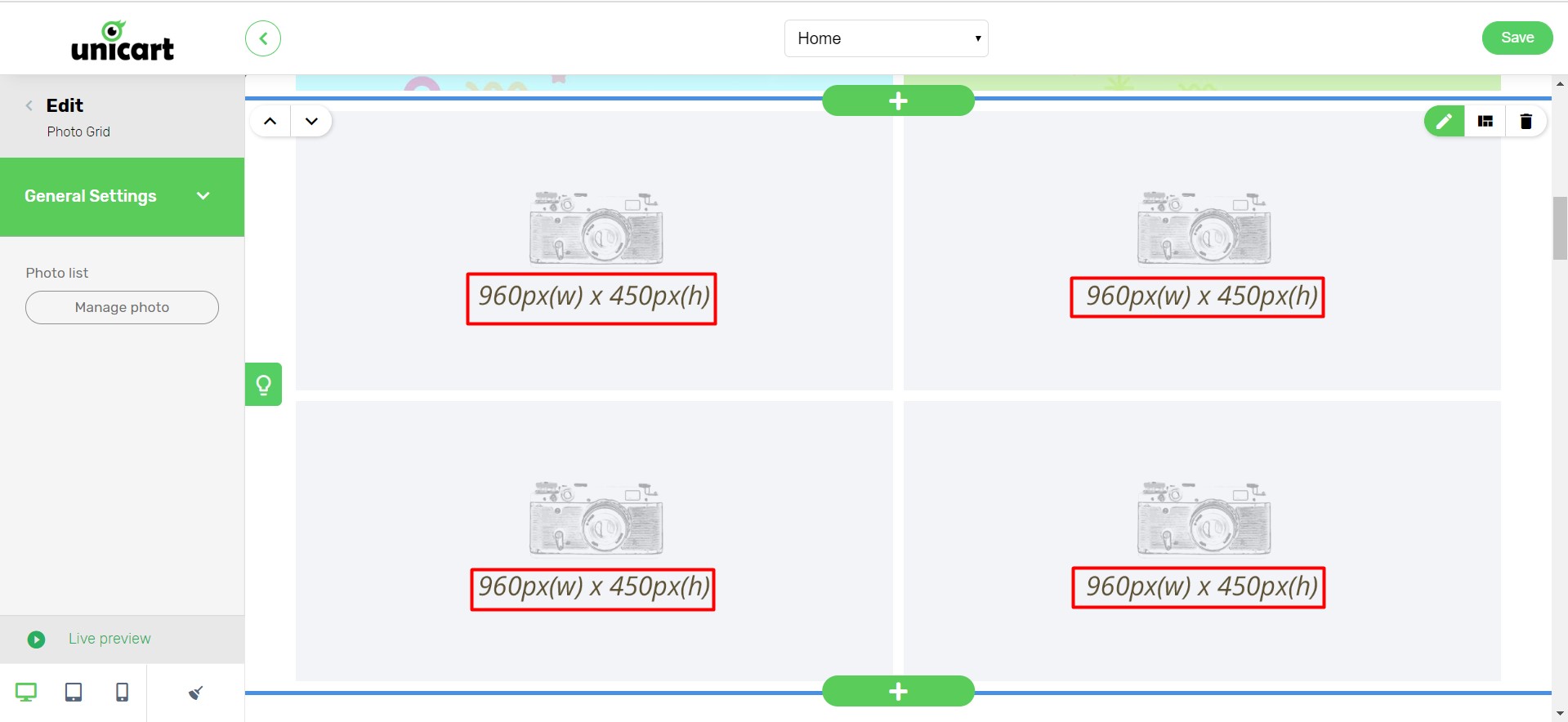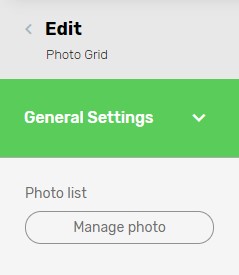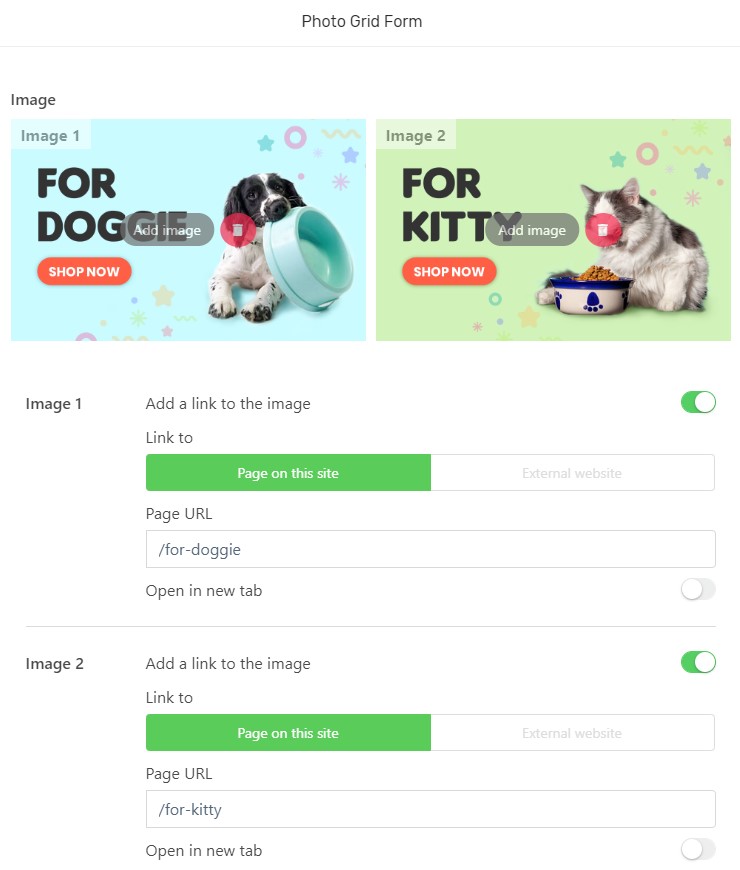As of a way to boost your webstore layout visibility, you are able to add in more banners to your homepage layout. What if you want it to be small banners only? No problem, this can be done by using Photo Grid.
Step 1: Install PhotoGrid App
Step 2: Apply PhotoGrid to Webstore Layout
Step 1: Install PhotoGrid App
1. Navigate to Apps and Click Add More Apps.
2. Search “PhotoGrid” to click on it.
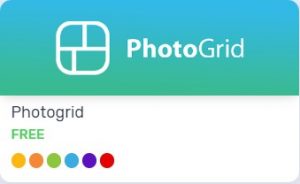
3. Click “Install Now” and Enable the status to start using it.
Step 2: Apply Photo Grid to Webstore Layout
1. Navigate to Webstore and choose Layout Manager.
2. Navigate to Build.
3. Click on the Plus (+) button to add a section on the homepage.
4. Select Photo Grid by clicking preview on your left panel.
5. Select on your preferred PhotoGrid Style as for the layout and click Add Block on your right.
6. You will see different recommended size on your right based on the style layout chosen. Design or edit your images accordingly based on the recommended size and proceed next steps.
7. Click on General Settings to amend the entire block color theme and outcome based on your preferences. (Optional)
8. Click on Manage photo to make necessary changes or upload the images you designed accordingly.
Additional Information
If you wish to make your images uploaded as a clickable image and redirect your visitors to another page, you may enable Add a link to the image.