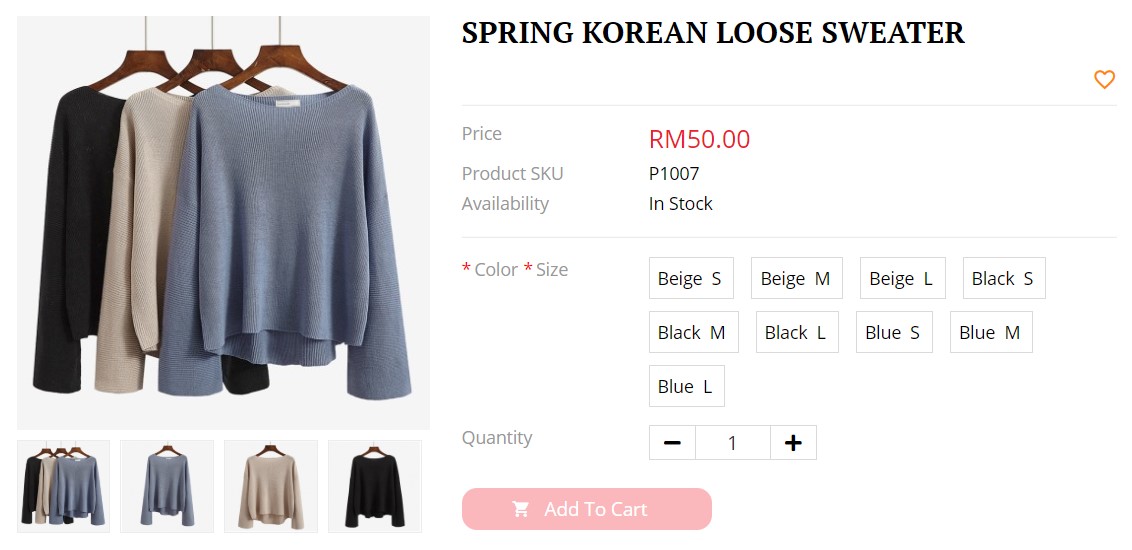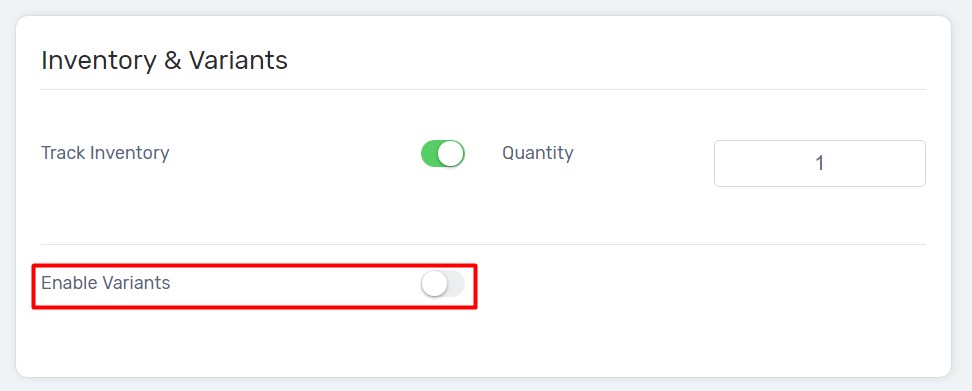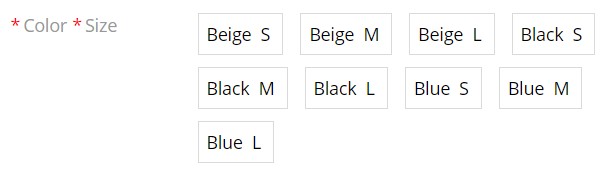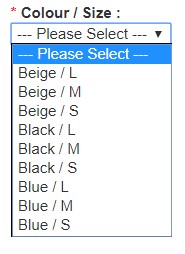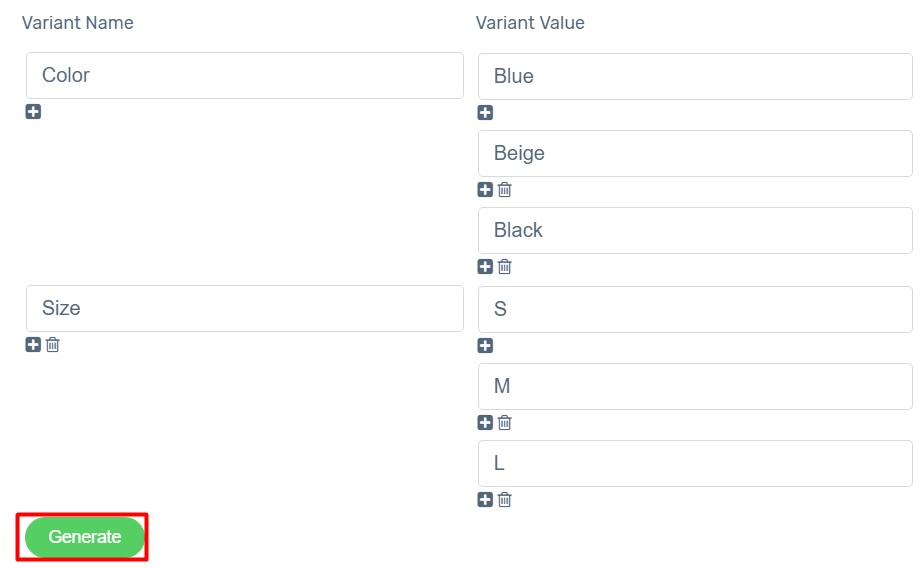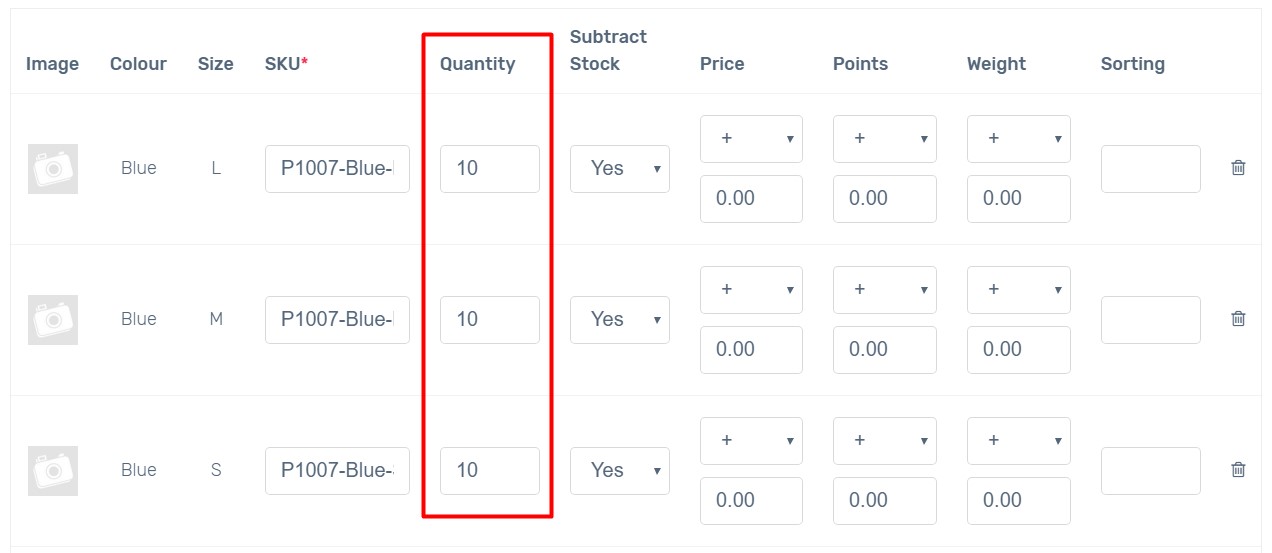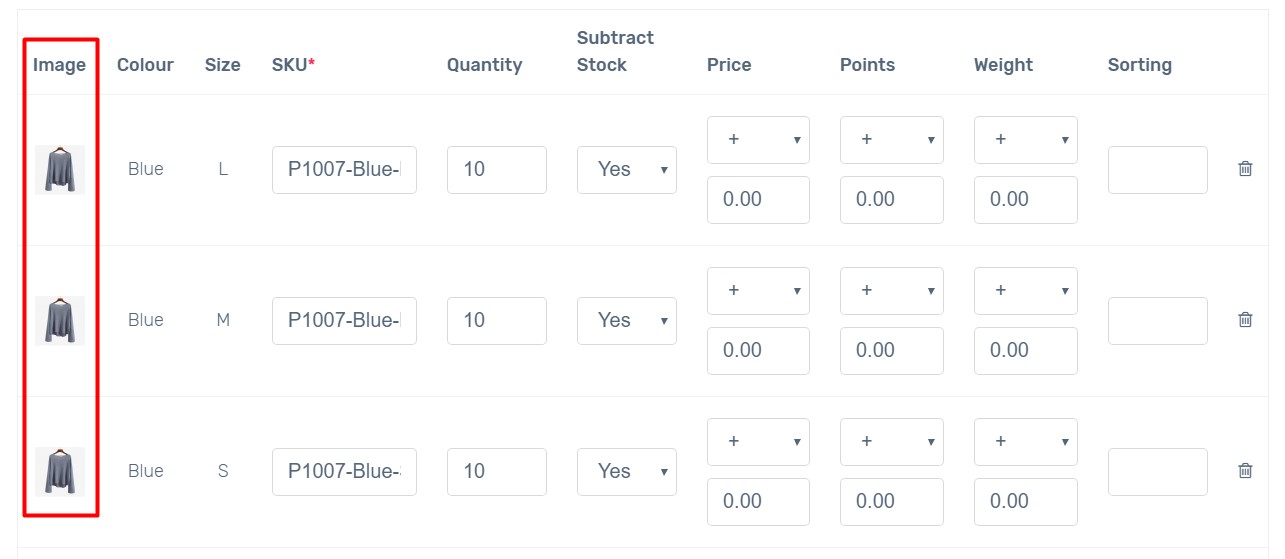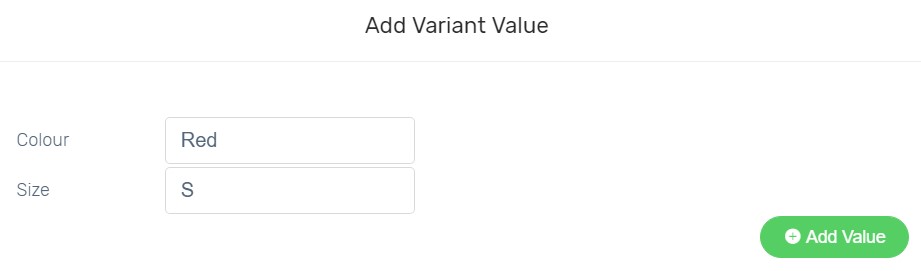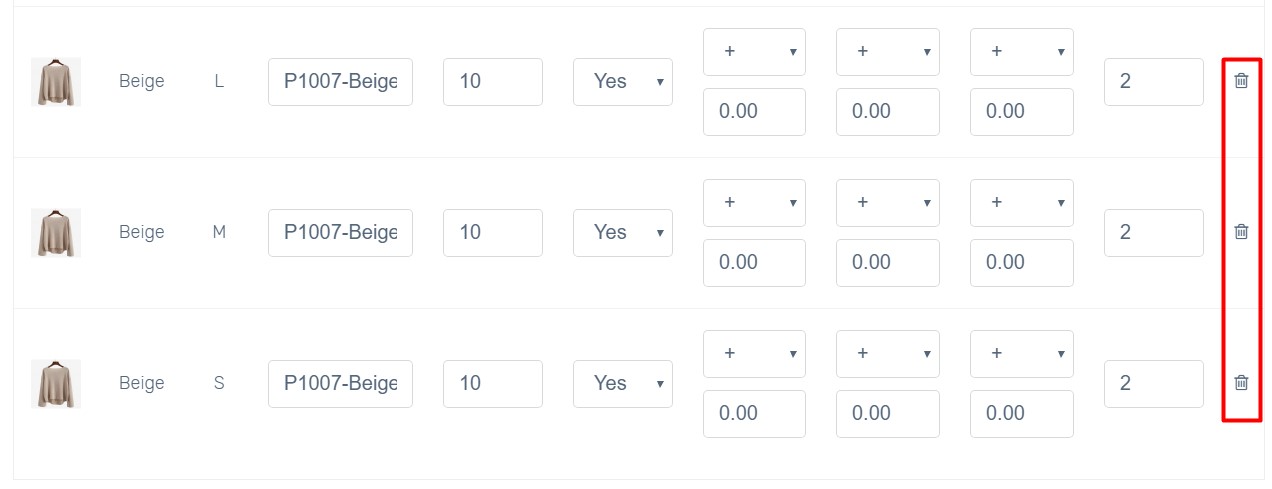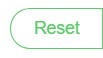Some of your products may come with different Color, Size, Design and other attributes. You can add variants to your product instead of creating individual product based on attributes.
In this guide, you will learn how to:
Add Variant
1. Navigate to Products, Add / Edit Product, from General Tab and find Inventory & Variants.
2. Click toggle of Enable Variant.
3. Select Variant Type to display Variant on the product.
Here is the result of different Variant Types are displayed.
Radio Select
4. Enter Variant Name and Value and Generate.
Please ensure that Variant Name and Value exclude special symbols such as !@#$%^&*()+ /{}|=[]\’;”:~?><.
5. SKU is required for Variants. Click Generate SKU to let Unicart auto generate based on product SKU and variant value. Or, you may define your own variant SKU in SKU field.
6. Enter available Quantity for each of the variants.
7. Click Image to add variant image, provided product images are uploaded.
8. Fill in other details for individual variants if necessary.
Subtract Stock: Yes indicates deducting the quantity whenever there is an order while No indicates do not update the quantity. If you use marketplace sync, Subtract Stock must be enabled.
Price: Price adjustment compared to the original price. Example: Original Cost RM10 but for size L is RM11, therefore price adjustment should be + 1.00.
Points: Reward Points redeemed adjustment compared to the original reward points.
Weight: Weight adjustment compared to the original weight. Example: Clothing Size XXL is heavier than the original weight for 100 gram, therefore weight adjustment should be +0.10.
Sorting: The arrangement of variant in ascending order on Unicart store.
9. Click Add Value to add new variant if you missed out from generating.
10. Click Done when it is complete.
11. Save the product, Clear Cache and Preview the product.
Congratulations! You have successfully added variants to your product! Variant Image will be shown when customers selected variant.
Delete Variant
1. Click Edit icon of Enable Variants on Product Detail Page.
2. If you want to delete certain variants only, click Trash icon to delete.
3. If you want to disable Variant feature or amend the existing variant name for a product, click Reset button, and Done.