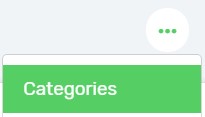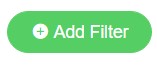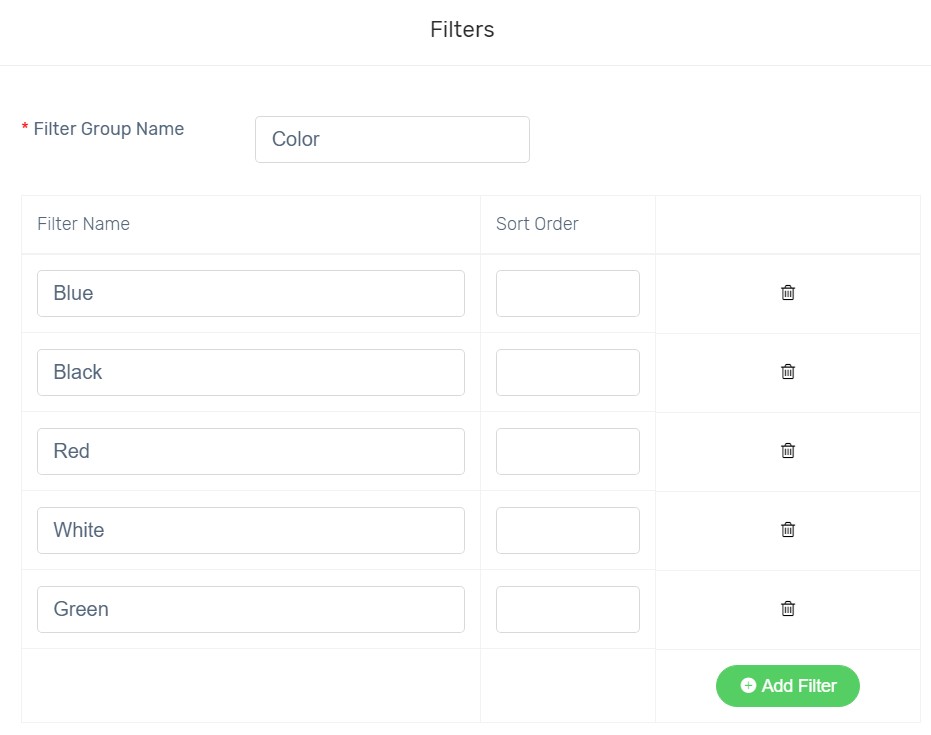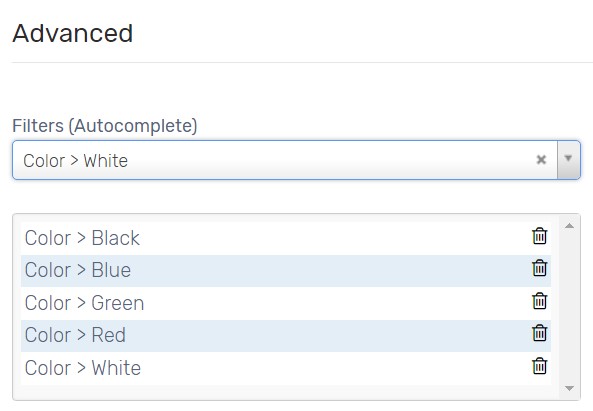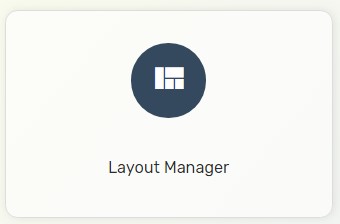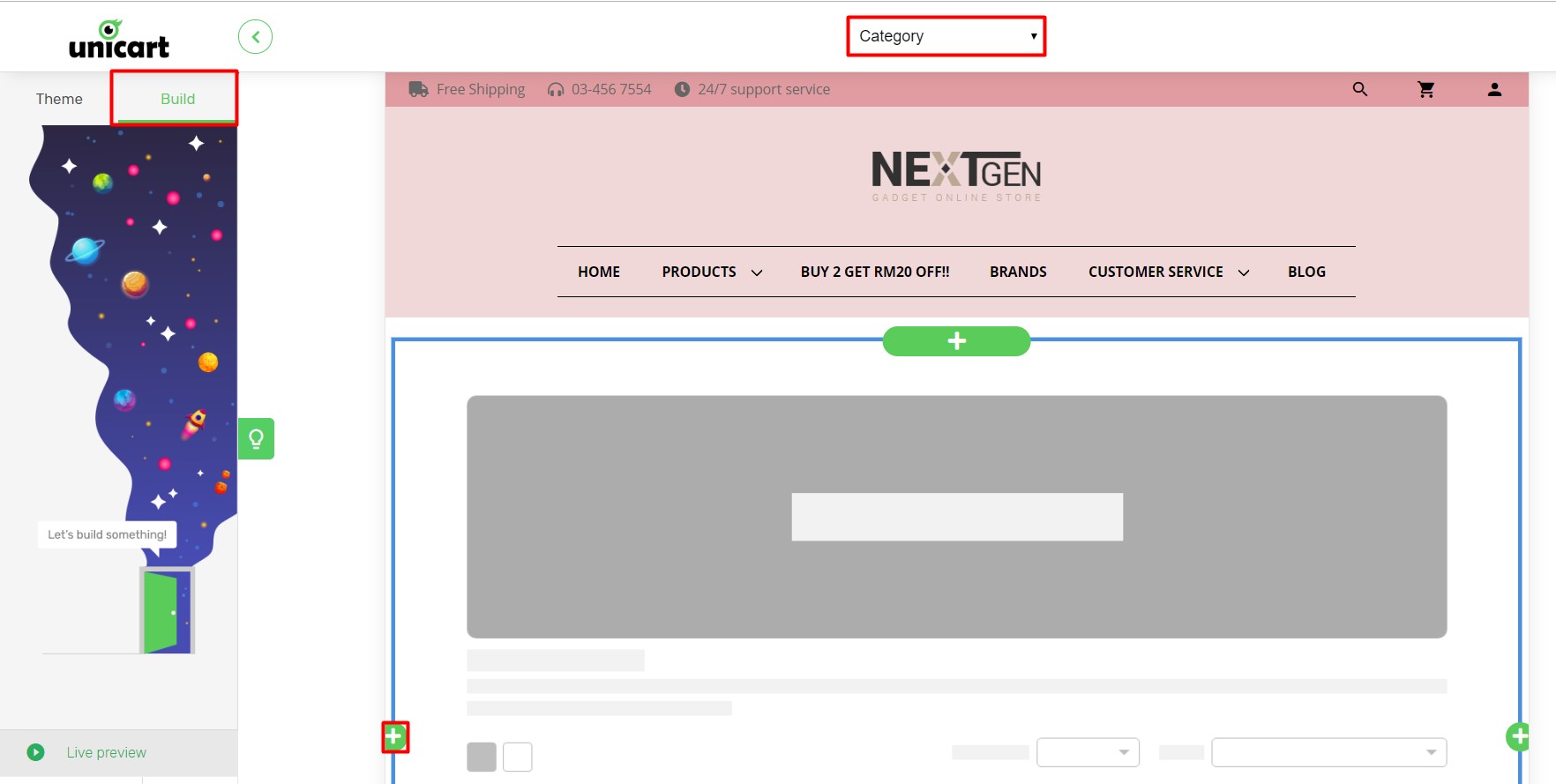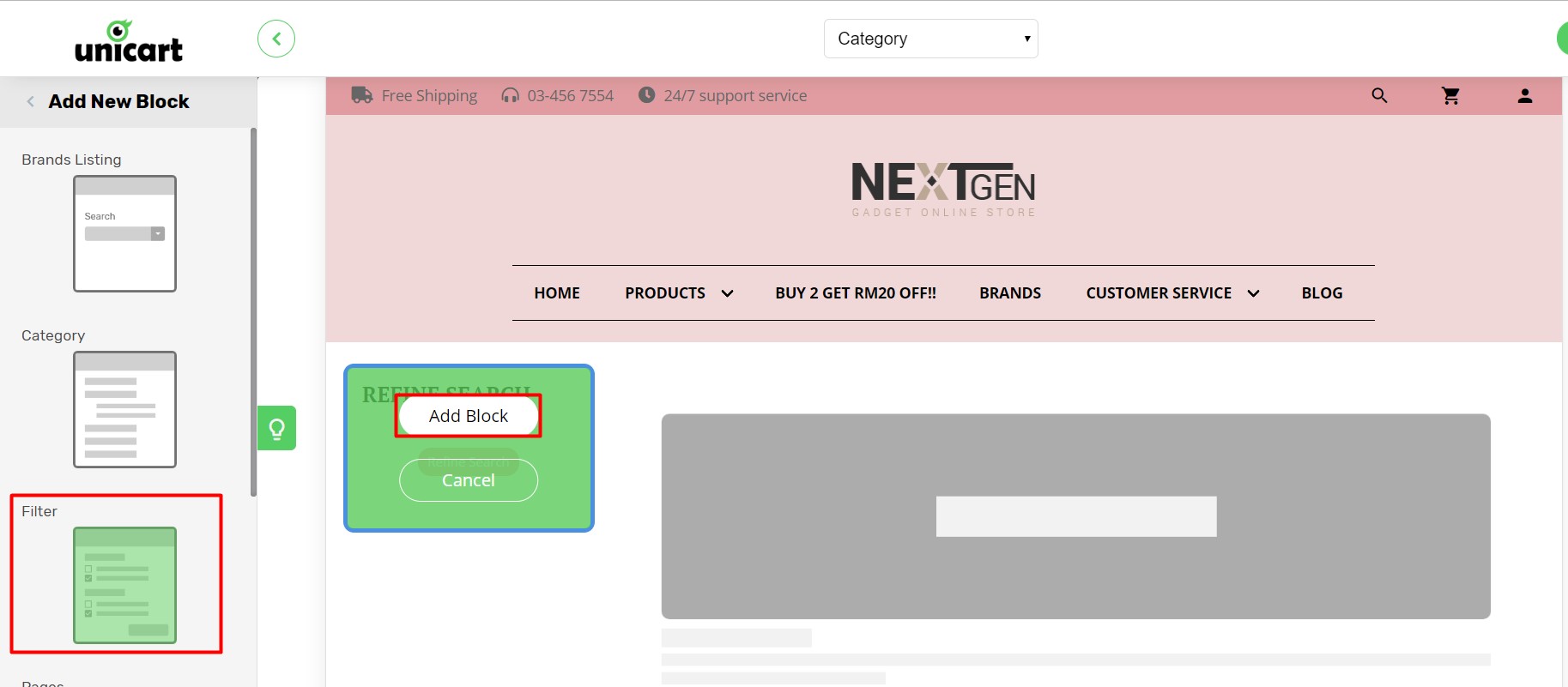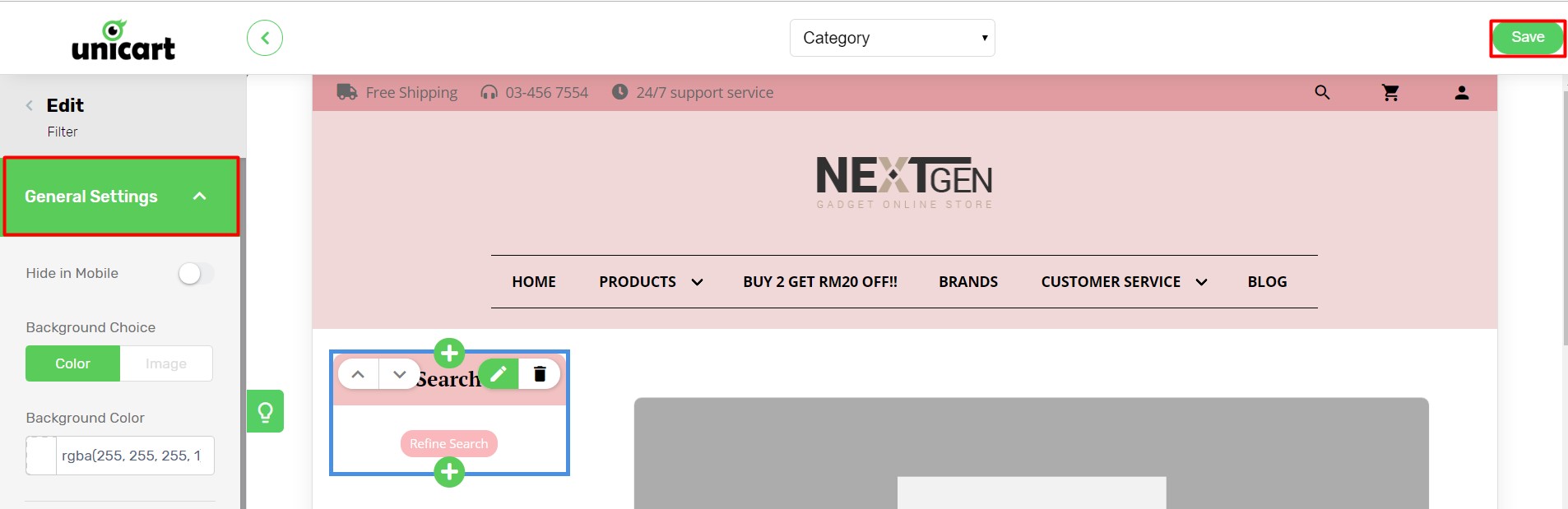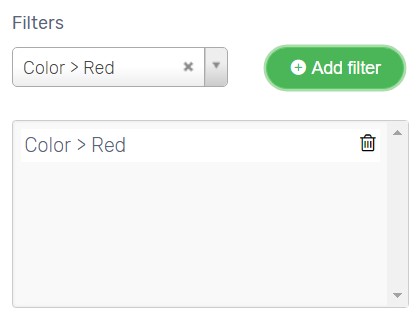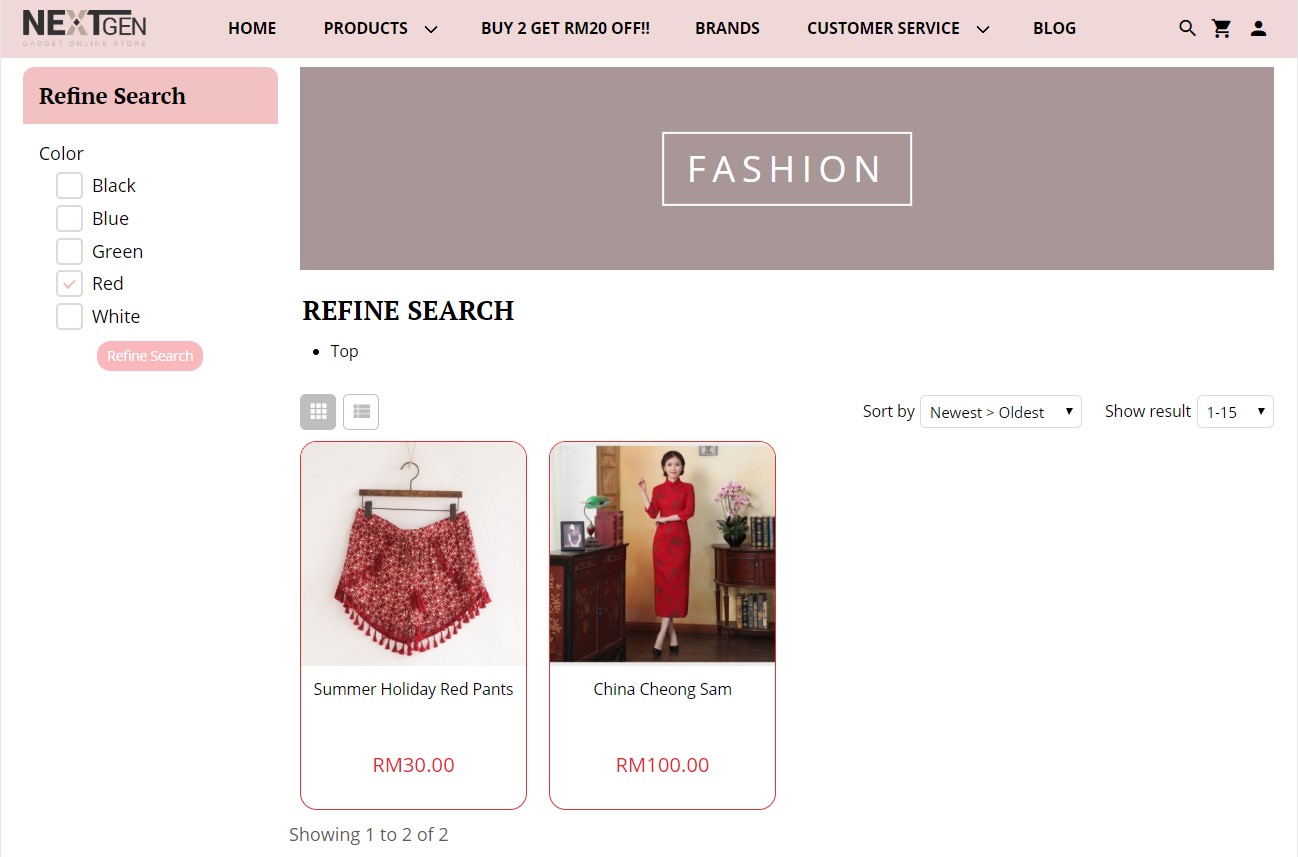Filter enables your customers to find products easily by filtering out unwanted products and showing only the products they looked for. It saves your customers time to go through all your products and they can make purchase with the products they wanted in a short time before they lost interest.
For example, you are selling Fashion and you already have categories of Top, Bottom, and Dress. You can add filter by color on your Unicart store to make it simple for your customers to find the products they desired.
Let’s learn how to create filters on your Unicart store.
Step 1: Create Filter
Step 2: Assign Filter to Category
Step 3: Enable Filter Module
Step 4: Assign Filter to Product
Step 1: Create Filter
1. Navigate to Products page, click More icon on top right and choose Categories.
2. Click on any Category Name, click Add Filter under Advanced session.
3. Click Add Filter button again and create new filter group which matches your product characteristics.
For example:
| Filter Group Name | Filter Name |
| Size | S, M, L, XL, XXL |
| Color | Blue, Yellow, White |
| Material | Fabric, Cotton, Leather |
4. Click Save button.
Step 2: Assign Filter to Category
Created Filter required to add to Category so that the category page will display the filter for customers to select.
1. Navigate to Category detail page that you wish to display filter.
2. Under Advanced session, select filter.
3. Click Save button on top right.
Step 3: Enable Filter module
1. Navigate to Webstore page, choose Layout Manager.
2. Go to Build tab, select Category layout, and click Plus icon to add Filter module on the left.
3. Click Preview on the Filter module and Add Block.
4. You may design the appearance of Filter module in General Settings. Then, click Save.
Step 4: Assign Filter to Product
Now, you have to assign filter to a product which customers would search for. Product can be assigned with multiple filters.
1. Navigate to Products page, click the product name that will be added with filter.
2. On General tab, find Filter function under Grouping session on right side.
3. Select filter and click Save on top right.
Congratulations! You have successfully added product filters on your Unicart store. When red color is selected from the Refine Search, only products assigned with red filter will be listed.