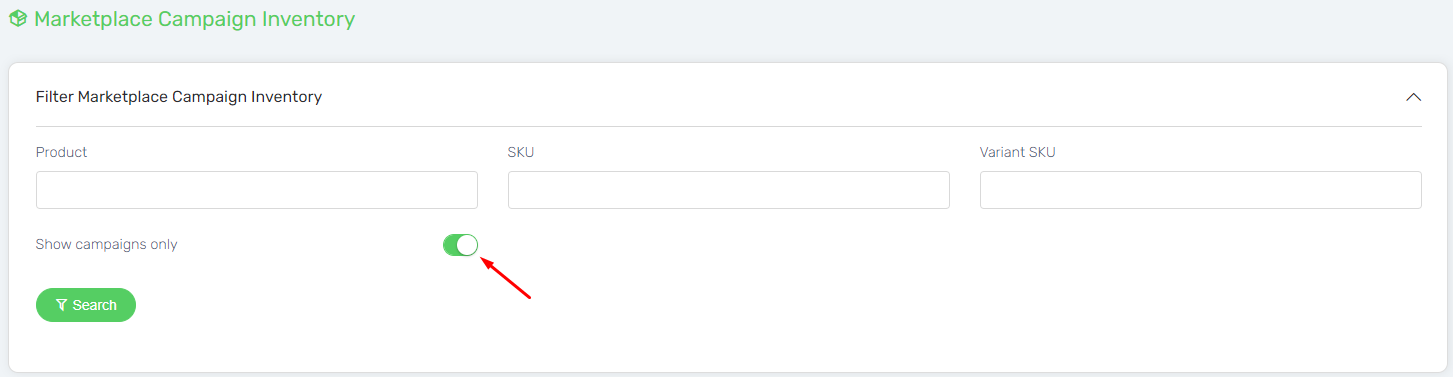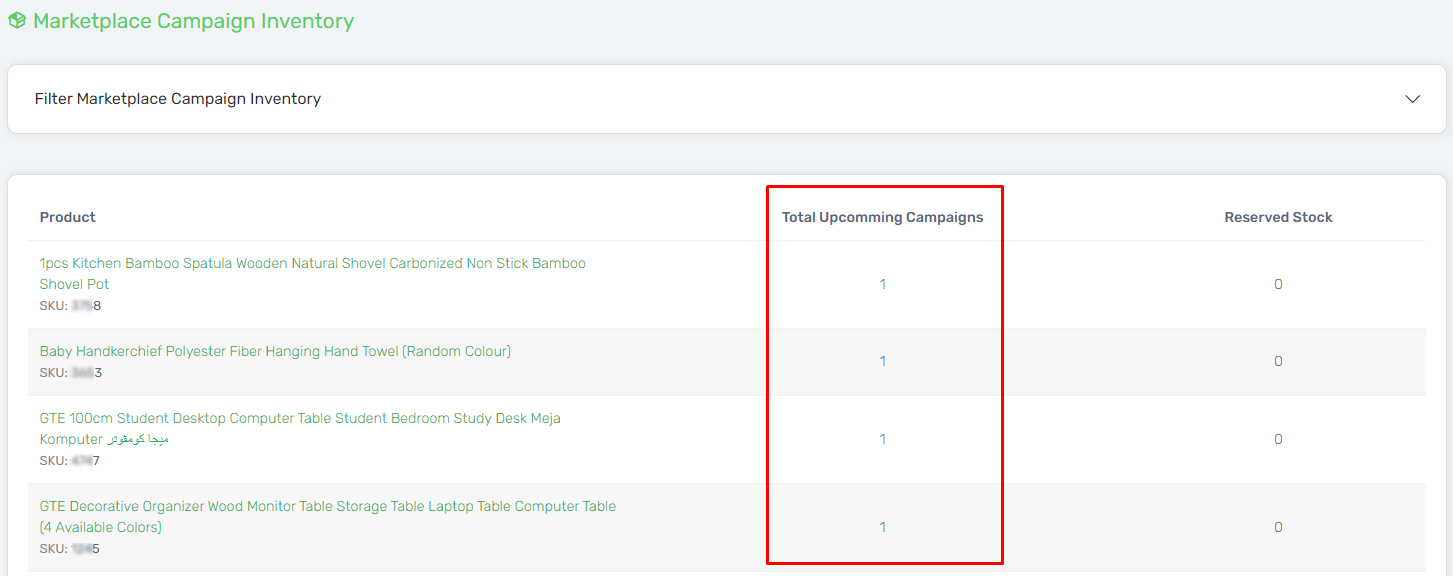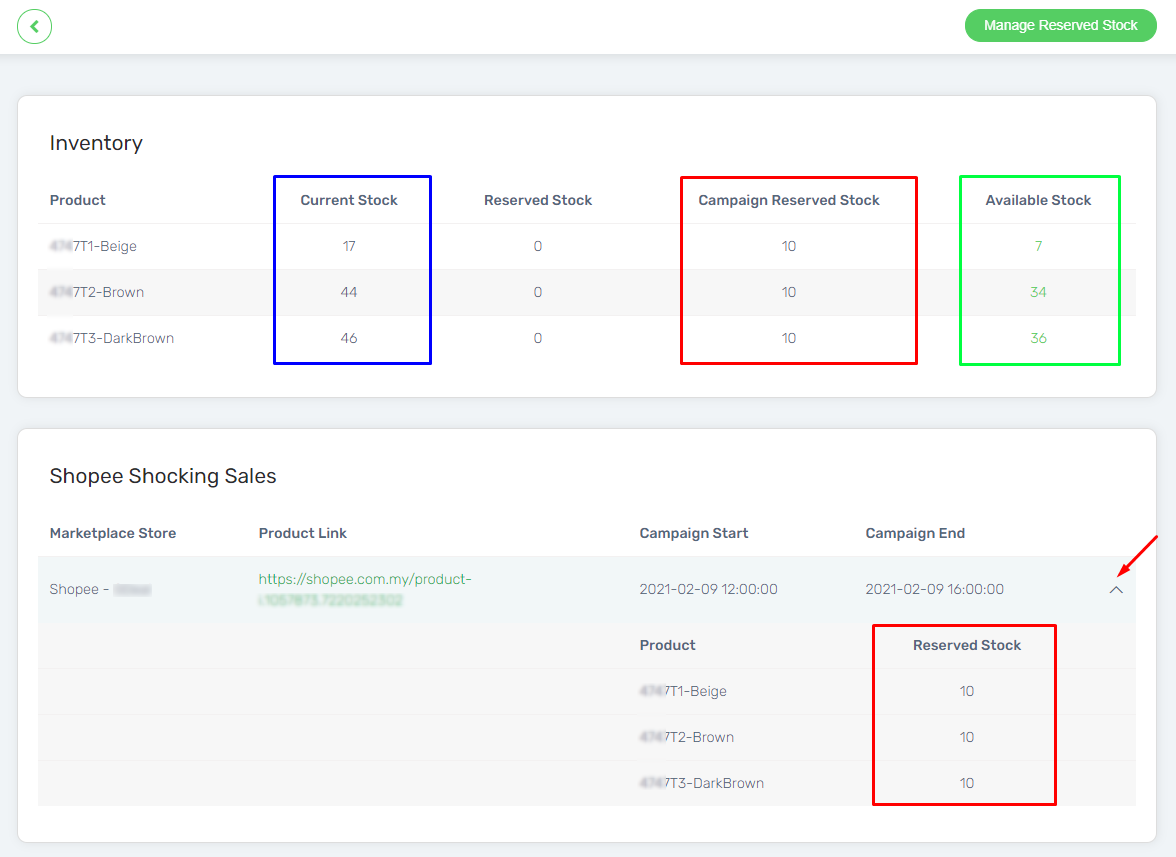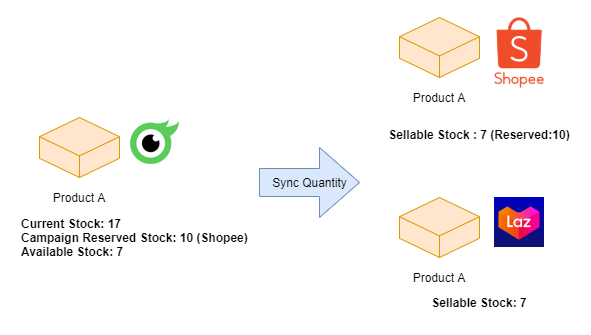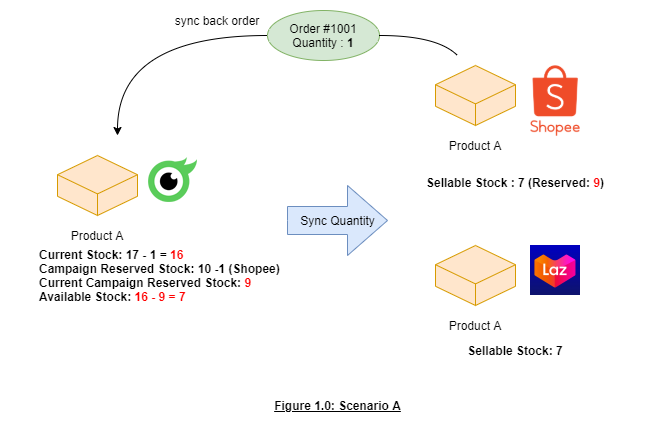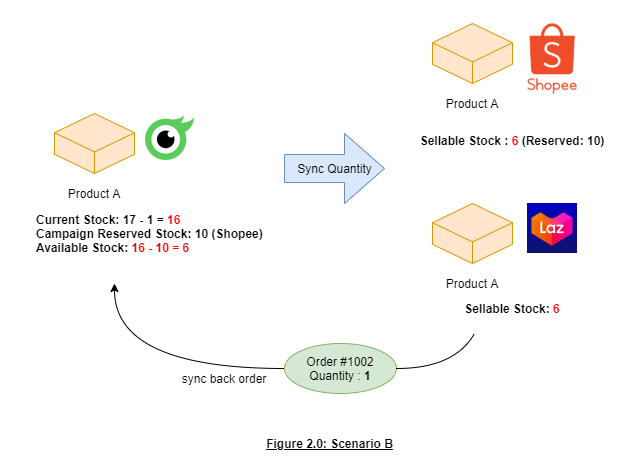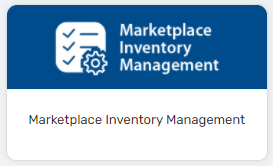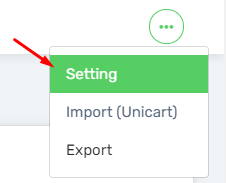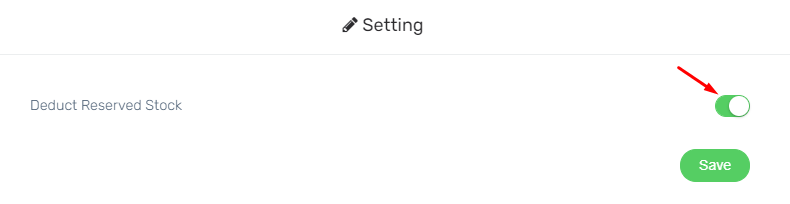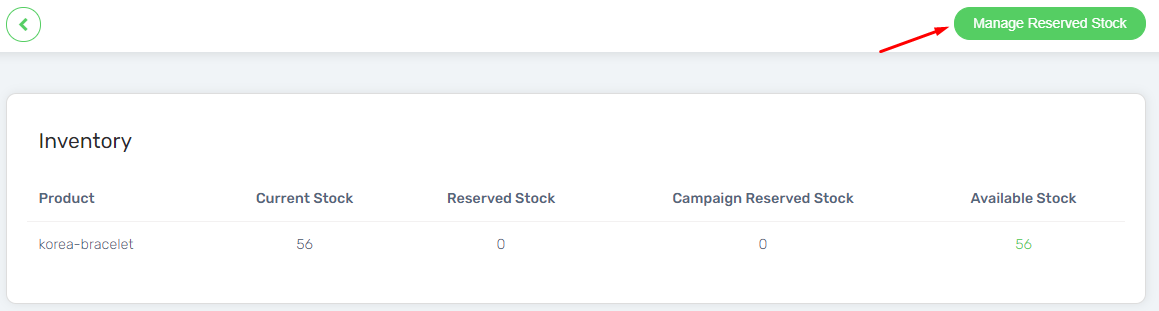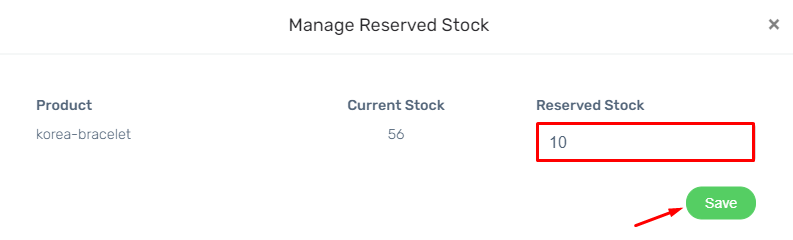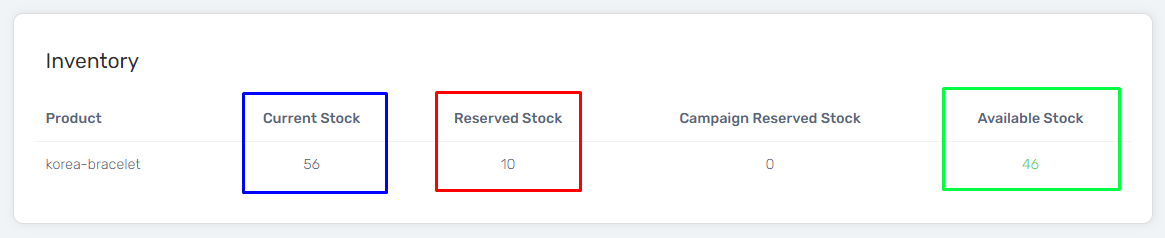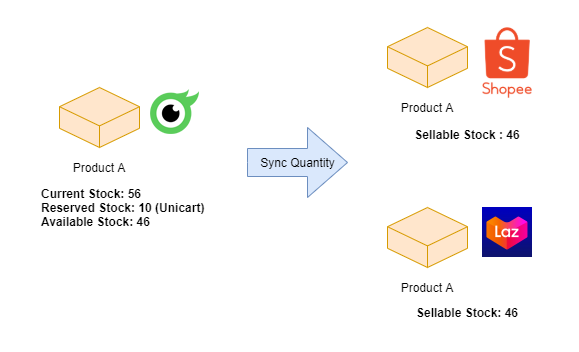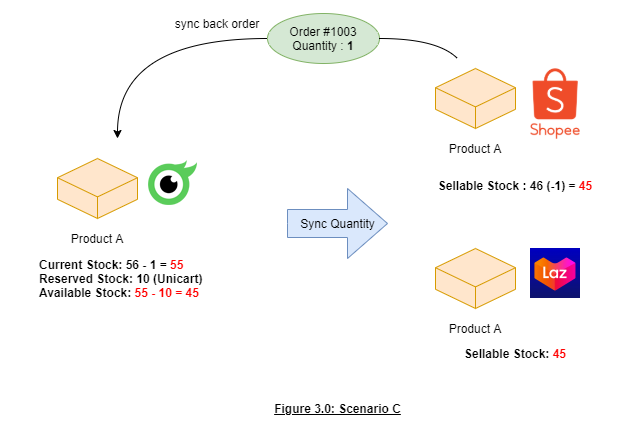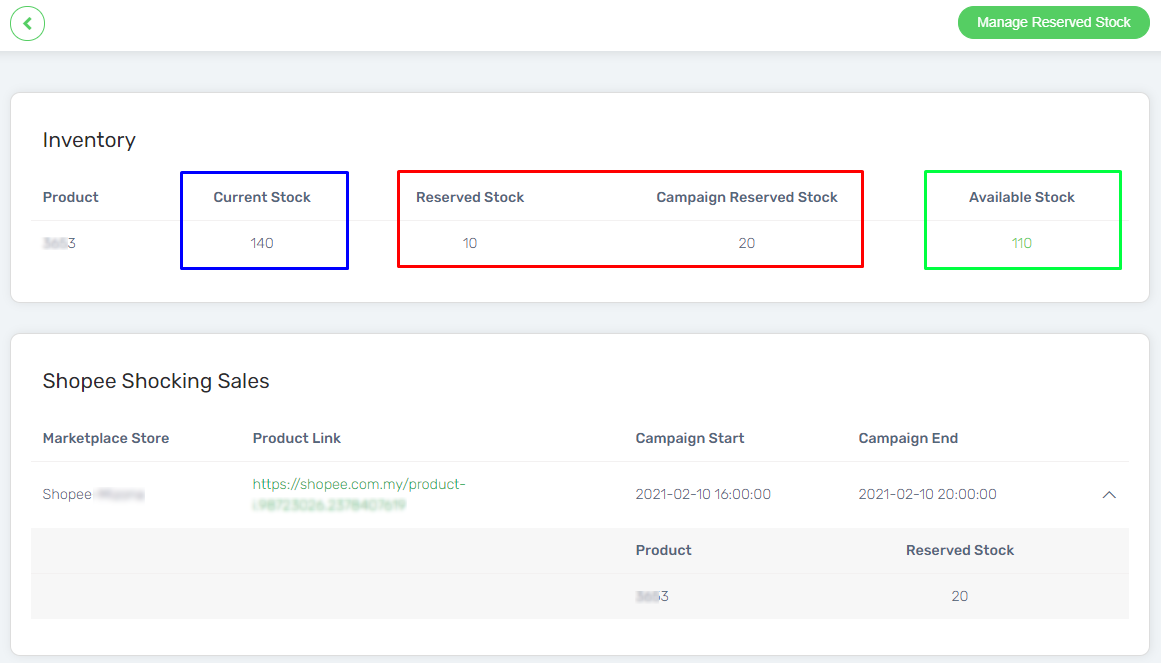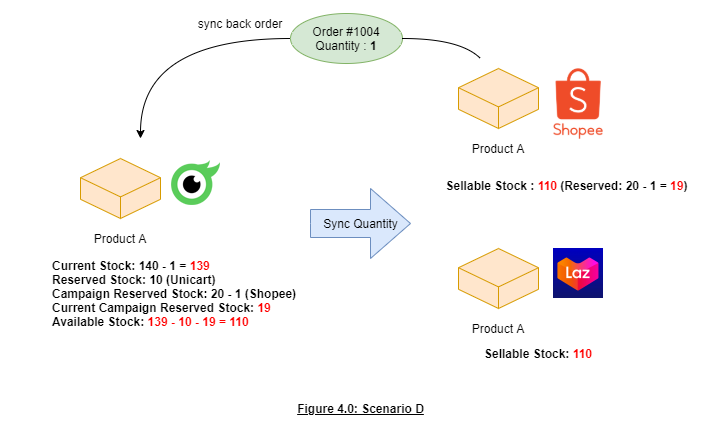As a marketplace seller, you would notice that your product stock is reserved when you are joining the shocking sales or big campaigns from the marketplace seller centre. Therefore, Unicart system will check on marketplaces reserved stock and hence sync the available stock over the marketplace seller platforms which connected with your Unicart. Eventually, you can save up your time without the need to manually manage the stock level among multiple marketplace seller platforms.
Let’s go through the guidance below on how to check and manage reserved stock for your marketplace product.
- Check Marketplace Campaign Reserved Stock
- Enable Deduct Reserved Stock Setting
- Manage Reserved Stock for Marketplace Product
I. Check Marketplace Campaign Reserved Stock
Below information will allow you to understand how the Marketplace Campaign Reserved Stock works in Unicart system. You are able to know the stock update flows in between your Unicart current stock and the marketplace campaign reserved stock.
1. Navigate to Unicart Administrator Panel, go to Products Menu and choose Inventory.
2. Hence, click on Filter Marketplace Campaign Inventory and enable the status for Show campaigns only.
3. Click on the Search button to filter.
4. Hence, the product(s) which joining the marketplace’s campaign will be listed out.
5. Then, click in the product name of the product that you wish to check.
6. The details of the product stock which joined the campaign would be shown.
Current Stock: The current product quantity you have in Unicart.
Campaign Reserved Stock: The stock that reserved by the marketplace platform when joining their sales or campaign.
Available Stock: The stock which is available after deducting the reserved stock from the current stock.
How does the stock update work for campaign reserved stock?
Before the marketplace campaign started, Unicart will get the current stock you have and deduct the campaign reserved stock. Hence, the Unicart will sync the remaining (available) stock over to the marketplace platforms which has the linking on this product. Thus, the stock which is reserved for the marketplace campaign would not be sold before the campaign started.
For example: Current Stock (17) – Campaign Reserved Stock (10) = Available Stock (7)
When the campaign started, Unicart will then detect whether the order is placed from the marketplace sales campaign. If yes, the stock ordered from the campaign will deduct the campaign reserved stock. Then, the available stock that updates over to the marketplaces will be deducted the latest campaign reserved stock from the current stock.
Scenario A:
Order #1001 placed from Shopee for 1 quantity from the campaign, it will update the Current Stock (17 – 1) as 16. Then, the Current Campaign Reserved Stock (10 – 1) will be 9 now. Yet, the Available Stock (16 – 9) to sell for each marketplace platforms would still sync over as 7. Kindly refer to Figure 1.0 below.
Else, if the order is from the marketplace order which does not join any campaign with reserved stock. Hence, it will only deduct the current stock and calculate the available stock.
Scenario B:
Order #1002 placed from Lazada for 1 quantity which not involved in any campaign, it will update the Current Stock (17 – 1) as 16. Then, the Campaign Reserved Stock will remain as 10. While for the Available Stock (16 – 10) to sell for each marketplace platforms would be updated to 6. Kindly refer to Figure 2.0 below.
II. Enable Deduct Reserved Stock Setting
To ease yourself in managing the inventory of reserved stock products when you are performing stock update for marketplace platforms. You can enable the setting below so that the Unicart system will auto-calculate and sync the available/sellable stock over to marketplaces.
1. First of all, you may need to go to Unicart Administrator Panel, then go to Marketplaces Menu and choose Marketplace Inventory Management.
2. After that, go to More button at the right top and choose Setting.
3. Thus, enable the status for Deduct Reserved Stock and Save the setting.
III. Manage Reserved Stock for Marketplace Product
You can manage your own reserved stock for the product where you wish to reserve for website order or other purposes. Hence, this Unicart Reserved Stock will be deducted from the current stock before sync the sellable stock to marketplace platforms.
1. Navigate to Unicart Administrator Panel, go to Products Menu and choose Inventory.
2. Then, click in the product name of the product that you wish to set reserved stock.
3. Click on Manage Reserved Stock button at the right top.
4. Fill in the Reserved Stock quantity and click Save.
Note: If you have variation for the product, you may set different reserved stock for each variant.
5. After filling in the Unicart Reserved Stock the Available Stock to sell in marketplaces will be calculated.
Current Stock: The current product quantity you have in Unicart.
Reserved Stock: The stock which reserved for not selling in marketplace platforms.
Available Stock: The stock which is available after deducting the reserved stock from the current stock.
6. Then, go to Marketplace Inventory Management to update and sync the stock level of your product again. If you had enabled the setting for Deduct Reserved Stock, hence you may just click the Sync button to resync with the Current Stock.
7. Check the marketplace quantity again, and the marketplace’s sellable stock would be the Available Stock.
How does the stock update work for Unicart reserved stock?
When there is Unicart Reserved Stock set for the product, the reserved stock will be holding the quantity and Unicart system will not sync this reserved stock quantity over to marketplace platforms for selling. Thus, the marketplace’s platforms will be selling the Available Stock you have.
For example: Current Stock (56) – Reserved Stock (10) = Available Stock (46)
Thus, when there is a new order from marketplaces, the current stock you have would be deducted. Hence, the system will re-calculate the available stock and sync over to each marketplace platform.
Scenario C:
Order #1003 placed from Shopee for 1 quantity, it will update the Current Stock (56 – 1) as 55. Then, the Unicart Reserved Stock set is 10 now. Thus, the Available Stock (55 – 10) to sell for each marketplace platforms would sync over with 45. Kindly refer to Figure 3.0 below.
Other than that, you may also face the situation where the product has joined the marketplace sales campaign, and have campaign reserved stock on it. At the same time, you had also set Unicart reserved stock to the product too. For example: Current Stock (140) – Reserved Stock (10) – Campaign Reserved Stock (20) = Available Stock (110)
Scenario D:
Therefore, when Order #1004 placed from Shopee for 1 quantity from the campaign, it will update the Current Stock (140 – 1) as 139. Then, the Unicart Reserved Stock is 10 and the Current Campaign Reserved Stock (20 – 1) will be 19 now. Yet, the Available Stock (139 – 10 – 19) to sell for each marketplace platforms would still sync over as 110. Kindly refer to Figure 4.0 below.
Scenario E:
Or, when there is Order #1005 placed from Lazada for 1 quantity which not involved in any campaign, it will update the Current Stock (140 – 1) as 139. Then, the Unicart Reserved Stock is 10 and the Campaign Reserved Stock will remain as 20. While for the Available Stock (139 – 10 – 20) to sell for each marketplace platforms would be updated to 109. Kindly refer to Figure 5.0 below.