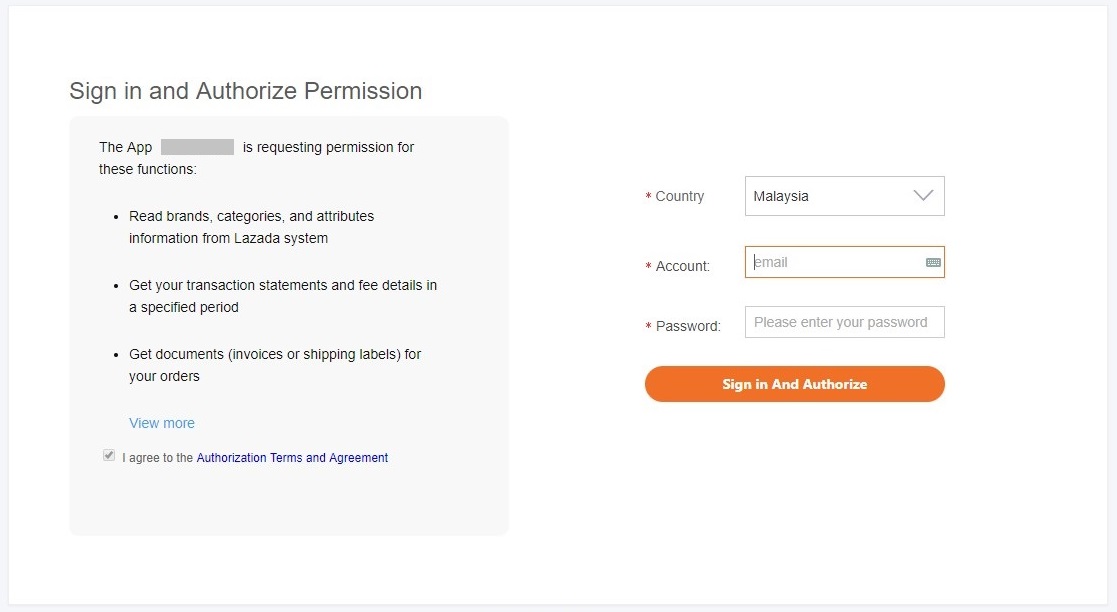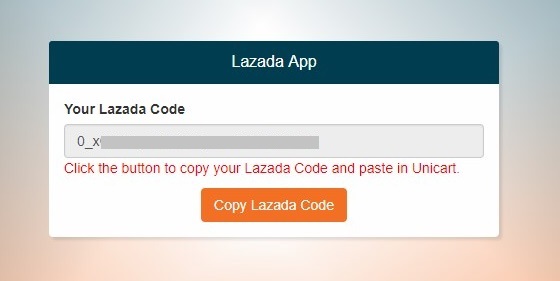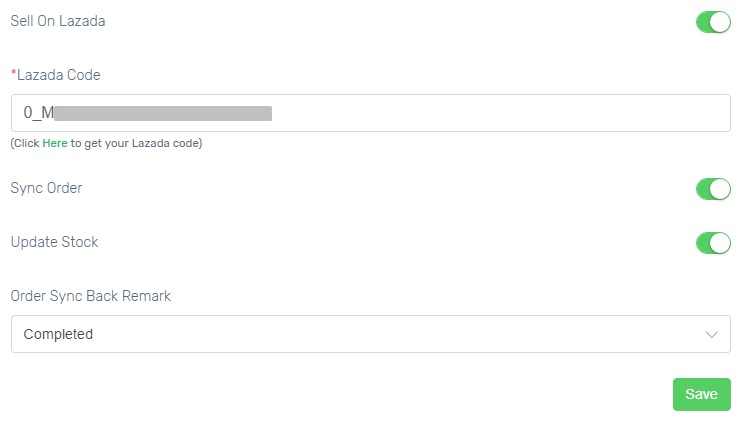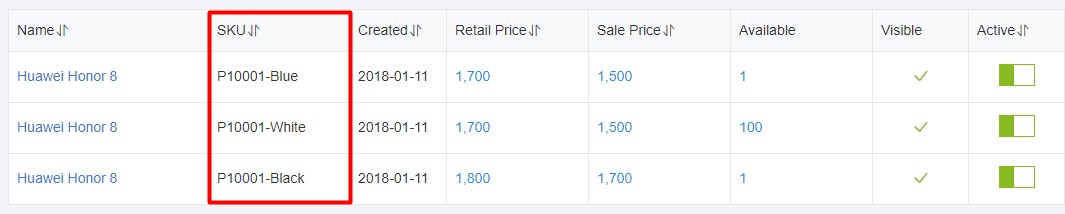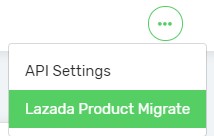Some sellers have already selling in Lazada before sign up Unicart store. Existing Lazada listings are required to map with Unicart products in order to have linkage between Lazada and Unicart. Instead of deleting all Lazada listings and perform product syncing, you can do product mapping in Unicart. Then, when Lazada orders sync to Unicart, Unicart is able to recognize which Unicart product inventory to get updated.
Step 1: Set up Lazada Integration
Step 2: Product Mapping
Additional Information
1. Migrate Product from Lazada to Unicart
2. Overwrite & Match information between Lazada and Unicart
Step 1: Set up Lazada Integration
Lazada Email and API key are required to establish the connection between your Unicart store and Lazada account.
1. Login to Unicart Admin Panel, navigate to Marketplaces and choose Lazada Sync.
2. Click HERE link to get Lazada Code.
3. Select Malaysia as your Lazada account country, fill in your Lazada account email and password, click Sign in and authorize button to allow Unicart to access to your Lazada Seller Center.
4. Copy Lazada Code and paste in Lazada Code field from Unicart’s Lazada Sync.
5. Enable Sync Order to auto sync Lazada order to Unicart.
6. Enable Update Stock to get Lazada inventory auto updated when there is order triggered in Unicart.
7. Order Sync Back Remark is the remark of Lazada order. Completed, Processed or Processing is recommended.
8. Hit Save button to start using New Lazada Sync.
Note: Lazada Code will be expired in every 180 days according to Lazada New API. Please reauthorize Lazada Code before expiry date to ensure the success of Lazada product, order and inventory sync.
Step 2: Product Mapping
Lazada is using SKU to do the product mapping with Unicart. As long as Lazada products and Unicart products are having the same SKU, they will be mapped automatically.
1. If the product has no variant, ensure that Unicart Product Main SKU is having the same value with Lazada Product SKU.
2. If the product has variant in Unicart, ensure that Unicart Product Variant SKU is having the same value in Lazada Product SKU.
Here is the sample of mapping product with variants.
In Unicart:
In Lazada:
After that, you may proceed to:
- Update Lazada product content with latest Unicart product details
- Update Lazada inventory
- Update Lazada pricing
Additional Information
1. Migrate Product from Lazada to Unicart
The existing product in Lazada Seller can be migrated back to Unicart, without create the product manually in Unicart.
i. Navigate to Marketplaces and manage Lazada Sync.
ii. Then, go to More and select Lazada Product Migrate.
iii. After that, choose the Lazada Store and Search.
iv. All Lazada products will be shown, hence click on the “Migrate” button to migrate the existing product in Lazada Seller to Unicart.
v. Once done migrated the product, the product information will be appearing on your Unicart Product page.
2. Overwrite & Match information between Lazada and Unicart
i. Go to Marketplaces, Lazada Sync, then More and select Lazada Product Migrate.
ii. The Lazada products will be shown, then click on the “Overwrite” button to update the existing product information in Lazada Seller to Unicart.
Overwrite Lazada Sync Data: Overwrite the information of product in Lazada Seller to Unicart’s Lazada Sync Page for update and matching purpose only.
Overwrite Unicart (Webstore) & Lazada Sync Data: Overwrite the information of product in Lazada Seller to Unicart’s Lazada Sync Page and also Webstore Product Page for update and matching purpose.
Note: Overwrite will only take affect to Unicart’s Lazada Sync Page or Unicart’s Product Page, the Lazada Seller product information would not be effected.
As you can have two different product information for your Unicart Webstore Product and also the Lazada Sync Page, hence you may just utilize the Overwrite button and choose whether you want to have same or different product details in Unicart Webstore and Lazada.
Unicart Product Page:
Lazada Sync Page: