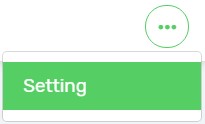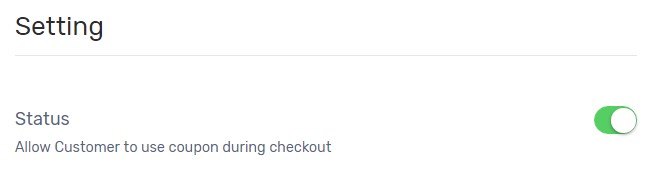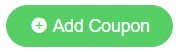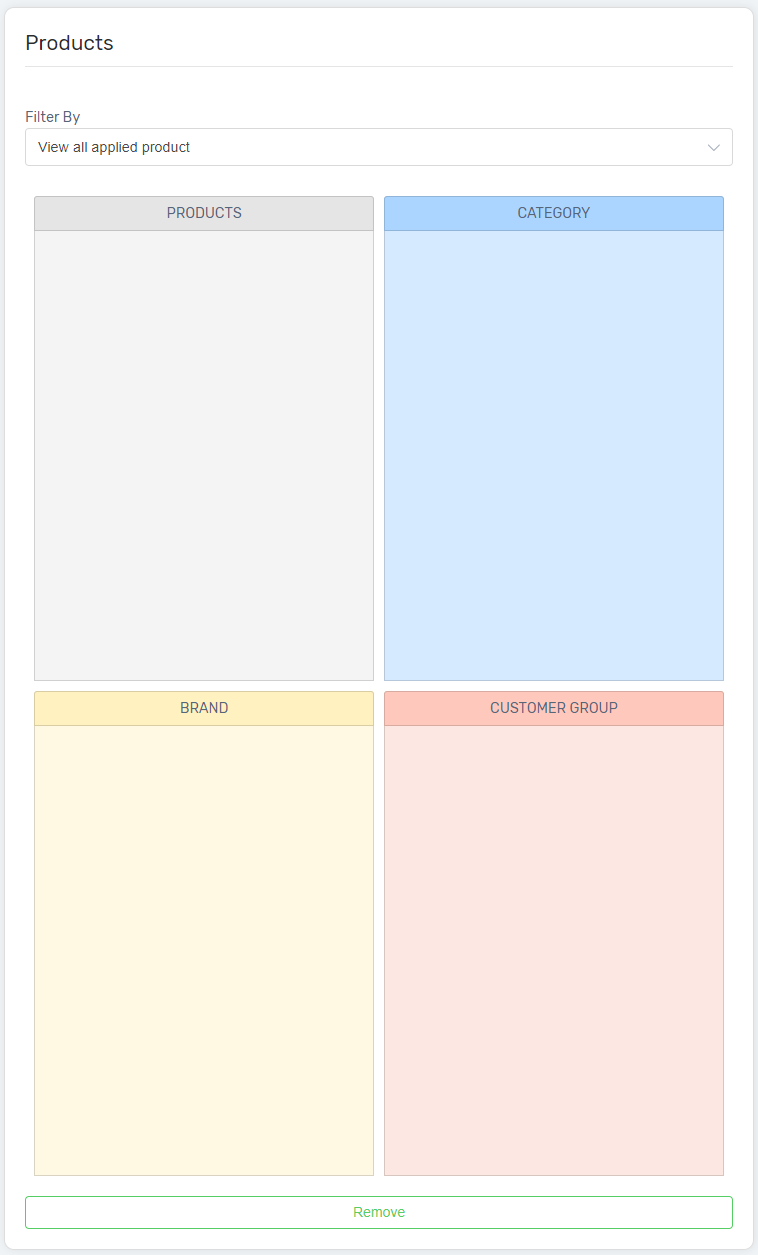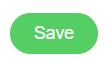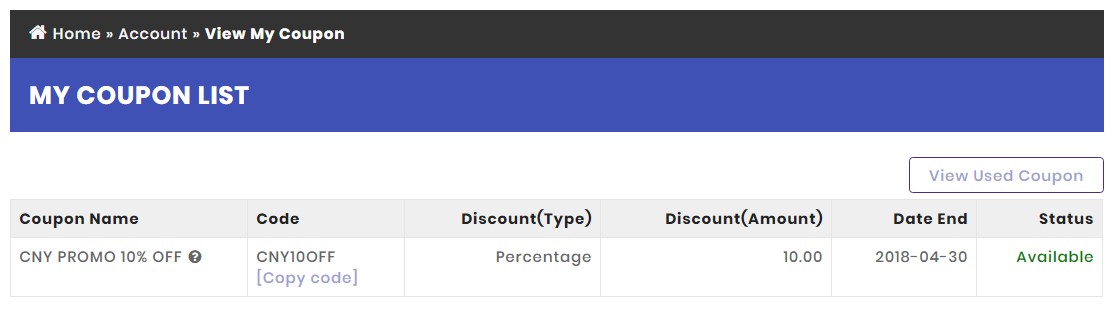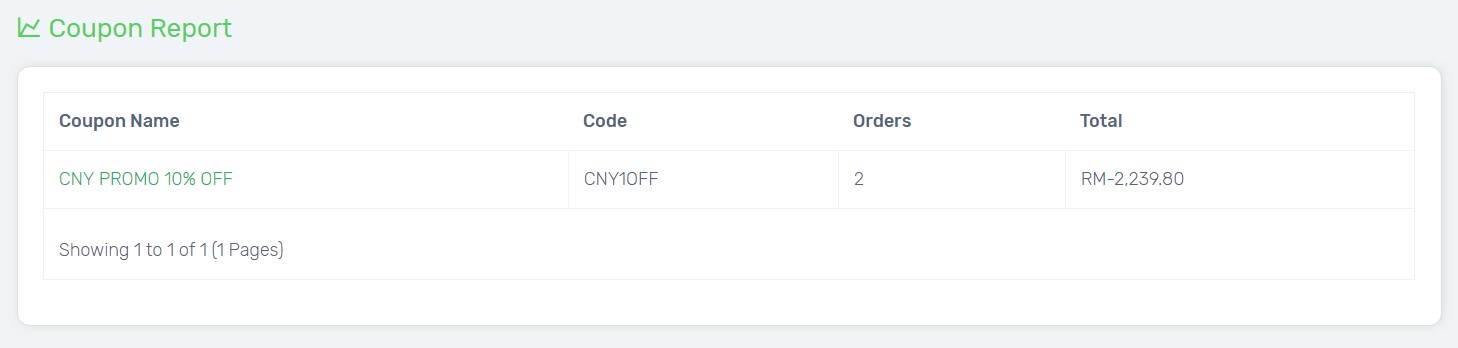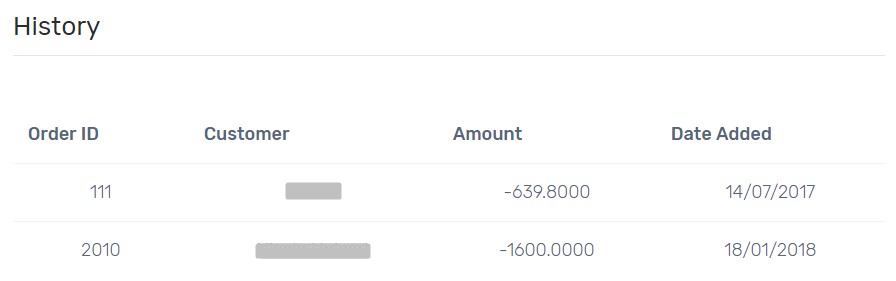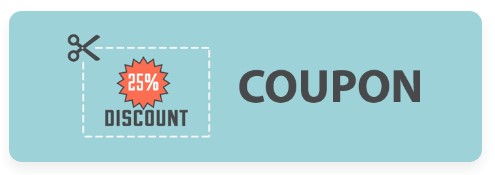
Coupon Code is one of the best ways to reward your existing customers and also excite new customers. You can use Coupon Code to offer discount, control the number of times coupon code can be used together with duration to create urgency, and also set a minimum order amount in order to use coupon code which indirectly encourage customers to buy more. Customers will redeem coupon with special deals during checkout process. Besides the increase in sales, it also drives traffic to your Unicart store.
There are several ways to apply Coupon Code on your Unicart store:
- Run sales promotion with limited period of time.
- Run promotional items.
- Attract new customers on their first purchase.
- Offer free shipping.
- Special offer to Reseller or certain customer groups.
Let’s follow steps below to use Coupon Code on your Unicart store.
Step 1: Add Coupon Code
Step 2: Redeem Coupon Code (From Customer Perspective)
Step 3: View Coupon Report
Step 1: Add Coupon Code
1. Navigate to Promotions and choose Coupon app.
2. Click More icon on the top right and select Setting.
3. Enable Status to allow coupon code to be redeemed at checkout, click Save and back to the Previous page.
4. Click Add Coupon button on the top right.
5. Fill in the required fields.
Coupon Name*: Name of the coupon code.
Type & Discount: Select Percentage Discount or Fixed Amount with discount amount offered to customers. Example: 20% or RM20.
Discount: The discount amount that will be applied.
Total Amount: Minimum order amount must be reached before the coupon is valid to use. Leave it blank if no requirement.
Cap Amount: Limited certain amount that can be redeemed with a coupon, only for “Percentage” discount type.
Customer Login: Enable it to require customers to log in to use the coupon. Otherwise, coupon can be used by anyone including Guest Checkout.
Free Shipping: Enable it to waive shipping fee or disable for incurring shipping fee.
Date Start & Date End: Specify the dates which Coupon Code is valid to use.
Uses Per Coupon: Set the number of times a coupon can be used. Insert 9999 for unlimited use. Example: Coupon Code “CNY10OFF” can be applied by 100 different customer accounts.
Uses Per Customer: Set the number of times a coupon can be used by each customer. Insert 9999 for unlimited use. Example: Coupon Code “CNY10OFF” only can be applied by Mr.Unicart for 1 time only.
Availability: Private is used when you do not wish all customers know presence of this coupon code. Public is used when you wish to publish the coupon code to all customer account.
Status: Enable it to live the coupon code on your Unicart store.
6. Key in the code and click on the “Add Coupon Code” to create the Coupon Code. The Coupon Code is the code that will be entered by customers to redeem at checkout. Up to 10 characters only.
Products: Select specific product(s) that you wish to apply for the coupon code only. Leave it blank to offer for all products.
Category: Select specific category(s) that you wish to apply for the coupon code only. Leave it blank to offer for all categories.
Manufacturer (Brand): Select specific brand(s) that you wish to apply for the coupon code only. Leave it blank to offer for all brands.
Customer Group: The Customer Group that entitled for the coupon offer. Leave it blank to offer for all customers.
7. Click Save button on the top right.
Step 2: Redeem Coupon Code (From Customer Perspective)
1. If availability is public, customers will able to see available coupon to use by login to their account.
2. Insert the coupon code at checkout and customers will get special offer.
If the product is already on sale, coupon discount will be applied on special price of the product instead of original price.
Step 3: View Coupons Report
1. Navigate to Analytics, choose Coupons Sales Report to check the number of orders applied and the total discount amount given.
2. Navigate to Promotions, access to Coupon app, click the coupon name to check detailed transaction.