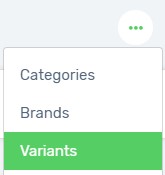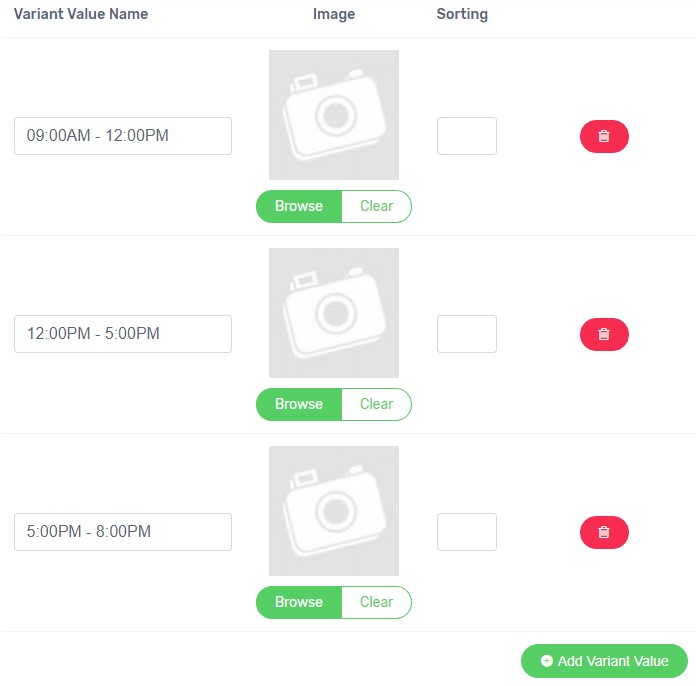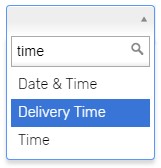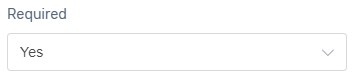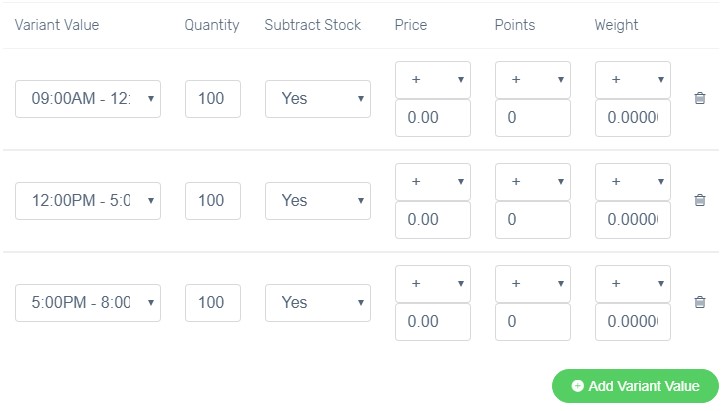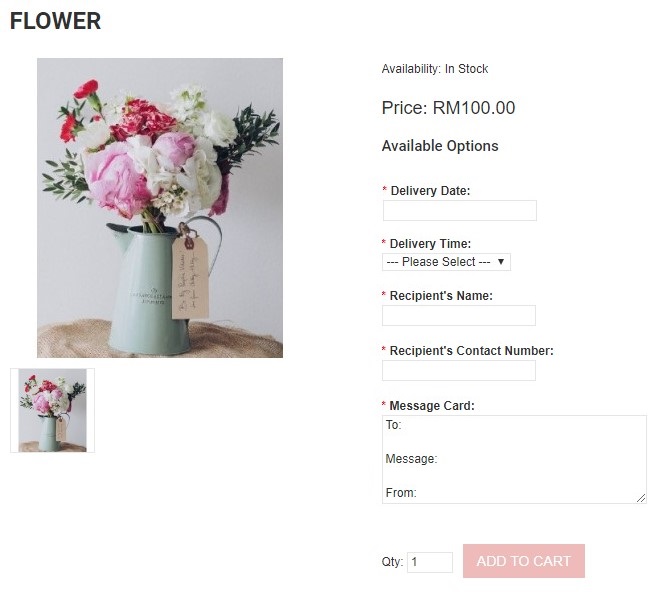Some sellers provide customised services products which enable customers to fill in their requirement while purchasing the products. Unicart allows you to create your own custom input fields like Radio button, Drop-down list, Text, Date, Time and etc in product variants on a product page. Then, you can gather customers’ information based on their input, and fulfill the order with their requirement.
3 things to know before start:
- All products will be using custom input fields for variants.
- Products with custom variant fields are not able to sync to marketplace as they do not meet marketplace API requirement.
- Products created with multiple variant types (Color & Size) previously are required to reconfigure.
Step 1: Add Variant
Step 2: Apply Variant to Product
Step 1: Add Variant
1. Navigate to Products Page, click More icon and choose Variants.
2. Click Add Variant button.
3. Enter the variant name and select the field type.
4. Click Add Variant Value button if necessary to create variant values.
5. Click Save button.
Step 2: Apply Variant to Product
One variant can be assigned to multiple products use.
1. Navigate to Products page and click Add Product button.
2. Click the toggle for Enable Variants under Inventory & Variants box.
3. Select the variant.
4. Select Yes for Required if it is a mandatory field. Else, select No as an optional field.
5. Click Add Variant Value button if necessary and select the available variant values for the product.
6. Hit Close button when it is complete.
7. Click Save button to apply the changes to the product.
Congratulations! You have successfully added custom fields in product variant.