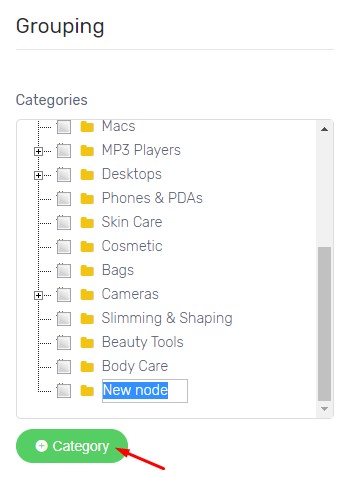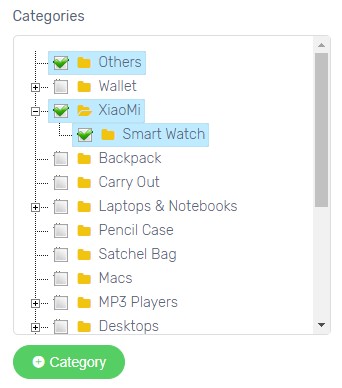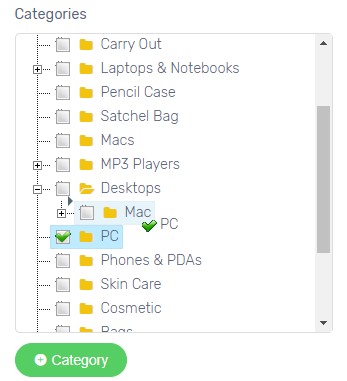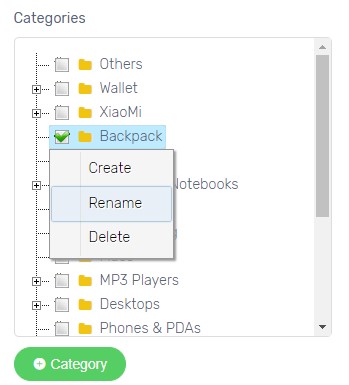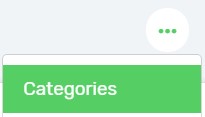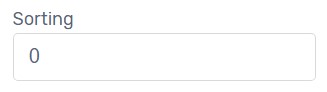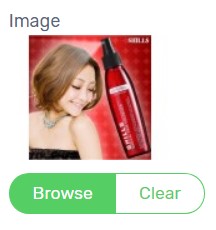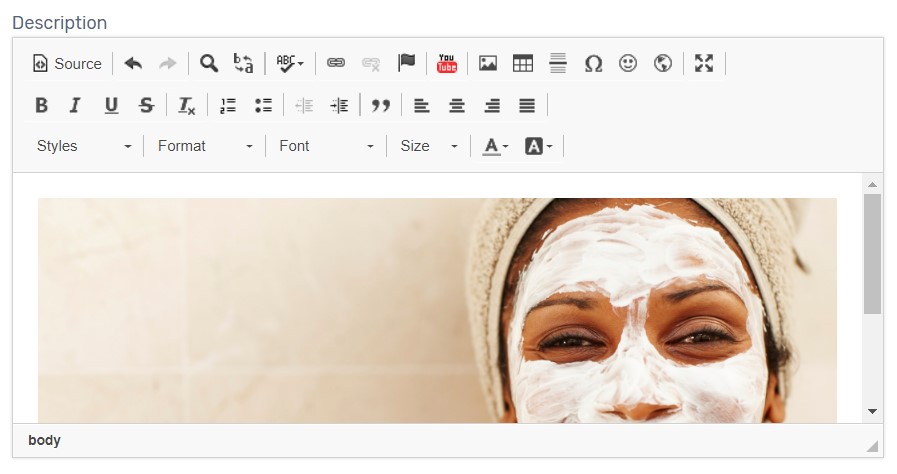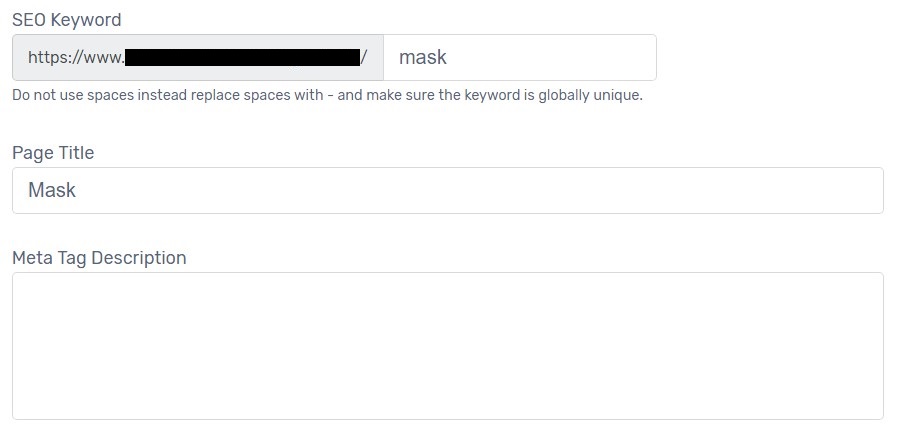Group your products into a category based on shared characteristics to make customers find your products easily in your Unicart store. You can also create a hierarchy of categories and subcategories.
1. Navigate to Products page, click Add Product button or click an existing product to edit.
2. On General tab, find Categories from Grouping box on right side.
3. Click (+) Category button and enter a category name.
4. Click the category to assign the product to the category. You can apply more than one category by pressing CTRL + CLICK on the second category. Or, you may ‘tick‘ to select multiple categories.
5. You can drag and drop the category to the main category to become subcategory.
6. You may simply Right-click the category to Create, Rename or Delete.
7. Navigate to the Products page, click More icon on the top right and choose Categories.
8. Ensure status is enabled to publish the category on your Unicart store.
9. Click the category name to edit.
10. Enter a number in Sorting field to arrange the sequence of the category in ascending order to be displayed.
11. Browse category image if you wish to display category image on your Unicart store. (Optional)
12. Enter Description about what you going to sell in this category. (Optional)
13. You may perform SEO on a category page using SEO Keyword, Page Title and Meta Tag Description. (Optional)
Note: SEO Keyword and Page Title are auto-generated based on the category name.
14. Click Save button on the top right.
Learn more about how to add categories to your Unicart store menu or display category images at Homepage