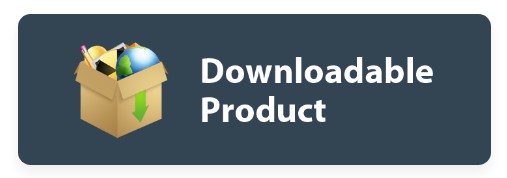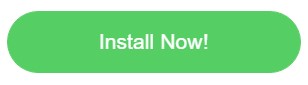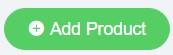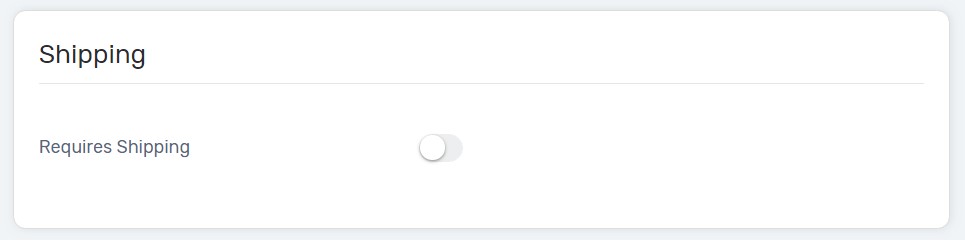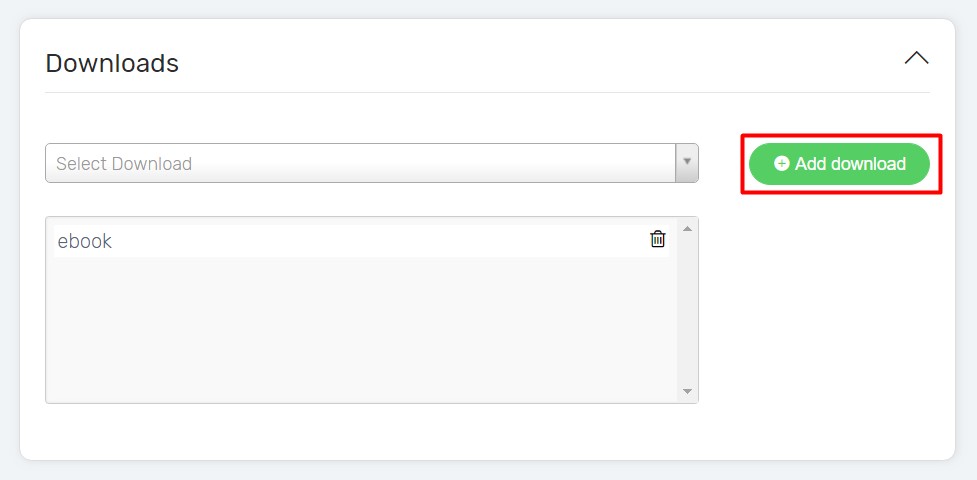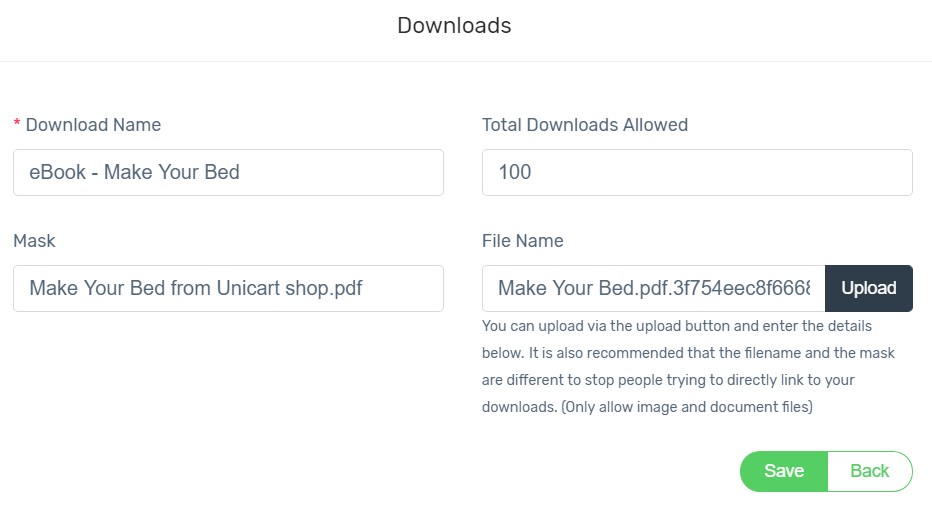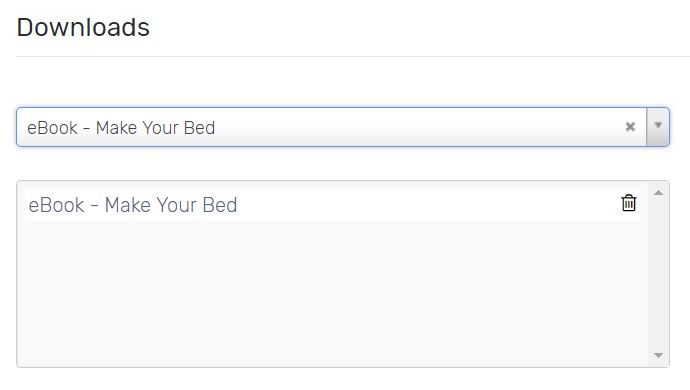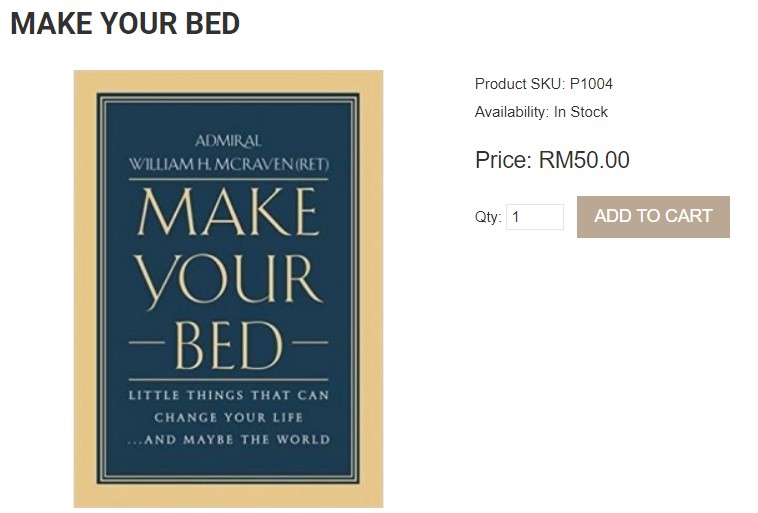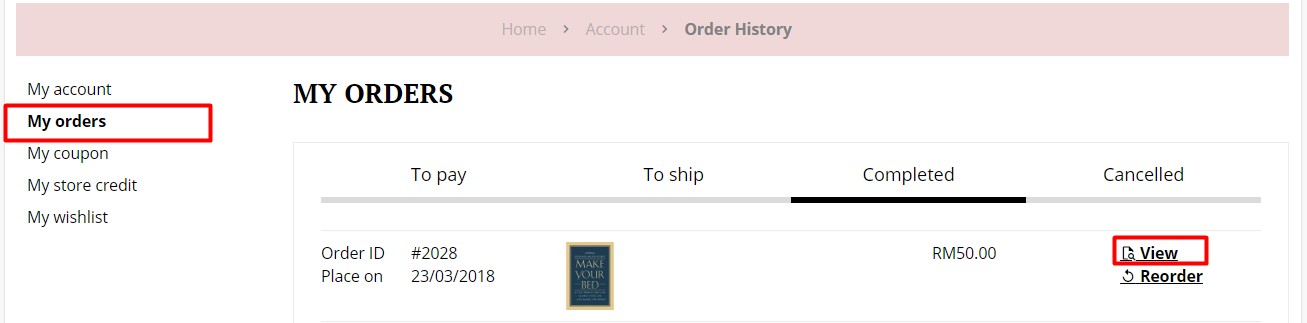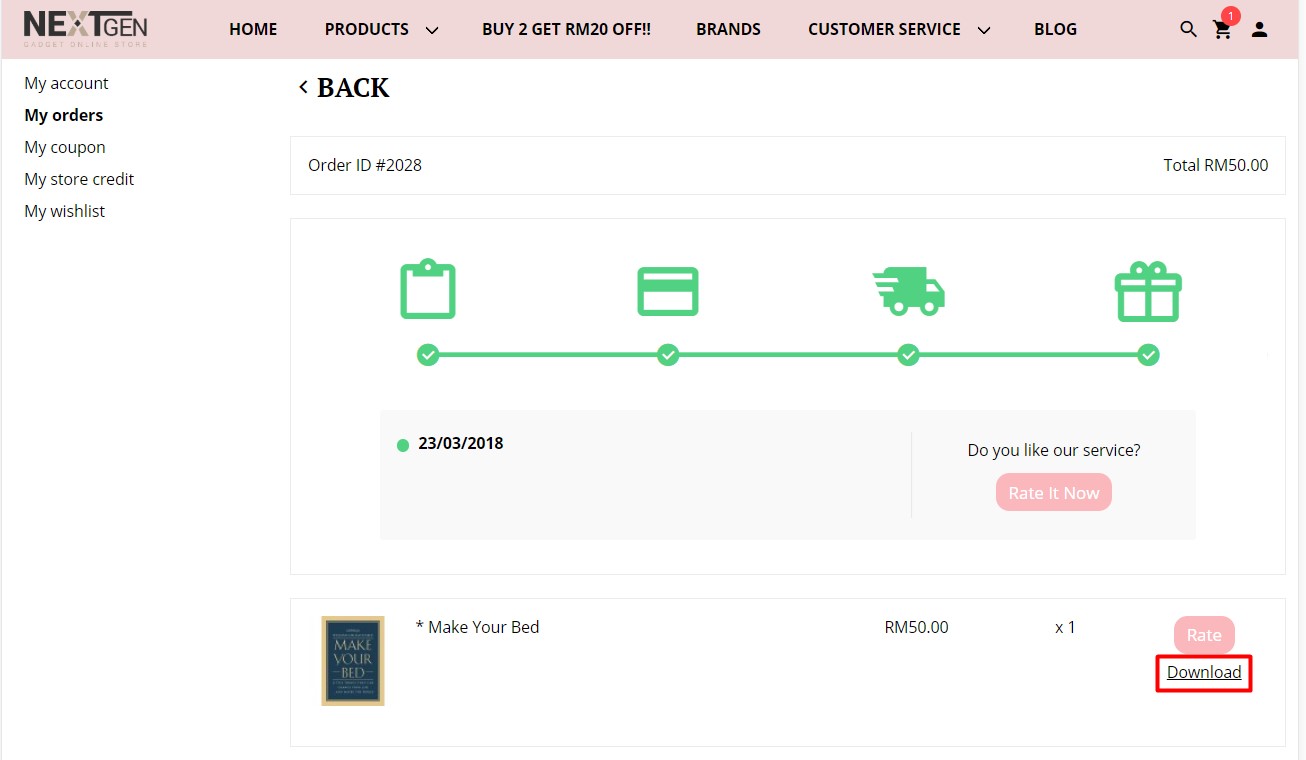Unicart enables you to sell digital products like e-book, downloadable product on your Unicart store. A download link is provided from the customer account, after you completed the order.
Step 1: Install App
Step 2: Add Digital Product
Step 3: Receive Download Link (From Customer Perspective)
Step 1: Install App
1. Navigate to Apps page, click Add More Apps button and install Downloadable Product app.
2. Enable status and click Save button on top right.
Step 2: Add Digital Product
1. Navigate to Products page, click Add Product button.
2. Fill in product detail fields. Learn more.
3. Disable Require Shipping as it does not require delivery.
4. Extend Downloads box and click Add download button.
5. Click Add Download again to fill up details and upload an attachment.
Mask is to avoid your customer from inserting the direct link URL and download your file without payment. Insert different name in Mask to ensure the original file name is unpredictable.
6. Click Save button.
7. Select the created download to assign to the product.
8. Click Save button, Clear Cache and Preview the button.
Congratulation! You have successfully added digital product on your Unicart store.
Step 3: Receive Download Link (From Customer Perspective)
1. When customers place an order with the digital product, the order required to Mark as Completed and has Completed Remark.
2. Customers login to their customer account and access to My orders page, click View on the Order.
3. Click Download to download.