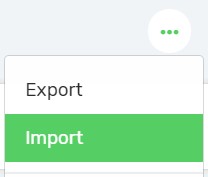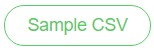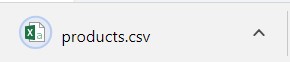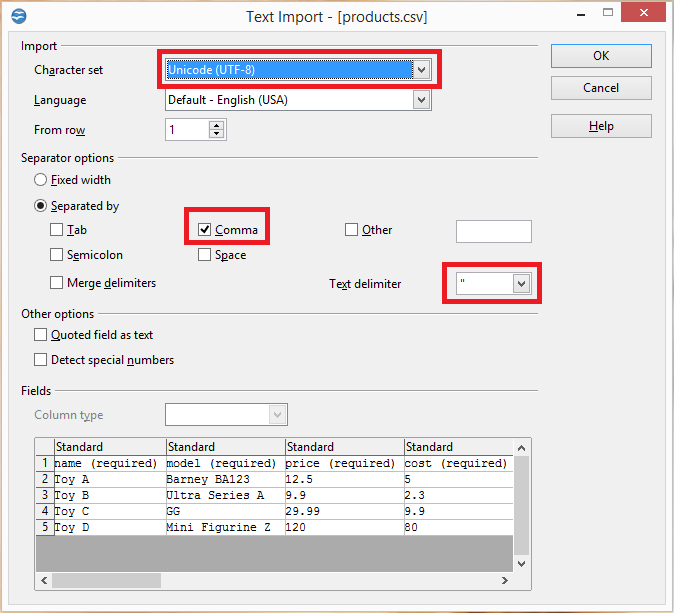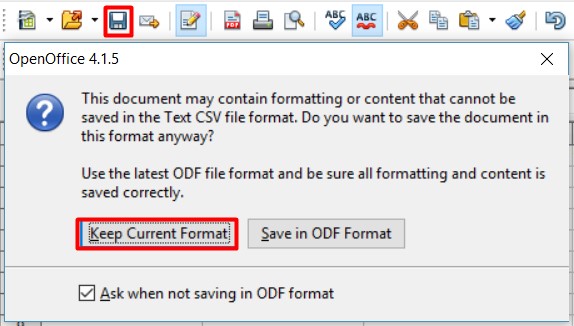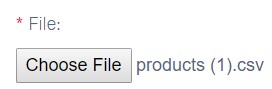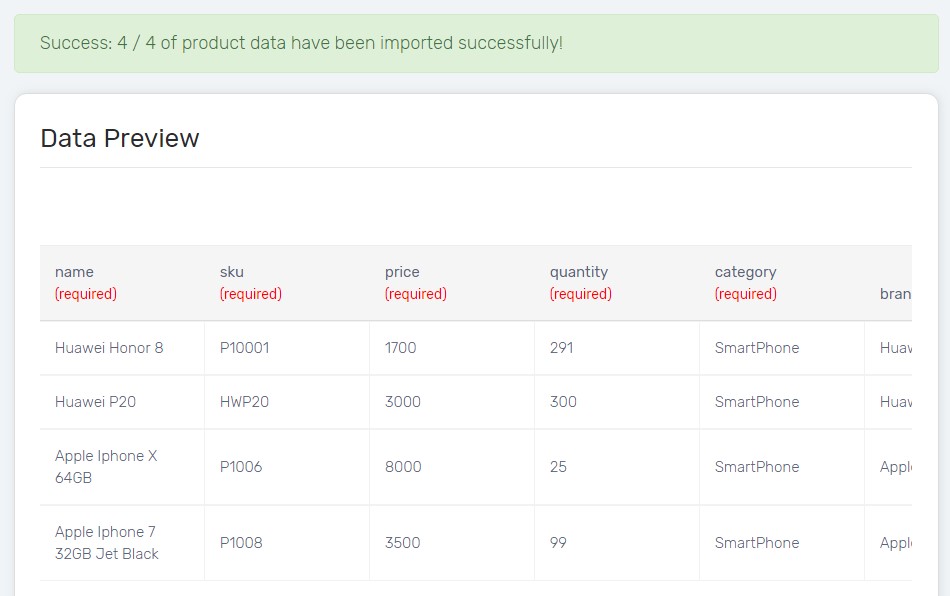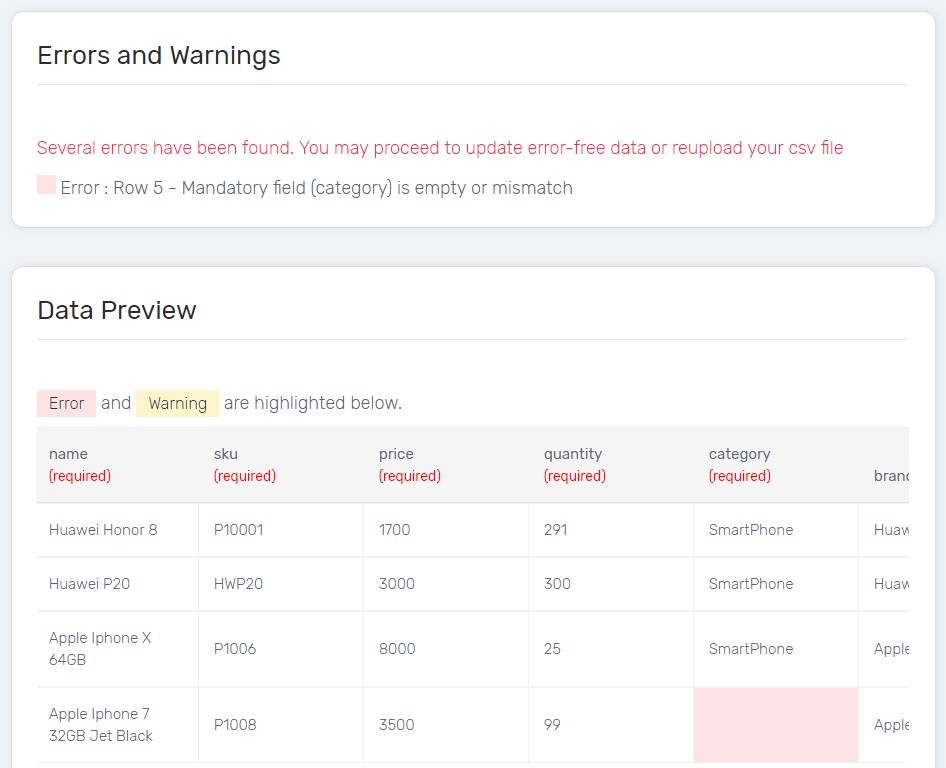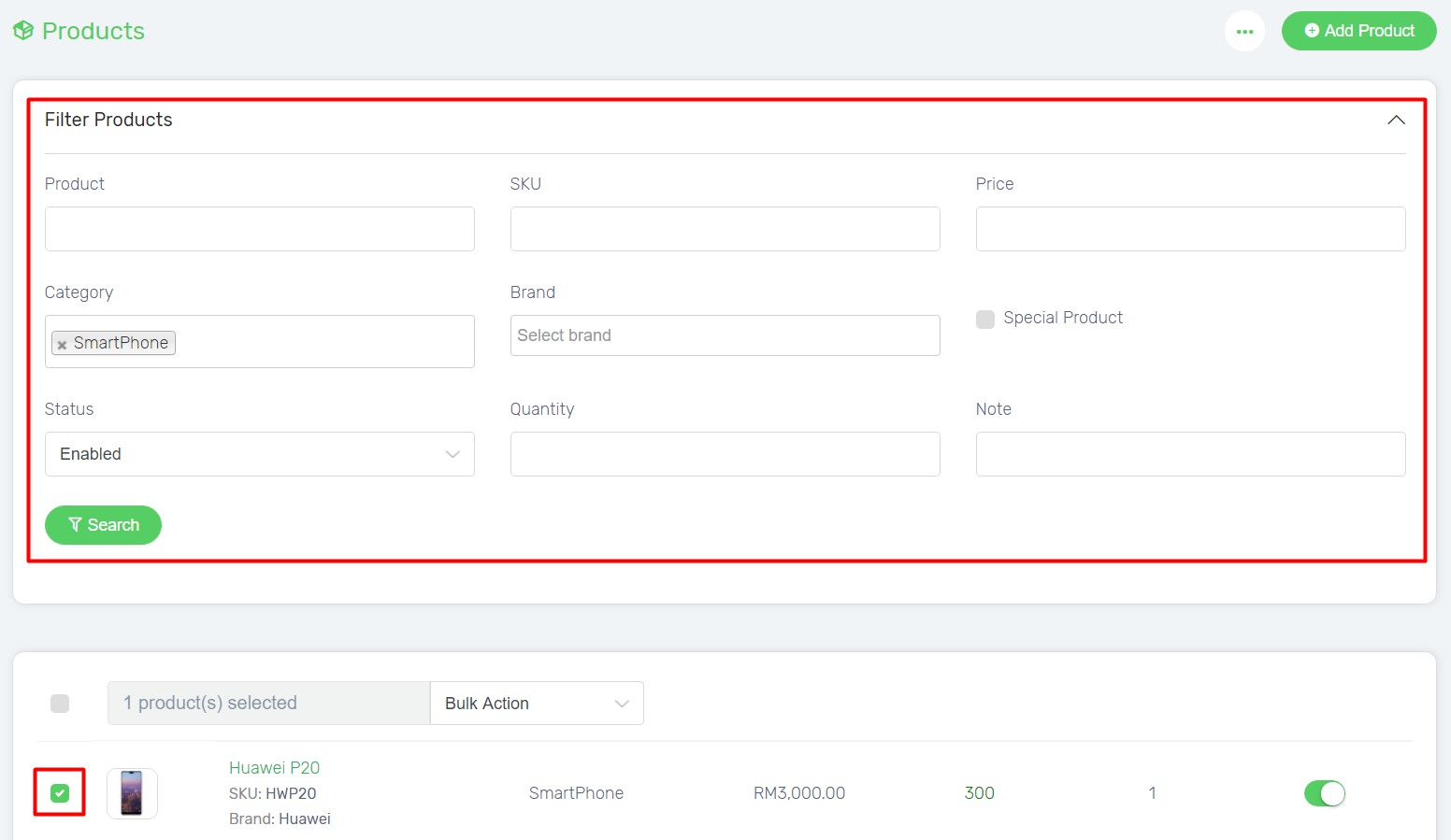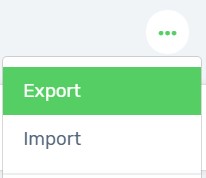You can bulk add new products to your Unicart store if you have a wide variety of products. As importing products in CSV is fast and yet sensitive, it is recommended to bulk add basic data such as Product Name, SKU, Quantity, Price and etc. Product Description, Whats in the box and Highlight are recommended to update directly from Unicart as they require HTML code to align in CSV file. Product images are advised to upload directly from Unicart as well. You can also export products to bulk update existing products or for backup purpose.
Importing Products
Exporting Products
Importing Products
1. Navigate to Products page, click More icon and choose Import.
2. Click Sample CSV button download Unicart’s Products CSV format.
3. Open the downloaded sample Products CSV file via Open Office. Download Open Office.
4. Ensure the settings are correct especially Character Set, Separator Options and Text Delimeter. Click OK button.
5. Fill up the fields based on Unicart format in the CSV file.
Note:
- You may delete the columns which will not be updated except for the required (red) columns.
- Avoid using (/) symbol in CSV as it will affect the importing process.
- Each CSV import supports 1000 rows. If you have more than 1000 rows, please save it separately.
| Column | Description | Sample Data |
|---|---|---|
| name | Product name. | Apple Cinema 30″ |
| sku | Product identity code. | A001 |
| price | Unit price. | 2500.00 |
| quantity | Stock quantity to sell. | 10 |
| cost | Cost price. | 2300.00 |
| category | Category group. The category must be created in Unicart first. | Desktop |
| category_2 … | Additional Category group. The category must be created in Unicart first. | Desktop > Monitor (subcategory) |
| brand | Brand name. The brand must be created in Unicart first. | Apple |
| status | Condition to publish a product. | 1 (Enable = 1, Disable = 0) |
| sorting | Display in ascending order. | 1, 2, 3 |
| date_available | Date to publish. | 2018-05-25 (YYYY-MM-DD) |
| description | Product Specification. Require HTML code to align the content. | <p> This is testing product for CSV used.</p> |
| minimum_quantity | Minimum quantity to be purchased. | 1 |
| maximum_quantity | Maximum quantity to be purchased. | 1 |
| subtract_stock | (Track Inventory) The availability to deduct stock automatically when order made. | 1 (Yes = 1, No = 0) |
| shipping | The need of parcel delivery to charge a shipping fee. | 1 (Yes = 1, No = 0) |
| length | (Dimension) Length of a product. A mandatory field for Lazada sync. | 100 |
| width | (Dimension) Width of a product. A mandatory field for Lazada sync. | 50 |
| height | (Dimension) Height of a product. A mandatory field for Lazada sync. | 20 |
| length_class | Dimension measurement. | Centimeter / Inch / Millimeter |
| weight | Weight of a product. A mandatory field for Lazada sync. | 1000 |
| weight_class | Weight measurement. | Kilogram / Gram |
| meta_description | (SEO) Meta tag description with limit of 250 characters. You may leave it blank as Google will capture the product description automatically. | Apple Cinema 30″ is a … |
| page_title | (SEO) Page title with limit of 70 characters. You may leave it blank as Unicart will take the product name for page title automatically. | Unique Apple Cinema 30″ |
| seo | (SEO) SEO friendly URL with no spacing and special symbols except for dash (-). You may leave it blank as Unicart will take the product name for SEO URL automatically. | apple-cinema-30-inches |
| highlight | Selling points of a product. A mandatory field for Lazada sync. Require HTML code to align the content. | <ul><li>Highlight 1</li><li>Highlight 2</li></ul> |
| whatbox | What’s in the Box. A mandatory field for Lazada sync. Require HTML code to align the content. | 1 x Cable, 1 x Charger, 2 x Battery |
| tax_class_id | Product subject to tax. Please check with our support to get accurate tax class ID if you are tax registered company. | 14 (Default tax id is 14, no tax applied is -1) |
| tag | Hashtag to filter out products that have same tag. | HD display |
| image | Image link to upload as product thumbnail for new product only. Image must be uploaded to Image Manager first to store in our server and generate image path link. | https://www… (path from image manager only) |
| image_1 … | Additional images link to upload as product thumbnail up to image_20, for new product only. Image must be uploaded to Image Manager first to store in our server and generate image path link. | https://www… (path from image manager only) |
| Variant Section will be added one row below the main product detail, with repeated Main SKU to indicate. | ||
| variant_type | Display variants in Radio button or Drop Down List. | radio / select |
| variant_sku | Product variant identity code. | P1002-Blue |
| option_name_1…3 | Readable option name. | Color / Size |
| option_value_1…3 | Readable option value. | Red, Blue / S, M, L |
| variant_quantity | The available quantity of the variant. | 3 |
| variant_price | Additional price incurred to select the choice of the product. | 5 |
| price_prefix | Indicate increase/decrease the price from the main price. | + / – |
| variant_points | Additional points required to redeem if the choice of the product is selected. | 10 |
| points_prefix | Indicate increase/decrease the points from the pre-set redeemed point. | + / – |
| variant_weight | Additional weight to add on top of the main weight. | 1 |
| weight_prefix | Indicate increase/decrease the weight from the main weight. | + / – |
| variant_sorting | Arrange the sequence of a variant in ascending order to be displayed on Unicart store. | 1 / 2 / 3 |
| variant_subtract_stock | The availability to deduct variant stock automatically when order made. | 1 (Yes = 1, No = 0) |
6. Click Save icon and choose Keep Current Format option.
7. On the Product CSV page, click Choose File button to upload the modified products.csv. Click Next button.
8. Preview the data and click Proceed button.
Congratulations! You have successfully imported the Products CSV file on your Unicart store.
If you tried to import data with an incorrect format, Unicart will return 2 results.
1. Columns with error will be skipped, which means the particular customer will not be added nor updated.
2. Columns with warning can be still imported with the default value according to the rules.
Ensure that you have entered with right format of data, click Reupload CSV button to try import again.
Exporting Products
1. Navigate to Products page, you may filter or select products first before exporting.
2. On the Products page, Click More icon and choose Export.
3. Tick Export option and proceed with Export button.
Standard Version comes with product_id, name, sku, price, quantity, category…5, brand, status, weight, weight_class, and variant settings.
Full Version comes with all the product fields.
4. Products’ data will be downloaded in CSV file.
Learn more about how to create new products.