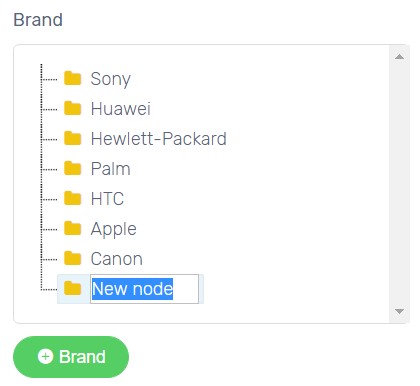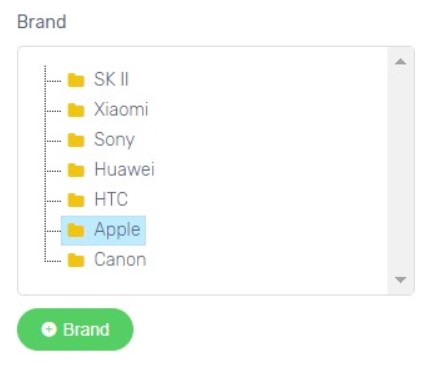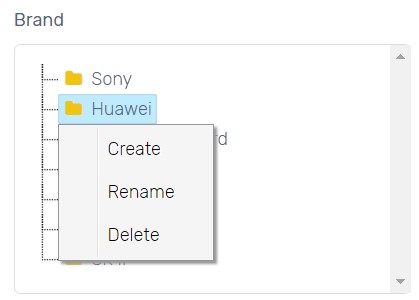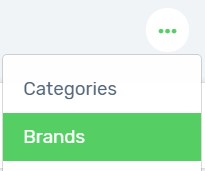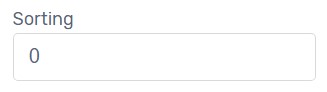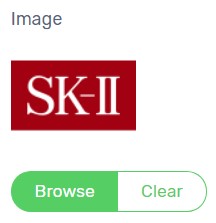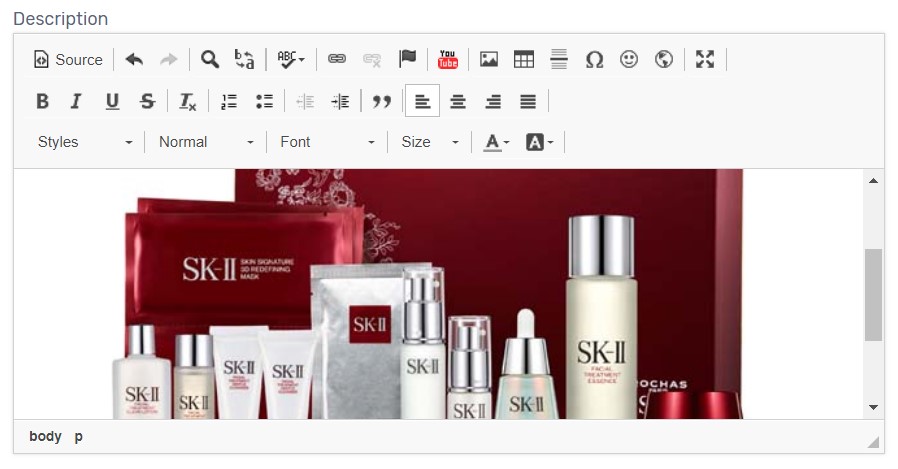Branding is important because it is recognized by customer experience. Showcase the brands you carried is able to attract specific customers who are having long term relationship with them, and have been using its products. Besides that, big brand could help you earn your customers’ trust and improve your sales. Let’s learn how to manage brands of your products in your Unicart store.
1. Navigate to Products page, click Add Product button or click an existing product to edit.
2. On General tab, find Brand from Grouping box on the right side.
3. Click (+) Brand button and enter brand name.
4. Click the brand to assign the product to the brand.
5. You may simply Right-click the brand to Create, Rename or Delete.
6. Navigate to the Products page, click More icon on the top right and choose Brands.
7. Click the brand name to edit.
8. Enter a number in Sorting field to arrange the sequence of the brand in ascending order to be displayed.
9. Browse the brand image if you wish to display brand image on your Unicart store. (Optional)
10. Enter Description about the history or introduction of the brand. (Optional)
11. You may perform SEO on a brand page using SEO Keyword, Page Title and Meta Tag Description. (Optional)
Note: SEO Keyword and Page Title are auto-generated based on the brand name.
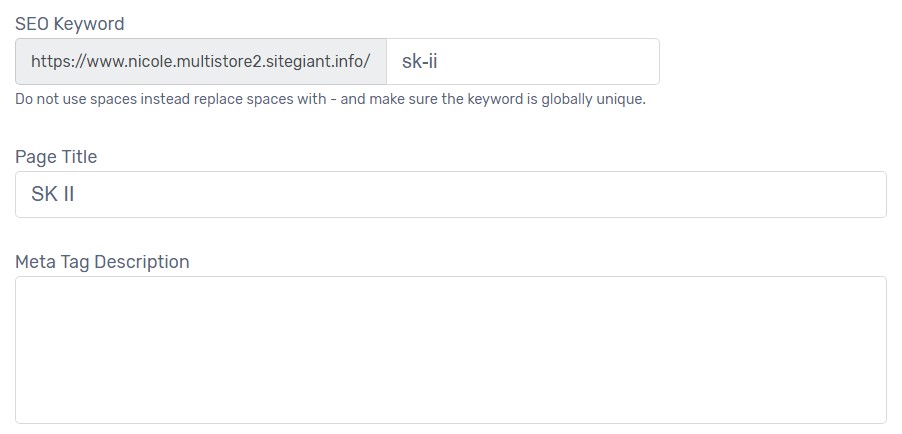
12. Click Save button on the top right.
Learn more about how to add brands to your Unicart store menu