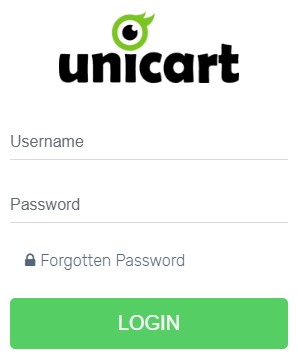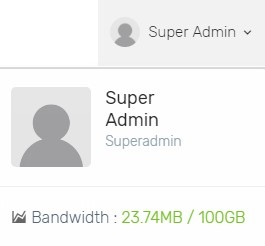Welcome on board to the Unicart Big Family!
New to Unicart? No worries, there are a few steps we will take you through how to set up and start managing your Unicart Store.
Step 1: Login to Unicart Admin Panel
Step 2: Intro to Unicart
Step 3: Configure General Settings
Step 4: Set up Payment Method
Step 5: Set up Shipping Method
Step 6: Add New Product
Step 7: Sell on Marketplaces
Step 8: Manage Webstore Layout & Content
Step 9: Ready to Go Live!
After you sign up with a Unicart plan, you will receive a store activation email from us. Click Set Up Now button and your store will be created with a temporary domain name.
There are few things you need to know before you start.
1. Bandwidth (Click your Name from top right on Dashboard page)
Bandwidth is the actual amount of data transferred through your Unicart store at one time. The image you uploaded to Unicart store, there is an amount of data required to load when someone visits your Unicart store.
Bandwidth amount came with the package you signed up. It will be renewed automatically at beginning of every month. When your bandwidth finishes used up before renewal, you may land up making your Unicart store unavailable for the visitors. Then, you have to contact us to upgrade your plan to enjoy more bandwidth.
If your bandwidth consumed a lot, congratulation, it means there is traffic on your Unicart store.
2. Clear Cache
Cache is used to store your site data which help to load your online store faster. Each time you make changes in Unicart Admin Panel, click Clear Cache from left panel to reflect on your Unicart online store.
3. Help
Lost somewhere and don’t know how to use? We have a very comprehensive tutorials guide at Support Center, click Help from left panel, search topic to help you on managing your Unicart store. Contact our support team if you are unable to find the topic and we will assist you further.
Configure your basic site preferences, and control how you Unicart store is displayed.
- Business Info: Setup your online business information.
- Store Settings: Configure your Unicart store settings.
- SST Settings: Activate SST if you are a SST registered seller.
- User Account: Manage user account to allow accessing Unicart store.
![]()
There are 2 types of Payment methods to enable on your Unicart store. Activate at least one payment method to receive payment.
- Offline Bank Transfer: Publish your bank account details and customers will manually transfer money to your bank account.
- Online Payment Gateway: Integrate with one Payment Gateway to instantly collect payment from customers. We can integrate with iPay88, eGHL, MOLPay, Maybank2u Pay, senangPay, Billplz, Ezyway and Paypal.
Unicart has 6 ways to fulfill delivery to customers of the products they purchased from your Unicart store.
- Get shipping rate from at least 2 courier service providers.
- Find the most suitable shipping method in Unicart and configure.
Tips: Most of the merchants are using Weight Based Shipping 2, Flat Rate or Free Shipping to encourage customers to buy more from you.
Pos Laju Domestic and International Air Parcel Rate are the present shipping rate in Weight Based Shipping 2 which you may use as shipping method on your Unicart store.
- Preparing Image: Go through image recommendation to ensure it meets the market requirement.
- Are you an existing marketplace seller? Create Products to map existing marketplace listings.
- Else, Add New Product to sell.
After uploading products, sync them to marketplaces to generate sales first.
Discover more guidance for other marketplaces sync.
Build your own unique layout easily.
- Layout Manager: Design your unique store layout easily.
- Change Template: Find the template that suits your business the best.
- Manage Menu: Arrange your Unicart store’s menu to have a good navigation website.
Basic article templates are given for your reference. To let your customers know how your business works, please edit them. Read Guidance
- About Us
- FAQ
- Privacy Policy
- Return & Refund Policy
- Terms & Conditions
Find more guidance to manage your Unicart store better.
Congratulations! Your Unicart store is now ready to go live! Now you may act as a customer to place an order on your Unicart store to ensure customers are having good buying experience.